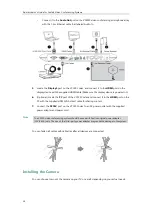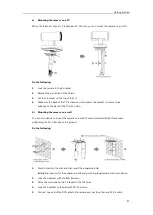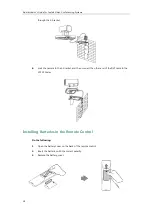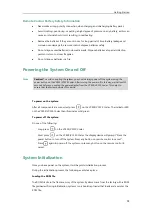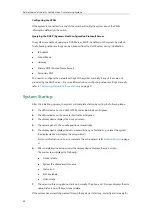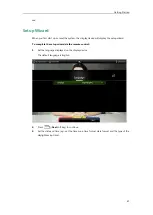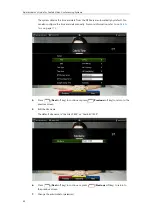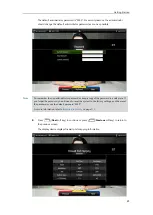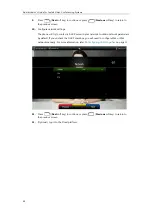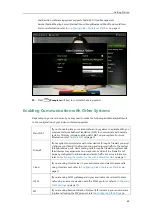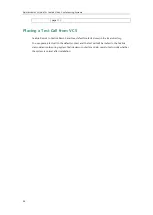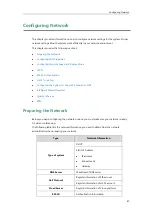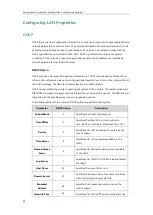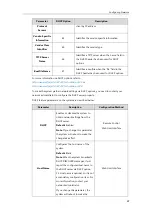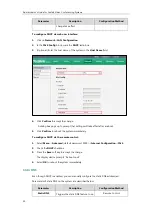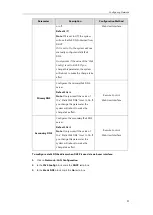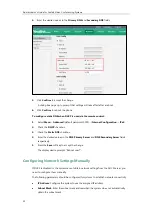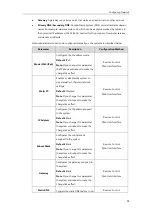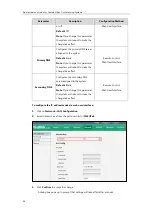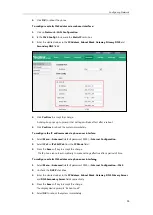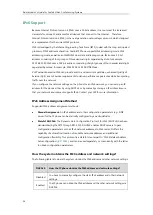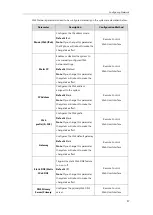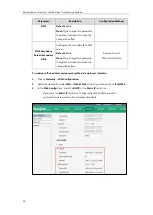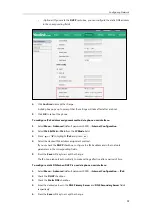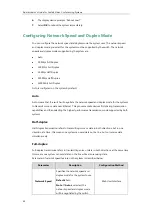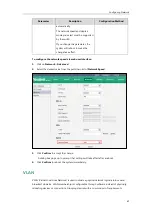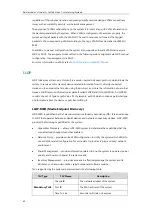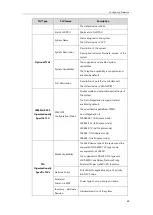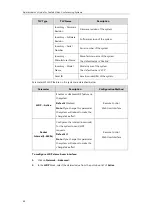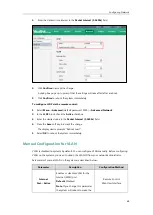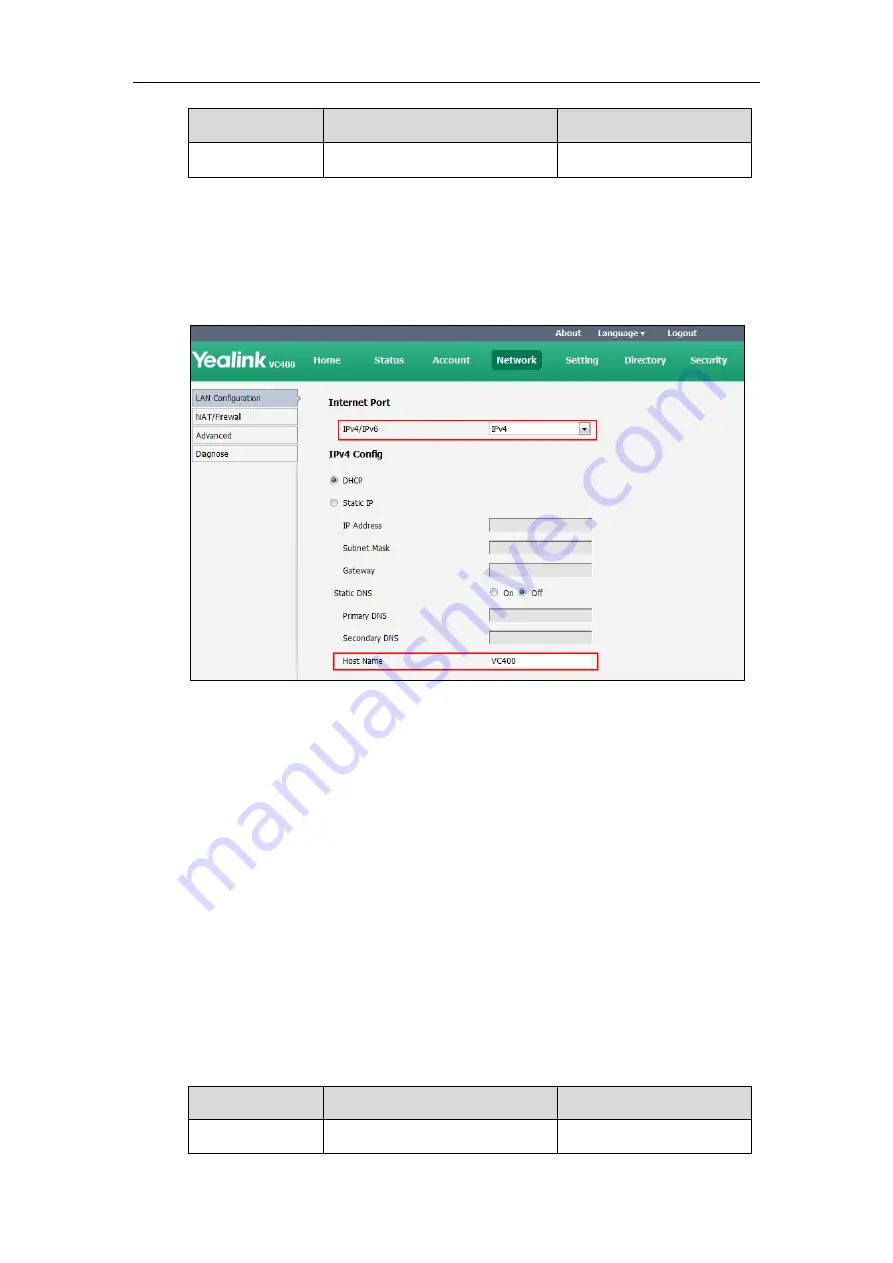
Administrator’s Guide for Yealink Video Conferencing Systems
50
Parameter
Description
Configuration Method
change take effect.
To configure DHCP via web user interface:
1.
Click on
Network
->
LAN Configuration
.
2.
In the
IPv4 Config
block, mark the
DHCP
radio box.
3.
(Optional.) Enter the host name of the system in the
Host Name
field.
4.
Click
Confirm
to accept the change.
A dialog box pops up to prompt that settings will take effect after a reboot.
5.
Click
Confirm
to reboot the system immediately.
To configure DHCP via the remote control:
1.
Select
Menu
->
Advanced
(default password: 0000) ->
Internet Configuration
->
IPv4
.
2.
Check the
DHCP
checkbox.
3.
Press the
Save
soft key to accept the change.
The display device prompts “Reboot now?”.
4.
Select
OK
to reboot the system immediately.
Static DNS
Even though DHCP is enabled, you can manually configure the static DNS address(es).
Parameters of static DNS on the system are described below:
Parameter
Description
Configuration Method
Static DNS
Triggers the static DNS feature to on
Remote Control
Summary of Contents for VC120
Page 1: ......
Page 4: ...Administrator s Guide for Yealink Video Conferencing Systems ...
Page 16: ...Administrator s Guide for Yealink Video Conferencing Systems xvi ...
Page 48: ...Administrator s Guide for Yealink Video Conferencing Systems 32 ...
Page 114: ...Administrator s Guide for Yealink Video Conferencing Systems 98 ...
Page 180: ...Administrator s Guide for Yealink Video Conferencing Systems 164 ...
Page 242: ...Administrator s Guide for Yealink Video Conferencing Systems 226 ...
Page 284: ...Administrator s Guide for Yealink Video Conferencing Systems 268 ...
Page 292: ...Administrator s Guide for Yealink Video Conferencing Systems 276 ...
Page 310: ...Administrator s Guide for Yealink Video Conferencing Systems 294 ...
Page 316: ...Administrator s Guide for Yealink Video Conferencing Systems 300 ...