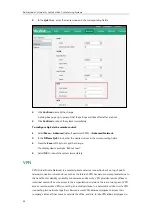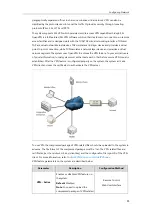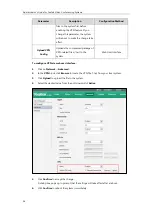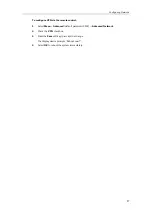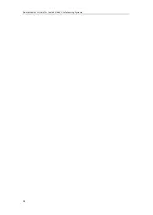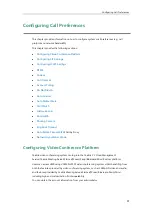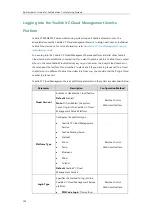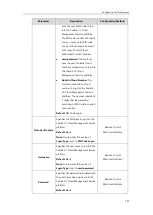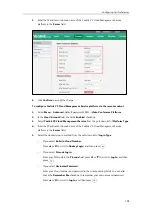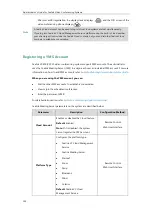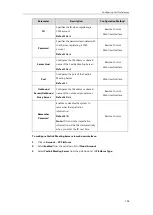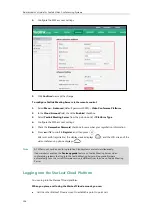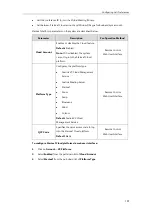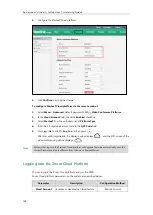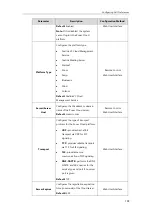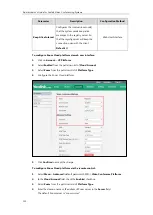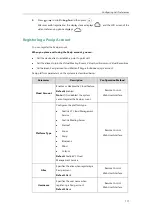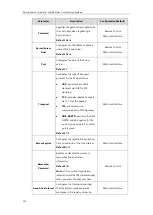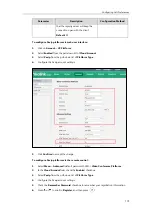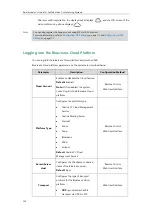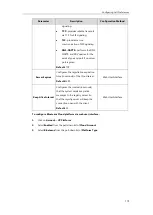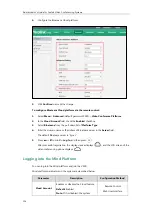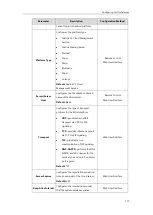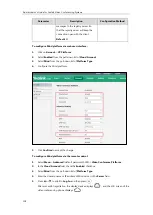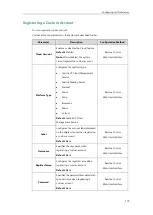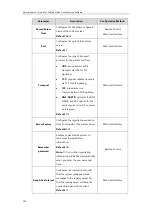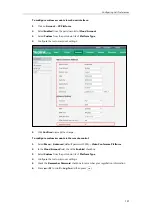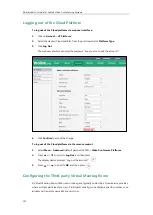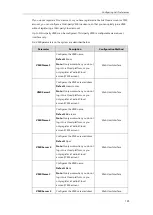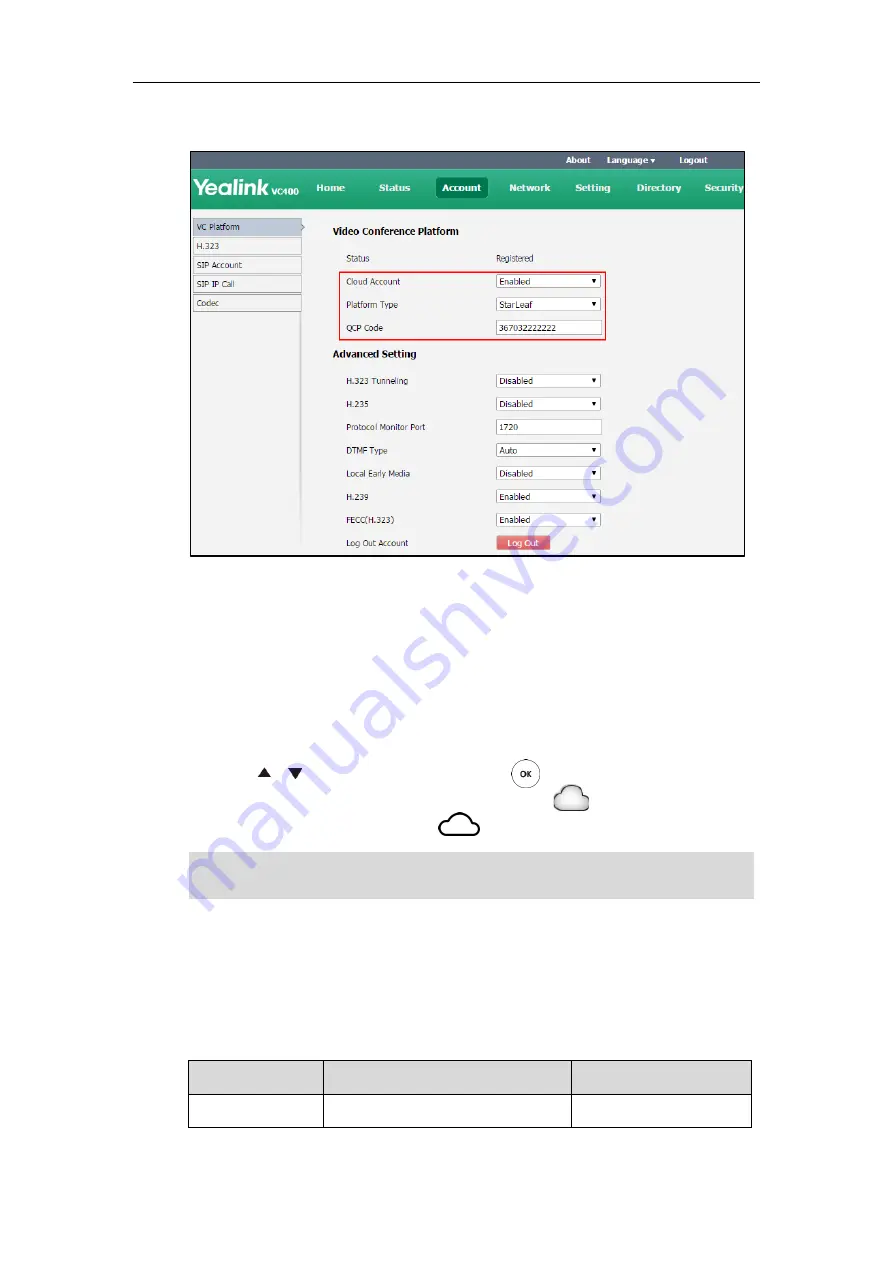
Administrator’s Guide for Yealink Video Conferencing Systems
108
4.
Configure the StarLeaf Cloud platform.
5.
Click
Confirm
to accept the change.
To configure StarLeaf Cloud platform via the remote control:
1.
Select
Menu
->
Advanced
(default password: 0000)->
Video Conference Platform
.
2.
In the
Cloud Account
field, check the
Enabled
checkbox.
3.
Select
StarLeaf
from the pull-down list of
Platform Type
.
4.
Enter the 12-digit quick access code in the
QCP Code
field.
5.
Press or to scroll to
Log In
, and then press .
After successful registration, the display device displays , and the LCD screen of the
video conferencing phone displays .
Note
Logging into the Zoom Cloud Platform
You can log into the Zoom Cloud platform and join the VMR.
Zoom Cloud platform parameters on the system are described below:
Parameter
Description
Configuration Method
Cloud Account
Enables or disables the Cloud feature.
Remote Control
Systems that log into the StarLeaf Cloud platform will upgrade firmware automatically once the
current firmware version is different from the one on StarLeaf Server.
Summary of Contents for VC120
Page 1: ......
Page 4: ...Administrator s Guide for Yealink Video Conferencing Systems ...
Page 16: ...Administrator s Guide for Yealink Video Conferencing Systems xvi ...
Page 48: ...Administrator s Guide for Yealink Video Conferencing Systems 32 ...
Page 114: ...Administrator s Guide for Yealink Video Conferencing Systems 98 ...
Page 180: ...Administrator s Guide for Yealink Video Conferencing Systems 164 ...
Page 242: ...Administrator s Guide for Yealink Video Conferencing Systems 226 ...
Page 284: ...Administrator s Guide for Yealink Video Conferencing Systems 268 ...
Page 292: ...Administrator s Guide for Yealink Video Conferencing Systems 276 ...
Page 310: ...Administrator s Guide for Yealink Video Conferencing Systems 294 ...
Page 316: ...Administrator s Guide for Yealink Video Conferencing Systems 300 ...