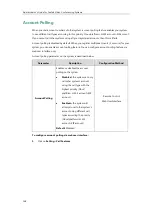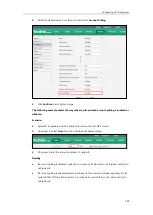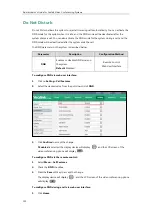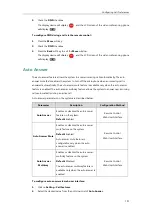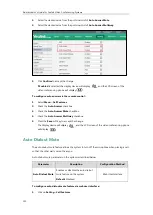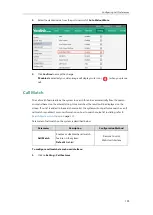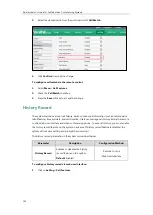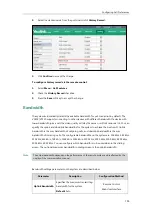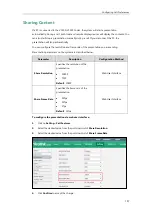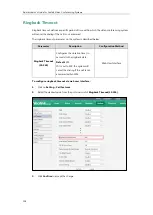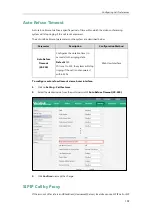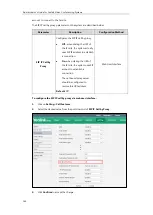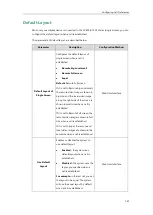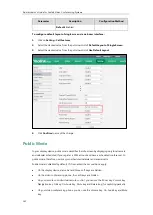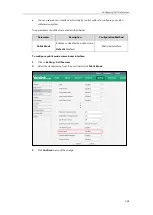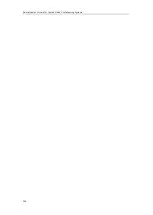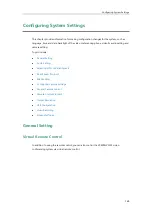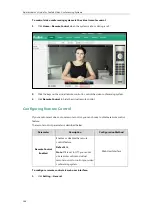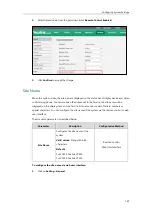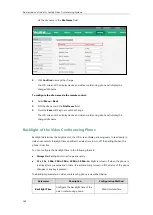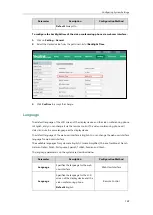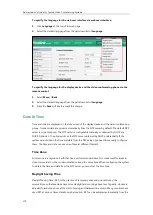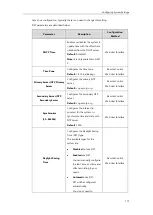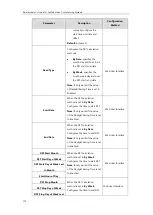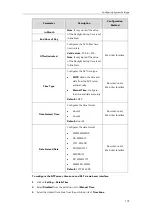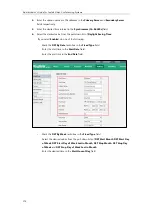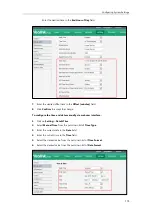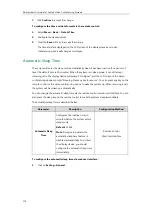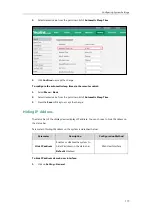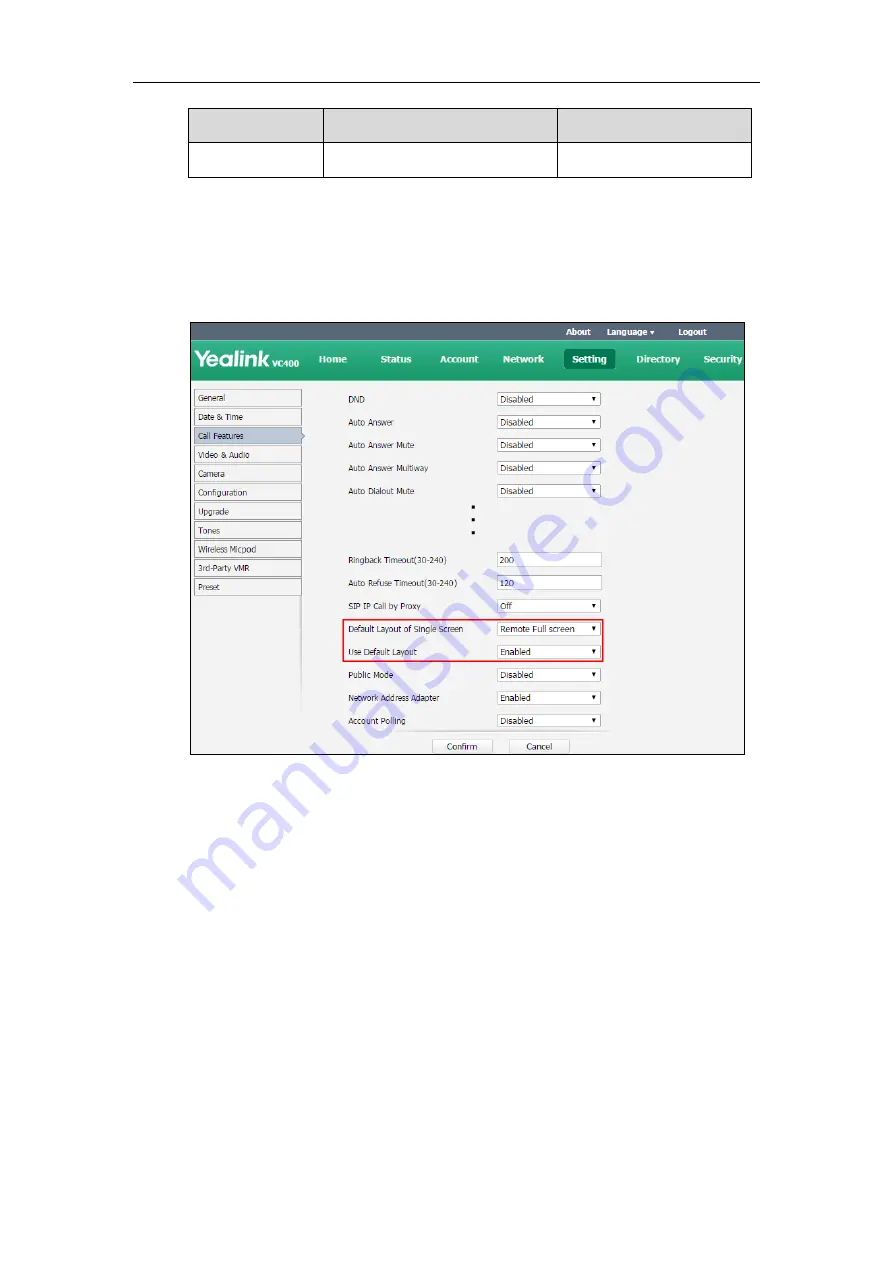
Administrator’s Guide for Yealink Video Conferencing Systems
162
Parameter
Description
Configuration Method
Default:
Enabled
To configure default layout of single screen via web user interface:
1.
Click on
Setting
->
Call Features
.
2.
Select the desired value from the pull-down list of
Default Layout of Single Screen
.
3.
Select the desired value from the pull-down list of
Use Default Layout
.
4.
Click
Confirm
to accept the change.
Public Mode
In your display device, public mode simplifies the idle screen by displaying only local camera
and calendar schedules (if you register a YMS account and have a scheduled conference). In
public mode, therefore, users can join scheduled calendar and answer calls.
Public mode is disabled by default. If it is enabled, these conditions apply:
On the display device, status bar and three soft keys are hidden.
On the video conferencing phone, four soft keys are hidden.
On your remote control/virtual remote control, you can use the Zoom key, Volume key,
Navigation key, OK key, On-hook Key, Mute key and Delete key (for capturing packets)
On your video conferencing phone, you can use the Volume key, On-hook Key and Mute
key.
Summary of Contents for VC120
Page 1: ......
Page 4: ...Administrator s Guide for Yealink Video Conferencing Systems ...
Page 16: ...Administrator s Guide for Yealink Video Conferencing Systems xvi ...
Page 48: ...Administrator s Guide for Yealink Video Conferencing Systems 32 ...
Page 114: ...Administrator s Guide for Yealink Video Conferencing Systems 98 ...
Page 180: ...Administrator s Guide for Yealink Video Conferencing Systems 164 ...
Page 242: ...Administrator s Guide for Yealink Video Conferencing Systems 226 ...
Page 284: ...Administrator s Guide for Yealink Video Conferencing Systems 268 ...
Page 292: ...Administrator s Guide for Yealink Video Conferencing Systems 276 ...
Page 310: ...Administrator s Guide for Yealink Video Conferencing Systems 294 ...
Page 316: ...Administrator s Guide for Yealink Video Conferencing Systems 300 ...