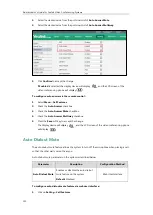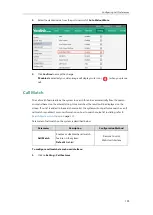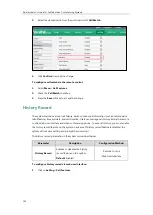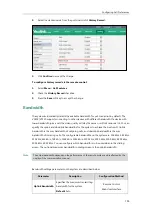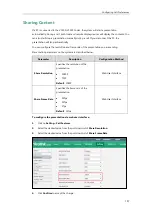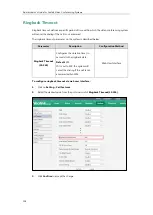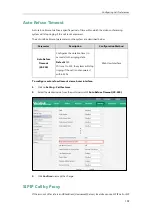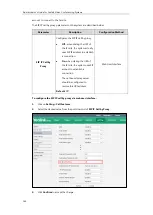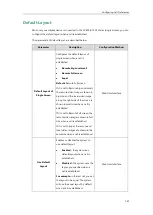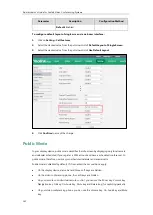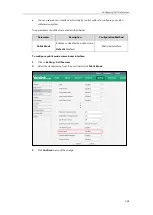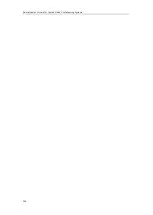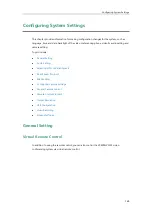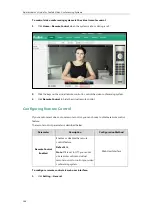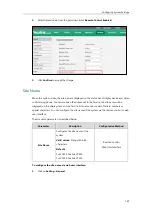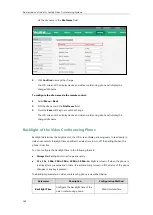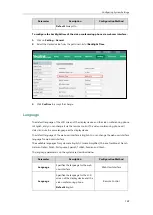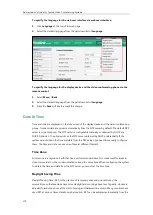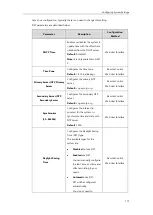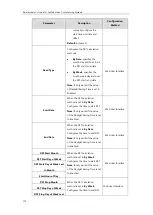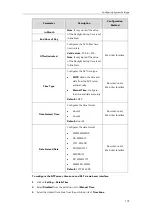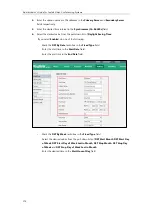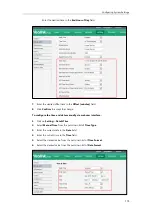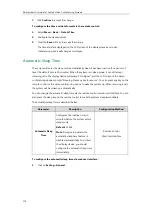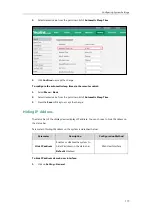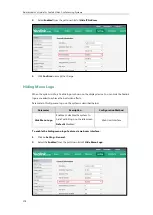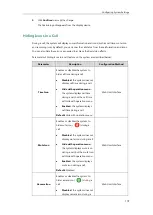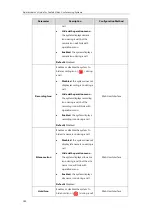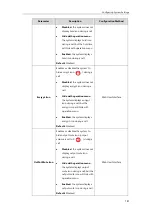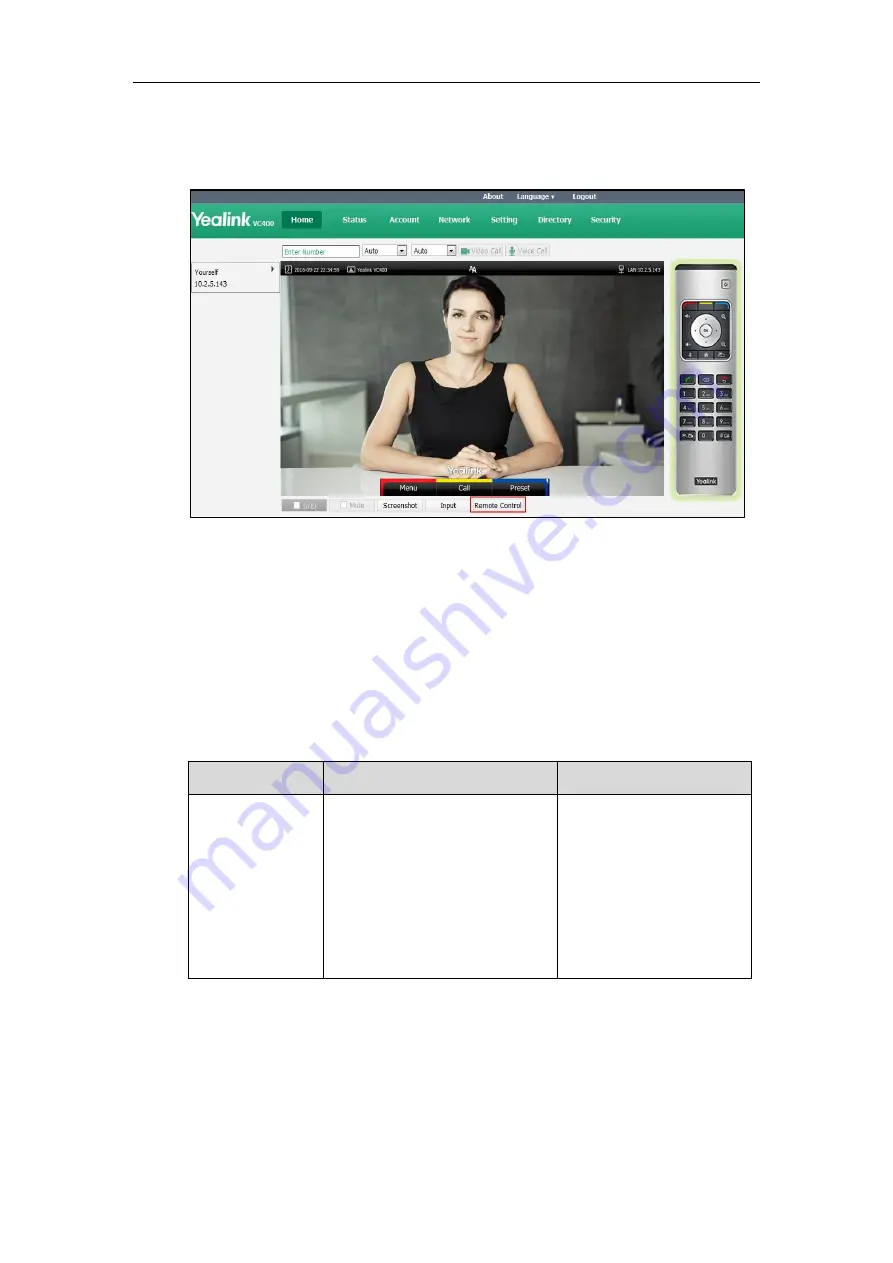
Administrator’s Guide for Yealink Video Conferencing Systems
166
To control video conferencing system via the virtual remote control:
1.
Click
Home
->
Remote Control
when the system is idle or during a call.
2.
Click the keys on the virtual remote control to control the video conferencing system.
3.
Click
Remote Control
to hide the virtual remote control.
Configuring Remote Control
If your environment does not use remote control, you can choose to disable remote control
feature.
The remote control parameter is described below:
Parameter
Description
Configuration Method
Remote Control
Enabled
Enables or disables the remote
control feature.
Default:
On
Note
: If it is set to Off, you cannot
use remote control and virtual
remote control to control your video
conferencing system.
Web User Interface
To configure remote control via web user interface:
1.
Click
Setting
->
General
.
Summary of Contents for VC120
Page 1: ......
Page 4: ...Administrator s Guide for Yealink Video Conferencing Systems ...
Page 16: ...Administrator s Guide for Yealink Video Conferencing Systems xvi ...
Page 48: ...Administrator s Guide for Yealink Video Conferencing Systems 32 ...
Page 114: ...Administrator s Guide for Yealink Video Conferencing Systems 98 ...
Page 180: ...Administrator s Guide for Yealink Video Conferencing Systems 164 ...
Page 242: ...Administrator s Guide for Yealink Video Conferencing Systems 226 ...
Page 284: ...Administrator s Guide for Yealink Video Conferencing Systems 268 ...
Page 292: ...Administrator s Guide for Yealink Video Conferencing Systems 276 ...
Page 310: ...Administrator s Guide for Yealink Video Conferencing Systems 294 ...
Page 316: ...Administrator s Guide for Yealink Video Conferencing Systems 300 ...