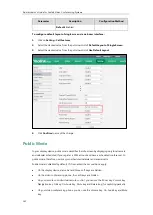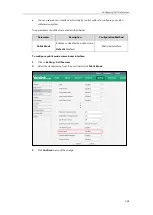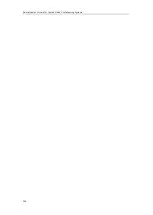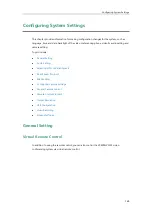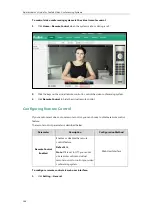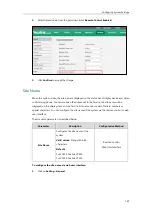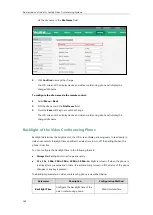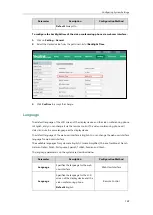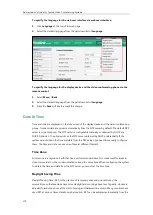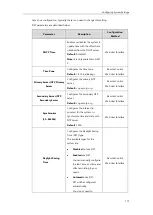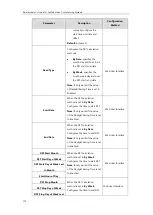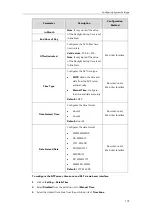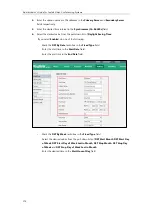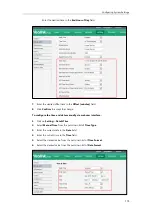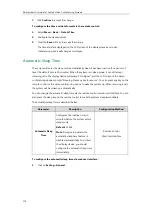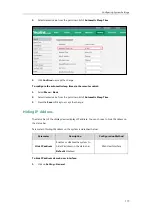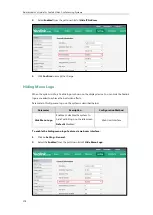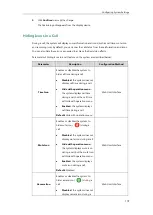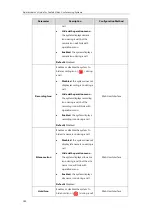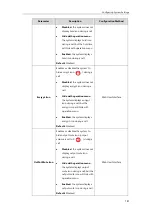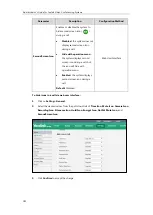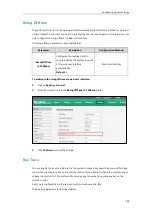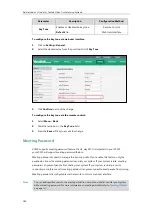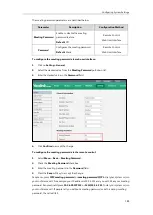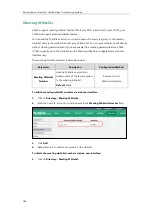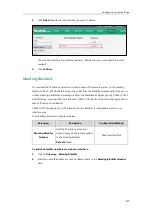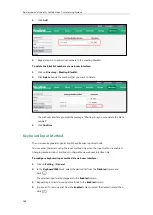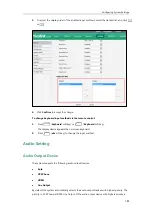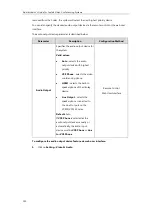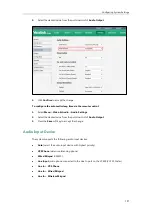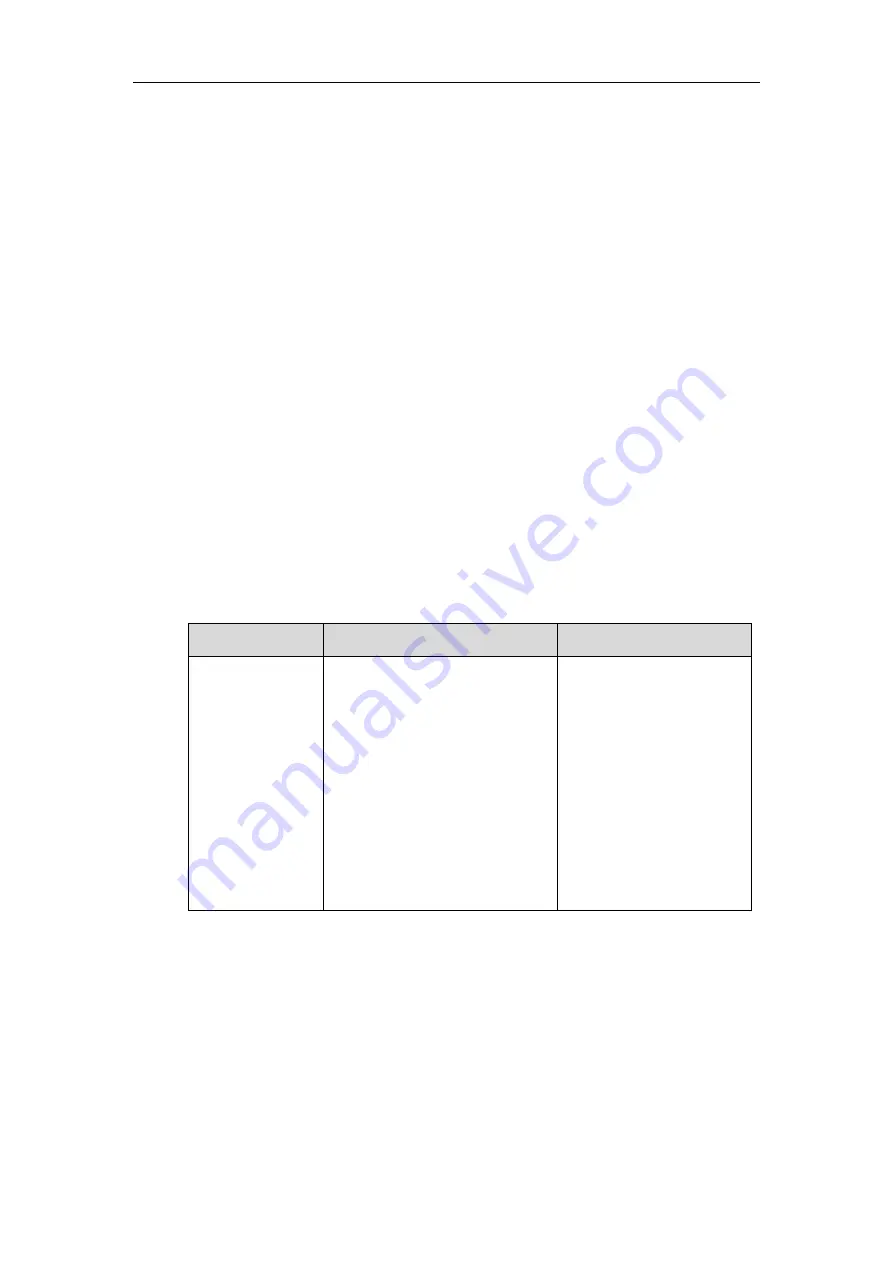
Administrator’s Guide for Yealink Video Conferencing Systems
176
7.
Click
Confirm
to accept the change.
To configure the time and date format via the remote control:
1.
Select
Menu
->
Basic
->
Date & Time
.
2.
Configure the desired values.
3.
Press the
Save
soft key to accept the change.
The time and date displayed on the LCD screen of the display device and video
conferencing phone will change accordingly.
Automatic Sleep Time
The system will enter the sleep mode automatically when it has been inactive for a period of
time (the default time is 10 minutes). When the system is in sleep mode, it can still accept
incoming calls. The display device will prompt “No Signal”, and the LCD screen of the video
conferencing phone prompts “Sleeping Press any key to resume”. You can press any key on the
remote control or the video conferencing phone to wake the system up. When receiving a call,
the system will be woken up automatically.
You can change the automatic sleep time via the remote control or web user interface. You can
also press the sleep key on the remote control to make the system sleep immediately.
The automatic sleep time is described below:
Parameter
Description
Configuration Method
Automatic Sleep
Time
Configures the inactive time (in
minutes) before the system enters
sleep mode.
Default:
10 Min
Note
: During setup wizard, the
automatic sleep time feature is
disabled automatically. To protect
the display device, you should
configure the automatic sleep time
immediately.
Remote Control
Web User Interface
To configure the automatic sleep time via web user interface:
1.
Click on
Setting-
>
General
.
Summary of Contents for VC120
Page 1: ......
Page 4: ...Administrator s Guide for Yealink Video Conferencing Systems ...
Page 16: ...Administrator s Guide for Yealink Video Conferencing Systems xvi ...
Page 48: ...Administrator s Guide for Yealink Video Conferencing Systems 32 ...
Page 114: ...Administrator s Guide for Yealink Video Conferencing Systems 98 ...
Page 180: ...Administrator s Guide for Yealink Video Conferencing Systems 164 ...
Page 242: ...Administrator s Guide for Yealink Video Conferencing Systems 226 ...
Page 284: ...Administrator s Guide for Yealink Video Conferencing Systems 268 ...
Page 292: ...Administrator s Guide for Yealink Video Conferencing Systems 276 ...
Page 310: ...Administrator s Guide for Yealink Video Conferencing Systems 294 ...
Page 316: ...Administrator s Guide for Yealink Video Conferencing Systems 300 ...