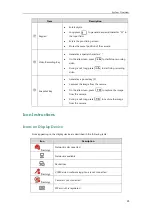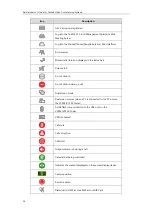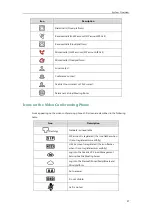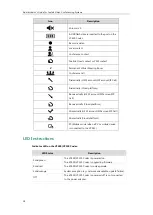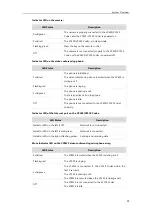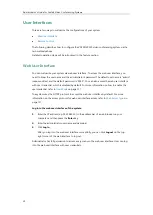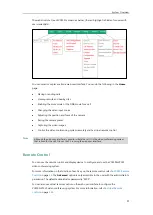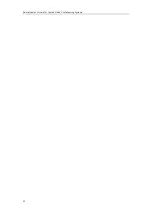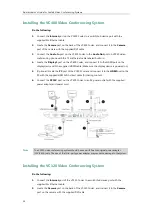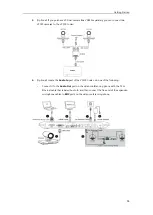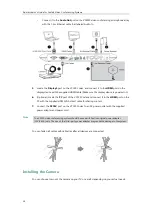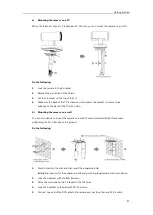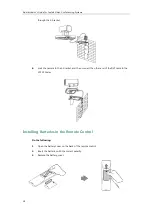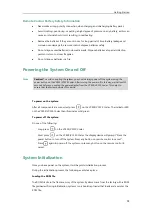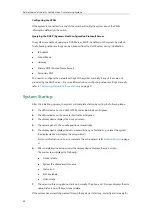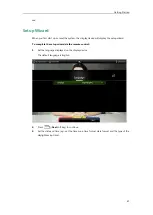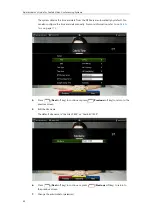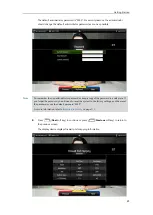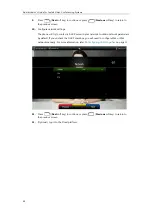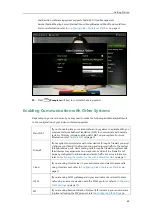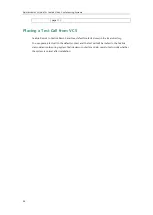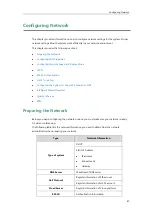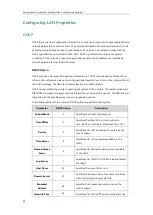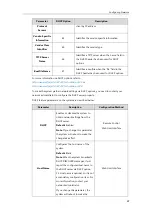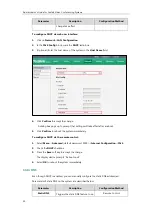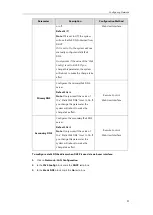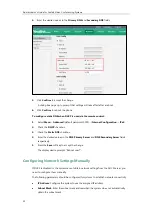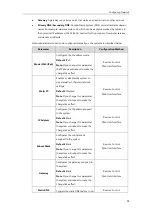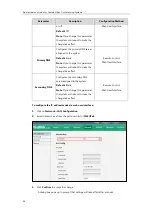Getting Started
39
Remote Control Battery Safety Information
Never make wrong polarity connection when charging and discharging battery packs.
Avoid crushing, puncturing, or putting a high degree of pressure on any battery, as this can
cause an internal short-circuit, resulting in overheating.
Remove the batteries if they are not in use for long period of time. Battery leakage and
corrosion can damage the remote control, dispose batteries safely.
Do not dispose used batteries in domestic waste. Dispose batteries at special collection
points or return to stores if applies.
Do not dispose batteries in a fire.
Powering the System On and Off
Note
To power on the system:
After all components are connected, press on the VC400/VC120 Codec. The indicator LED
on the VC400/VC120 Codec then illuminates solid green.
To power off the system:
Do one of the following:
–
Long press on the VC400/VC120 Codec.
–
Short press on the VC400/VC120 Codec, the display device will prompt “Press the
power button to turn off the system. Press any button on remote control to cancel”.
Press again to power off the system or press any button on the remote control to
cancel.
System Initialization
Once you have power on the system, it will begin its initialization process.
During the initialization process, the following events take place:
Loading the ROM file
The ROM file sits in the flash memory of the system. Systems come from the factory with a ROM
file preloaded. During initialization, systems run a bootstrap loader that loads and executes the
ROM file.
Caution!
To avoid corrupting the system, you should always power off the system using the
power button on the VC400/VC120 Codec. After turning the power off in this way, wait at least 15
seconds before you unplug the power adapter from the VC400/VC120 Codec. This helps to
ensure that the system powers off correctly.
Summary of Contents for VC120
Page 1: ......
Page 4: ...Administrator s Guide for Yealink Video Conferencing Systems ...
Page 16: ...Administrator s Guide for Yealink Video Conferencing Systems xvi ...
Page 48: ...Administrator s Guide for Yealink Video Conferencing Systems 32 ...
Page 114: ...Administrator s Guide for Yealink Video Conferencing Systems 98 ...
Page 180: ...Administrator s Guide for Yealink Video Conferencing Systems 164 ...
Page 242: ...Administrator s Guide for Yealink Video Conferencing Systems 226 ...
Page 284: ...Administrator s Guide for Yealink Video Conferencing Systems 268 ...
Page 292: ...Administrator s Guide for Yealink Video Conferencing Systems 276 ...
Page 310: ...Administrator s Guide for Yealink Video Conferencing Systems 294 ...
Page 316: ...Administrator s Guide for Yealink Video Conferencing Systems 300 ...