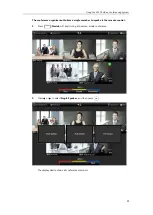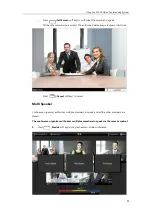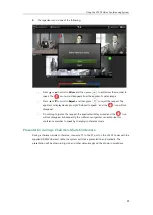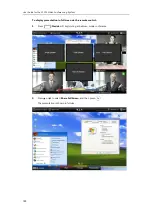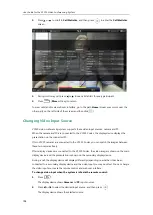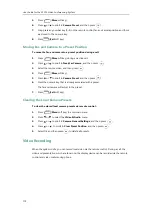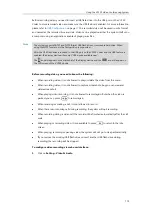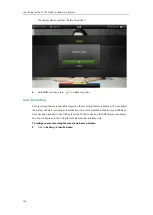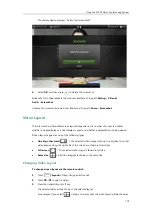Using the VC120 Video Conferencing System
107
You can tap on the top of the VCM30 to mute the call. The mute indicator LED will
illuminate solid red.
-
If video conferencing phone is connected to the Audio In port of VC120 Codec:
You can press on the video conferencing phone to mute the call. If CPE80 expansion
microphones are connected to the video conferencing phone, you can also tap on the
CPE80 expansion microphones to mute the call.
Mute Indicator LEDs on the video conferencing phone and CPE80 will illuminate solid red.
And the LCD screen of the video conferencing phone is shown as below:
-
Log into the web user interface, check the
Mute
checkbox.
If video conferencing system is muted, the icon will appear on the local video.
Call Statistics
If voice quality is poor during a call, you can enter the Call Statistics screen to view the current
status of the call to find out why.
Codec, bandwidth, total packet lost and other parameters about presentation are included in
the call statistics. For example, when a delay occurs or the video has a ‘mosaic’ look, you can
view the total packet loss to check whether the packet has been lost.
Call statistics is configurable via the remote control or web user interface.
To view call statistics via the remote control:
1.
Press (
More
soft key) during an active call.
Summary of Contents for VC120
Page 1: ......
Page 96: ...User Guide for the VC120 Video Conferencing System 82...
Page 138: ...User Guide for the VC120 Video Conferencing System 124...
Page 164: ...User Guide for the VC120 Video Conferencing System 150...
Page 178: ...User Guide for the VC120 Video Conferencing System 164...
Page 182: ...User Guide for the VC120 Video Conferencing System 168...
Page 186: ...User Guide for the VC120 Video Conferencing System 172...