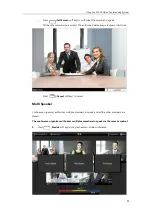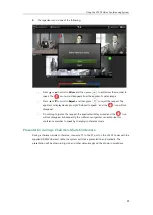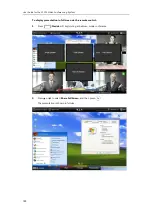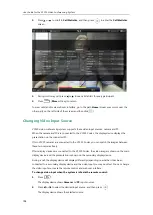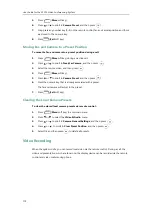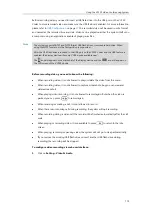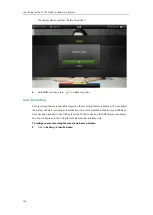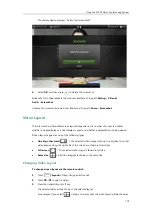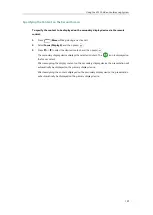Using the VC120 Video Conferencing System
109
To change video input during a call:
1.
Press .
The display device shows
Camera
,
Camera and PC
and
PC
input sources.
-
If you select
PC
, the remote video image is shown in full screen.
-
If you select
Camera and PC
or
PC
, the PC presentation is shown in big size, and
other video images along the right side of the screen are shown in small size.
-
If you select
Camera
, the remote video image is shown in full screen.
2.
Press or to select the desired input source, and then press .
The display device shows the selected source.
Video input is configurable via web user interface at the path
Home
->
Input
.
Presentation
The system supports sharing video and documents on a PC while simultaneously displaying the
main video. We recommend using dual display devices for sharing contents. During a call, if a
PC is connected to the VC120 Codec, the system will start a presentation automatically. Both
local and remote display devices will share contents.
You can also start/stop presentation during a call via the remote control or video conferencing
phone (ensure a PC is connected to the VC120 Codec). If you disconnect the PC, the
presentation will end automatically.
Only one presentation can be shared at a time. A presentation started later will replace the
previous presentation.
Summary of Contents for VC120
Page 1: ......
Page 96: ...User Guide for the VC120 Video Conferencing System 82...
Page 138: ...User Guide for the VC120 Video Conferencing System 124...
Page 164: ...User Guide for the VC120 Video Conferencing System 150...
Page 178: ...User Guide for the VC120 Video Conferencing System 164...
Page 182: ...User Guide for the VC120 Video Conferencing System 168...
Page 186: ...User Guide for the VC120 Video Conferencing System 172...