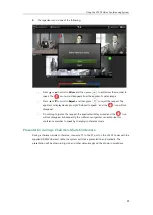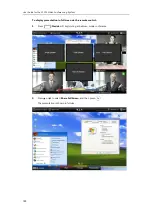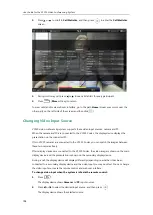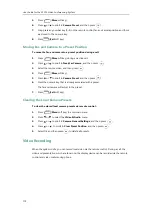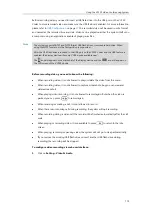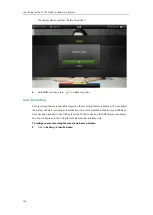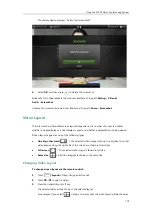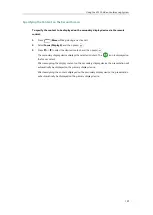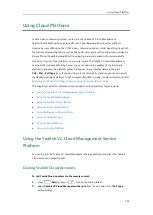User Guide for the VC120 Video Conferencing
System
110
To start/stop presentation manually during a call:
Do one of the following:
-
Press (
Presentation
soft key) on the remote control to start or stop a presentation.
-
Press on the VCP40 phone to start or stop a presentation.
Configuring Camera Presets
You can store the preset to a numeric key via the remote control or web user interface. Each
camera preset stores the camera pan, tilt, and zoom settings. This means that you can point a
camera at pre-defined locations by pressing stored keys.
You can store up to 10 preset camera positions using the remote control. If you want to store
more than 10 preset camera positions, you can enable the multiple preset feature. For more
information, refer to
Yealink VC400 & VC120 Video Conferencing System Administrator Guide
Storing a Local Camera Preset
To store a local camera preset when the system is idle:
1.
Press (
Preset
soft key).
2.
Press the navigation key to adjust the angle of the camera or press or to adjust the
focus of the camera.
3.
Long press any number key (0-9) on the remote control until the screen prompts ”Preset
Key ‘X’ successfully saved” (“X” stands for the saved key).
Current camera position and focus are stored to the numeric key.
4.
Press (
Exit
soft key) to return to the idle screen.
Summary of Contents for VC120
Page 1: ......
Page 96: ...User Guide for the VC120 Video Conferencing System 82...
Page 138: ...User Guide for the VC120 Video Conferencing System 124...
Page 164: ...User Guide for the VC120 Video Conferencing System 150...
Page 178: ...User Guide for the VC120 Video Conferencing System 164...
Page 182: ...User Guide for the VC120 Video Conferencing System 168...
Page 186: ...User Guide for the VC120 Video Conferencing System 172...