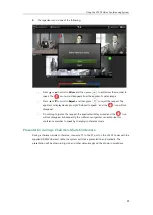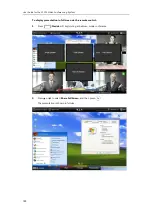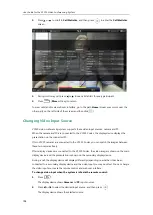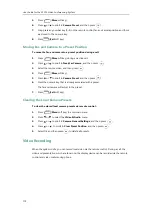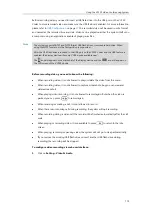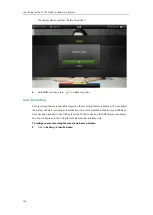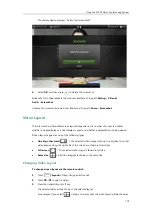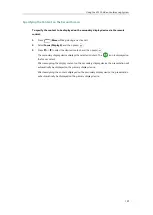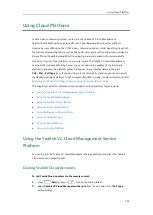User Guide for the VC120 Video Conferencing
System
112
5.
Press (
More
soft key).
6.
Press or to scroll to
Camera Preset
, and then press .
7.
Long press any number key (0-9) on the remote control, far-end camera position and focus
are stored to the numeric key.
8.
Press (
Exit
soft key).
Moving Far-end Camera to a Preset Position
To move the far-end camera to a preset position during a call:
1.
Press (
More
soft key) during an active call.
2.
Press or to scroll to
Near/Far Camera,
and then press .
3.
Select the remote video, and then press .
4.
Press (
More
soft key).
5.
Press or to scroll to
Camera Preset
, and then press .
6.
Press the numeric key that is already associated with a preset.
The far-end camera will adjust to the preset.
7.
Press (
Exit
soft key).
Clearing the Local Camera Presets
To clear the stored local camera presets via remote control:
1.
Press (
Menu
soft key) to enter main menu.
2.
Press or to select
the
Video & Audio
menu.
3.
Press or to scroll to
Camera General Settings
, and then press .
4.
Press or to scroll to
Clear Preset Position
, and then press .
5.
Select Ok, and then press to delete all presets.
Video Recording
When the system is idle, you can record local video via the remote control. During a call, the
video and presentation which are shown on the display device can be recorded via the remote
control and video conferencing phone.
Summary of Contents for VC120
Page 1: ......
Page 96: ...User Guide for the VC120 Video Conferencing System 82...
Page 138: ...User Guide for the VC120 Video Conferencing System 124...
Page 164: ...User Guide for the VC120 Video Conferencing System 150...
Page 178: ...User Guide for the VC120 Video Conferencing System 164...
Page 182: ...User Guide for the VC120 Video Conferencing System 168...
Page 186: ...User Guide for the VC120 Video Conferencing System 172...