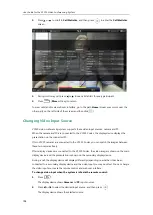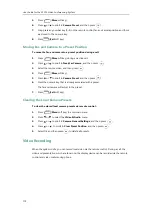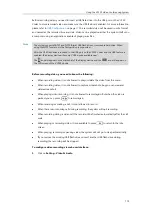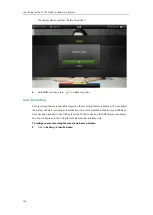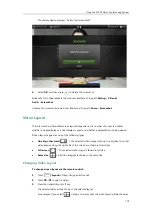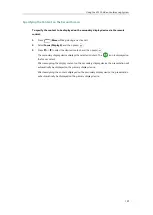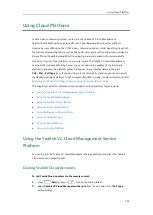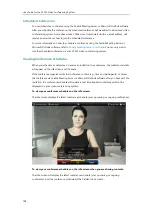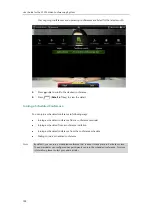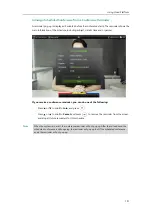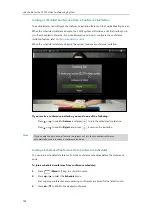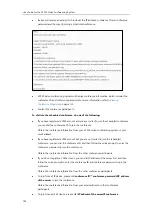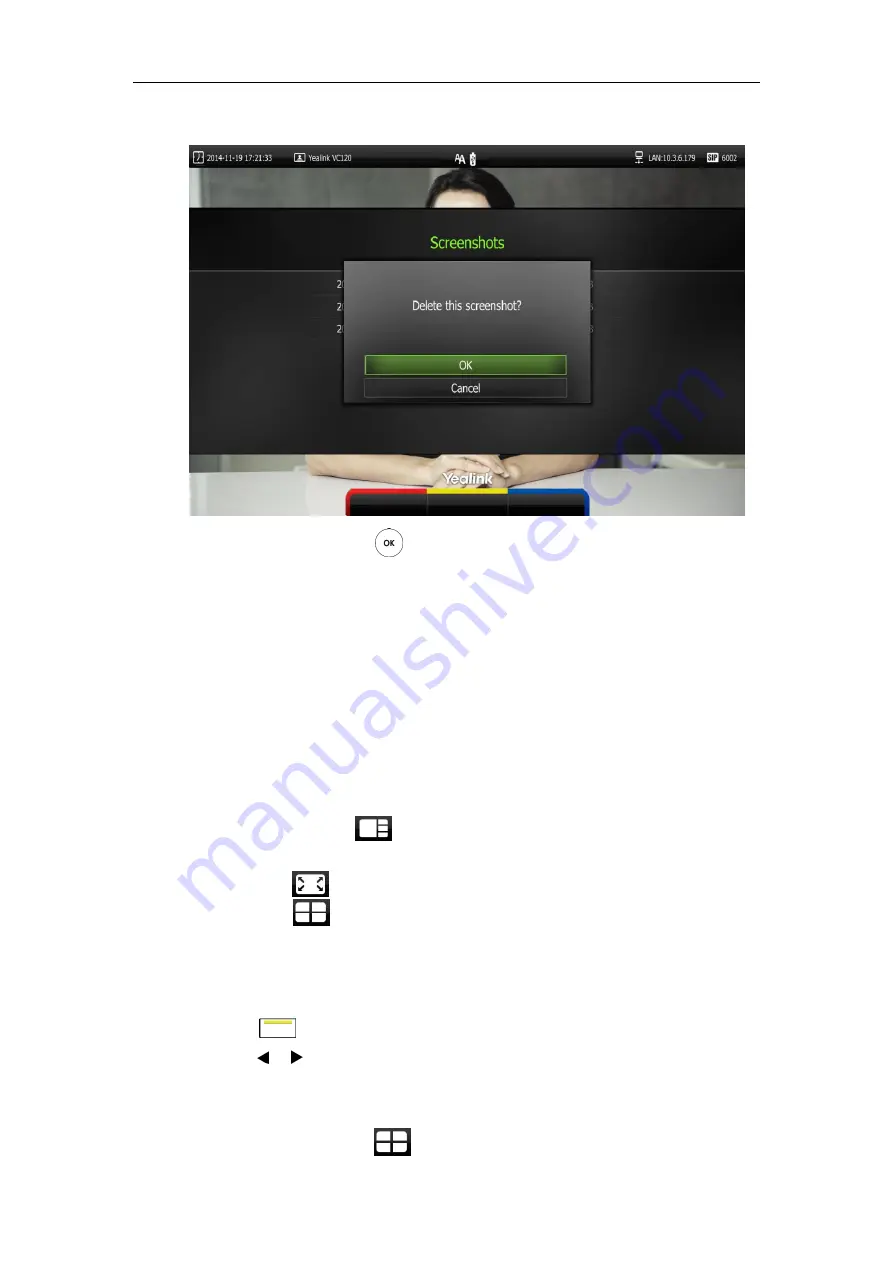
Using the VC120 Video Conferencing System
119
The display device prompts ”Delete this screenshot?”
6.
Select
OK
, and then press to delete the screenshot.
Screenshot is configurable via the web user interface at the path
Setting
->
Video &
Audio
->
Screenshot
.
Capture the screenshot via web user interface at the path
Home
->
Screenshot
.
Video Layout
The total number of available screen layouts depends on the number of connected callers,
whether a single display or a dual display is used, and whether a presentation is being viewed.
Screen layouts appear as one of the following types:
One big, other small
( ): The selected video image is shown in a big size, the other
video images along the right side of the screen are shown in small sizes.
Full screen
( ): The selected video image is shown in full size.
Same size
( ): All video images are shown in the same size.
Changing Video Layout
To change screen layout via the remote control:
1.
Press (
Layout
soft key) during an active call.
2.
Press or to select
a video.
3.
Press the desired layout soft key.
The selected video will be shown in the selected layout.
For example, if you select during a two-way calls, the video layout will be shown as
Summary of Contents for VC120
Page 1: ......
Page 96: ...User Guide for the VC120 Video Conferencing System 82...
Page 138: ...User Guide for the VC120 Video Conferencing System 124...
Page 164: ...User Guide for the VC120 Video Conferencing System 150...
Page 178: ...User Guide for the VC120 Video Conferencing System 164...
Page 182: ...User Guide for the VC120 Video Conferencing System 168...
Page 186: ...User Guide for the VC120 Video Conferencing System 172...