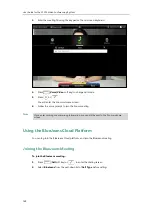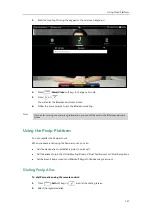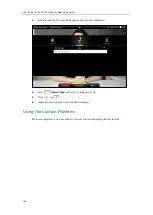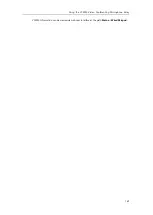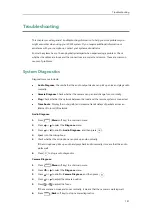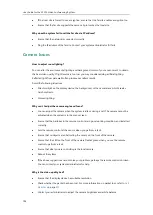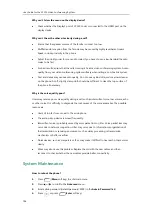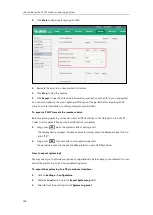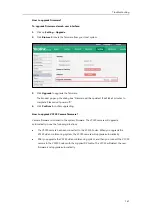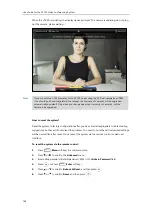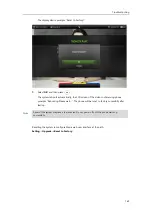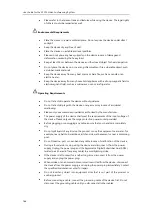Troubleshooting
151
Troubleshooting
This chapter provides general troubleshooting information to help you solve problems you
might encounter when using your VC120 system. If you require additional information or
assistance with your new phone, contact your system administrator.
Ensure the system has not been physically damaged when experiencing a problem. Check
whether the cables are loose and the connections are correct and secure. These are common
causes of problems.
System Diagnostics
Diagnostic menus include:
Audio Diagnose
: Check whether the audio output device can pick up voice and play audio
normally.
Camera Diagnose
: Check whether the camera can pan and change focus normally.
Ping
: Check whether the network between the local and the remote system is connected.
Trace Route
: Display the route (path) and measure transit delays of packets across an
Internet Protocol (IP) network.
Audio Diagnose
:
1.
Press (
Menu
soft key) to enter main menu.
2.
Press or to select
the
Diagnose
menu.
3.
Press or to scroll to
Audio Diagnose
, and then press .
4.
Speak into the microphone.
5.
Check whether the microphone can pick up audio normally.
If the microphone picks up audio and plays back audio normally, it means that the audio
works well.
6.
Press to stop audio diagnostics.
Camera Diagnose
:
1.
Press (
Menu
soft key) to enter main menu.
2.
Press or to select
the
Diagnose
menu.
3.
Press or to scroll to
Camera Diagnose
, and then press .
4.
Press or to adjust the camera position.
5.
Press or to adjust the focus.
If the camera can move and zoom normally, it means that the camera is working well.
6.
Press (
Back
soft key) to stop camera diagnostics.
Summary of Contents for VC120
Page 1: ......
Page 96: ...User Guide for the VC120 Video Conferencing System 82...
Page 138: ...User Guide for the VC120 Video Conferencing System 124...
Page 164: ...User Guide for the VC120 Video Conferencing System 150...
Page 178: ...User Guide for the VC120 Video Conferencing System 164...
Page 182: ...User Guide for the VC120 Video Conferencing System 168...
Page 186: ...User Guide for the VC120 Video Conferencing System 172...