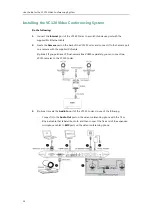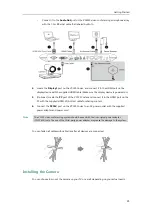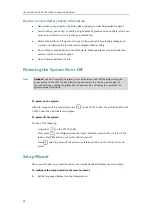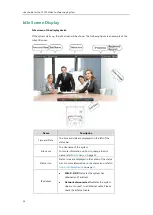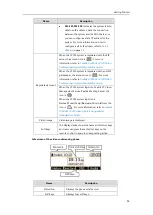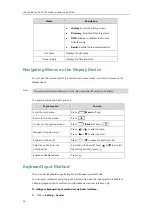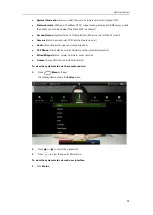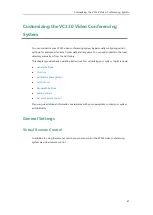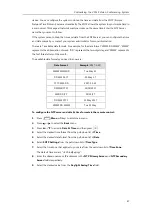User Guide for the VC120 Video Conferencing
System
38
To enter or edit data:
1.
Select the field.
2.
Do one of the following:
If you want to
You can
Entering numbers.
Press the digit keys on the remote control.
Entering letters.
1.
Press (
Keyboard
soft key) to open the
on-screen keyboard. If the system is in the
dialing screen, press (
Keyboard
soft
key) to open the on-screen keyboard.
2.
Press the navigation keys on the remote
control to select desired letters.
3.
Press (
abc
soft key) to switch input
4.
Press .
5.
Press (
Exit Keyboard
soft key) to exit
from the on-screen keyboard.
Entering special characters.
1.
Press (
Keyboard
soft key) to open the
on-screen keyboard. If the system is in the
dialing screen, press (
Keyboard
soft
key) to open the on-screen keyboard.
2.
Press (
abc
soft key) to switch the
input method to
@#%
.
3.
Press the navigation keys on the remote
control to select desired characters.
4.
Press .
5.
Press (
Exit Keyboard
soft key) to exit
from the on-screen keyboard.
Delete text you entered.
Press to delete one character at a
time.
Long press for 2 seconds to delete the
entire field of text.
3.
Press to save.
System Status
When the system is idle, you can view its status via the remote control, video conferencing
phone or web user interface.
Available system status information includes:
Summary of Contents for VC120
Page 1: ......
Page 96: ...User Guide for the VC120 Video Conferencing System 82...
Page 138: ...User Guide for the VC120 Video Conferencing System 124...
Page 164: ...User Guide for the VC120 Video Conferencing System 150...
Page 178: ...User Guide for the VC120 Video Conferencing System 164...
Page 182: ...User Guide for the VC120 Video Conferencing System 168...
Page 186: ...User Guide for the VC120 Video Conferencing System 172...