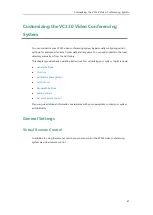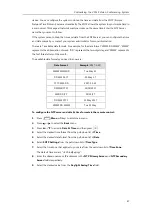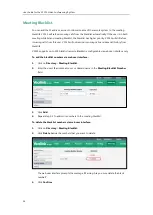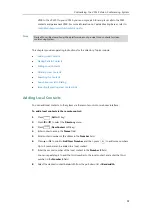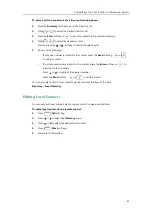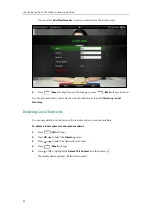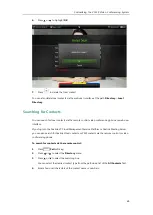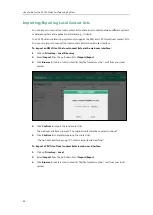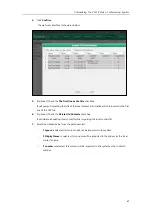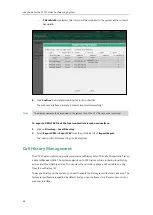Customizing the VC120 Video Conferencing System
55
Meeting Whitelist
If an 8-way conference license is imported to your VC120 video conference system, you can add
the IP address, account or domain name of the remote system to the meeting whitelist. Users in
the whitelist can dial your system or join your conference call directly without meeting password
even if you have enabled the meeting password feature. VC120 video conferencing system
supports up to 100 whitelist records. Meeting whitelist is configurable via web user interface
only. For more information on how to import an 8-way conference license, refer to
To add the meeting whitelist numbers via web user interface:
1.
Click on
Directory
->
Meeting Whitelist.
2.
Enter the user’s IP, account or domain name in the
Meeting Whitelist Number
field.
3.
Click
Add
.
4.
Repeat step 2-3 to add more numbers to the whitelist.
To delete the meeting whitelist numbers via web user interface:
1.
Click on
Directory
->
Meeting Whitelist.
2.
Click
Delete
beside the numbers that you want to delete.
The web user interface prompts the message “Warning: Are you sure delete the white
number?”.
3.
Click
Confirm
.
Summary of Contents for VC120
Page 1: ......
Page 96: ...User Guide for the VC120 Video Conferencing System 82...
Page 138: ...User Guide for the VC120 Video Conferencing System 124...
Page 164: ...User Guide for the VC120 Video Conferencing System 150...
Page 178: ...User Guide for the VC120 Video Conferencing System 164...
Page 182: ...User Guide for the VC120 Video Conferencing System 168...
Page 186: ...User Guide for the VC120 Video Conferencing System 172...