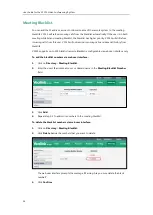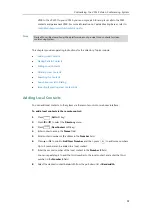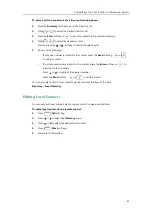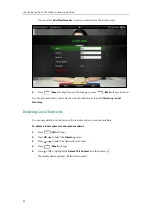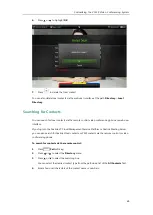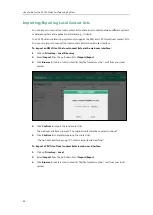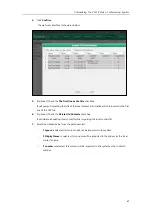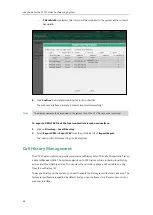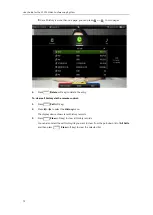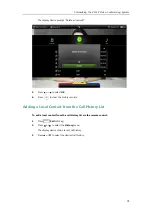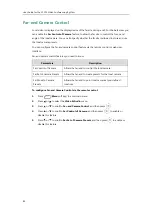User Guide for the VC120 Video Conferencing
System
68
-
If
Bandwidth
is selected, this column will be imported to the system as the contact’s
bandwidth.
8.
Click
Confirm
to complete importing the local contact list.
The web user interface prompts “Contacts imported successfully!”.
Note
To export a XML/CSV file of the local contact list via web user interface:
1.
Click on
Directory
->
Local Directory
.
2.
Select
Export XML
or
Export CSV
from the pull-down list of
Import/Export
.
The local contact list is saved to your local system.
Call History Management
The VC120 video conferencing system maintains call history lists of All Calls, Missed Calls, Placed
Calls and Received Calls. The system supports up to 100 history entries, including local history
entries and Cloud history entries. You can view the call history, place a call or delete an entry
from the call history list.
To save call history on the system, you need to enable the history record feature in advance. The
history record feature is enabled by default, and you can configure it via the remote control or
web user interface.
The display name must be imported to the system. If not, the CSV file cannot be imported.
Summary of Contents for VC120
Page 1: ......
Page 96: ...User Guide for the VC120 Video Conferencing System 82...
Page 138: ...User Guide for the VC120 Video Conferencing System 124...
Page 164: ...User Guide for the VC120 Video Conferencing System 150...
Page 178: ...User Guide for the VC120 Video Conferencing System 164...
Page 182: ...User Guide for the VC120 Video Conferencing System 168...
Page 186: ...User Guide for the VC120 Video Conferencing System 172...