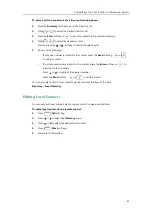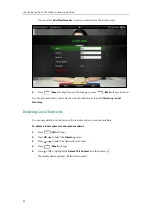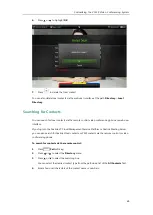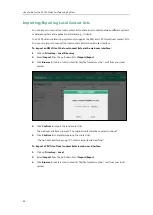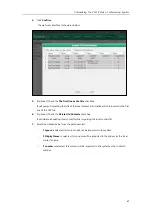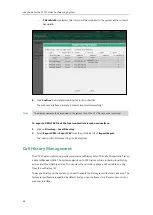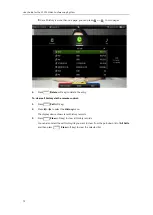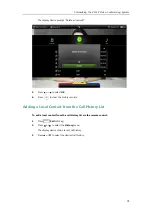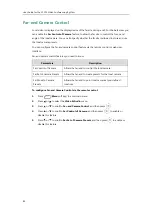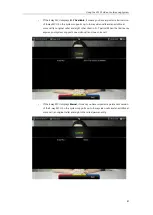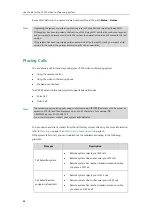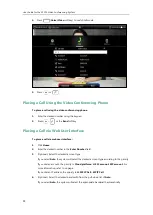Customizing the VC120 Video Conferencing System
75
3.
Press or to scroll to
Call Protocol
, and then press .
4.
Select desired type or
Auto
from the pull-down list of
Call Protocol
5.
Press (
Save
soft key) to accept the change.
Call protocol is configurable via web user interface at the path
Setting
->
Call Features
->
Call
Bandwidth Settings
By default, the system automatically detects the available bandwidth and uses this connection
speed. The VC120 supports connecting to other devices with different bandwidth. If a device
with lower bandwidth joins a call, the video quality will stay the same or will not reduce a lot.
You can specify the uplink and downlink bandwidths for the system to achieve the best result.
The uplink bandwidth refers to the max bandwidth of outgoing calls. The downlink bandwidth
refers to the max bandwidth of incoming calls.
Available bandwidths for the system are: Auto, 256kb/s, 384kb/s, 512 kb/s, 640 kb/s, 768 kb/s,
1024kb/s, 1280kb/s, 1500kb/s, 2000kb/s, 3000kb/s, 4000kb/s, 5000kb/s, 6000kb/s.
You can configure the uplink and downlink bandwidth of the system via the remote control or
web user interface.
Note
To configure the uplink and downlink bandwidth via the remote control:
1.
Press (
Menu
soft key) to enter main menu.
2.
Press or to select
the
Call Features
menu.
The actual bandwidth depends on the performance of the remote system, and is affected by the
quality of the communication channel.
Summary of Contents for VC120
Page 1: ......
Page 96: ...User Guide for the VC120 Video Conferencing System 82...
Page 138: ...User Guide for the VC120 Video Conferencing System 124...
Page 164: ...User Guide for the VC120 Video Conferencing System 150...
Page 178: ...User Guide for the VC120 Video Conferencing System 164...
Page 182: ...User Guide for the VC120 Video Conferencing System 168...
Page 186: ...User Guide for the VC120 Video Conferencing System 172...