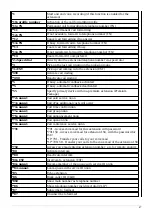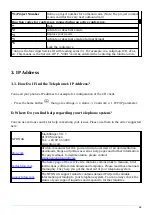8
- Pick up the receiver.
- Enter the telephone number.
- Confirm your call by pressing the Send soft key.
- End the conversation by pressing the soft key End Call or hanging up.
Alternative:
- Enter the telephone number.
- Pick up the receiver.
- End the conversation by pressing the End Call soft key or hanging up.
Speaker
- Press the speaker key to activate the speaker.
- Dial the telephone number.
- Confirm your call by pressing the Send soft key.
- End the conversation by pressing the soft key End Call.
Headset
- Activate the headset by pressing the headset key
.
- Dial the telephone number.
- Confirm your call by pressing the Send soft key.
- End the conversation by pressing the soft key End Call.
1.4. Incoming Call
To answer an incoming call, you have the following options:
- Pick up the receiver or press the speaker key
to answer an incoming call. Press the headset
key
in order to answer with your headset.
- End the conversation by hanging up or by pressing the End Call soft key.
1.5. Call Waiting, Toggle & Hold a Call
Call Waiting
The display of the telephone sends out a double knocking sound as soon as a second call comes in
during an active conversation.