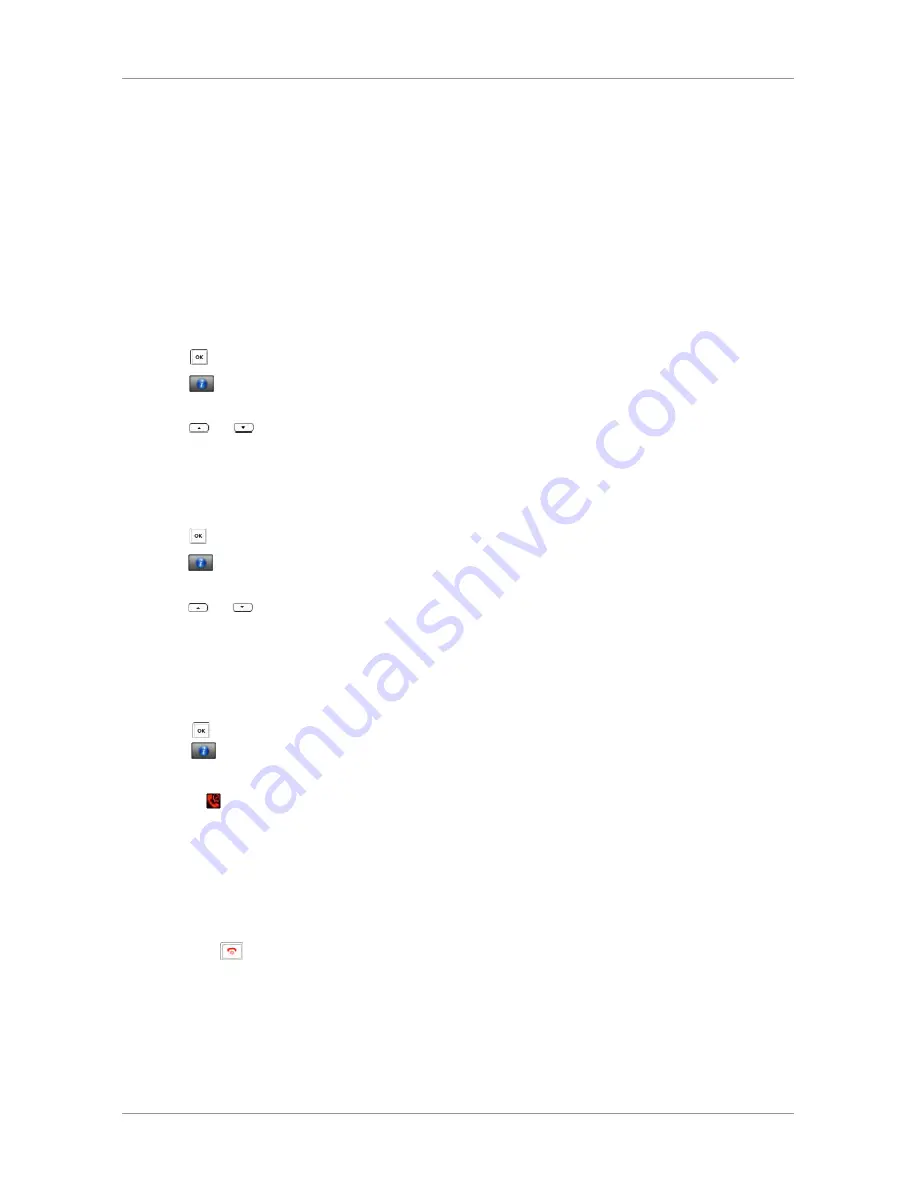
User Guide for the W52 Cordless Phone
BASIC OPERATIONS
20
Checking System Status
You can view the system status on your handset. Available information of the system status includes:
•
Base station status (e.g., IP address, firmware version, MAC address
and device certificate status of the base station)
•
Handset status (e.g., hardware version, model, IPUI code and firmware version of the handset)
•
Line status
To check the base station status via the handset:
1. Press to enter the main menu.
2. Select
->Base.
The LCD screen displays status information of the base station and the Network option.
3. Press or to scroll through and view the status information.
4. Select Network.
The LCD screen displays the network settings.
To check the handset status via the handset:
1. Press to enter the main menu.
2. Select
->Handset.
The LCD screen displays the status information of the handset.
3. Press or to scroll through the static information.
To check the line status via the handset:
Do one of the following:
•
Press the Line soft key when the handset is idle to check the line status directly.
4. Press to enter the main menu.
Select
->Line Status.
The LCD screen displays all lines registered to the base station with icons for indicating the line status. For
example, the icon in the bottom of a line indicates that you cannot place a call using this line on the handset.
For more information on status icon, refer to Icon Instructions on page 16.
Turning Handset On/Off
To turn the handset on via the handset:
Do one of the following:
•
Long press until the LCD screen lights up.
•
Place the handset in the charger cradle.
The handset will be turned on automatically.
















































