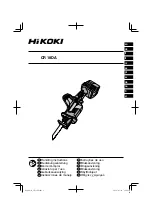User Guide for the W52 Cordless Phone
5
Backlight
26
Screen Saver
26
Color Schemes
26
Keypad Light
27
Notification Light
27
Date and Time
28
Shortcuts
29
Contact Management
29
Local Directory
30
Blacklist
33
Call History Management
34
Speed Dial
35
Assigning a Speed Dial Number
35
Deleting a Speed Dial Number
36
Placing a Call Using Speed Dial Key
36
Auto Answer
36
Base Restart
37
Eco Mode+
37
Eco Mode
37
Repeater Mode
38
Call Features
39
Placing Calls
39
Placing Internal Calls
40
Placing External Calls
40
Off Hook Hot Line Dialing
41
Answering Calls
41
Ending Calls
42
Redialing Calls
42
Call Mute
43
Call Hold/Resume
43
Call Waiting
44
Do Not Disturb (DND)
44
Call Forward
45
Call Transfer
45
Conference Call
47
Local Conference
47