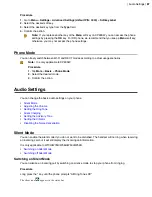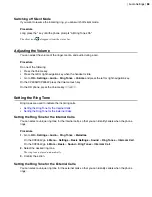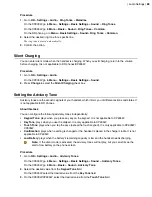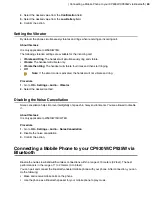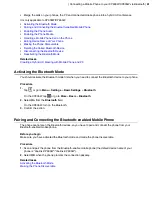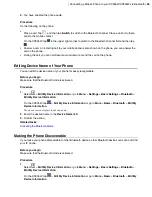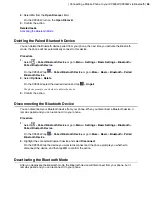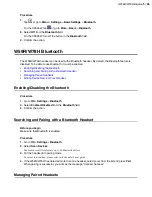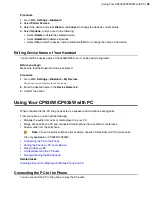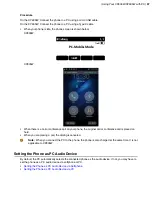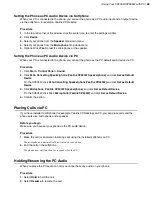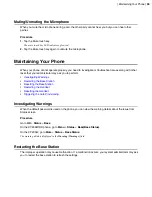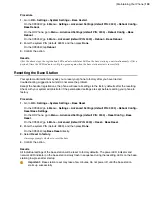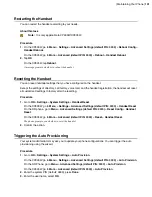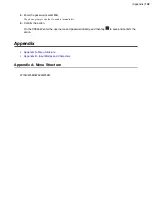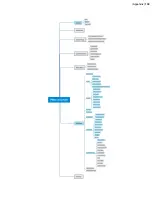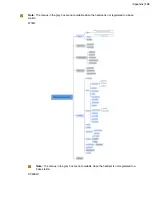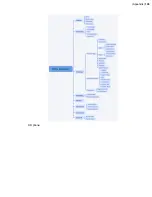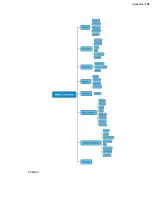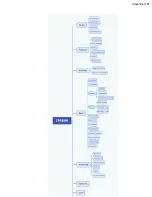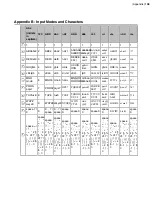| Maintaining Your Phone |
100
Procedure
1.
Go to
OK
>
Settings
>
System Settings
>
Base Restart
.
On the CP930W, go to
Menu
>
Settings
>
Advanced Settings (default PIN: 0000)
>
Reboot Config
>
Base Reboot
.
On the DD Phone, go to
Menu
>
Advanced Settings (default PIN: 0000)
>
Reboot Config
>
Base
Reboot
.
On the CP935W, go to
More
>
Advanced (default PIN: 0000)
>
Reboot
>
Base Reboot
.
2.
Enter the system PIN (default: 0000), and then press
Done
.
On the CP935W, tap
Reboot
.
3.
Confirm the action.
Results
After the above steps, the registration LED and network status LED on the base station go out simultaneously. After a
period of time, the LED indicators will glow green again when the base station restarts successfully.
Resetting the Base Station
Your system administrator may ask you to reset your phone to factory after you have tried all
troubleshooting suggestions but still do not solve the problem.
Except the handset registrations, the phone will reset all settings to the factory defaults after the resetting.
Check with your system administrator if the personalized settings are kept before resetting your phone to
factory.
Procedure
1.
Go to
OK
>
Settings
>
System Settings
>
Base Reset
.
On the CP930W, go to
Menu
>
Settings
>
Advanced Settings (default PIN: 0000)
>
Reboot Config
>
Reset Base Settings
.
On the DD Phone, go to
Menu
>
Advanced Settings (default PIN: 0000)
>
Reset Config
>
Base
Reset
.
On the CP935W, go to
More
>
Advanced (default PIN: 0000)
>
Reset
>
Base Reset
.
2.
Enter the system PIN (default: 0000), and then press
Done
.
On the CP935W, tap
Base Reset
directly.
3.
Select
Reset to factory
.
A message prompts whether to reset the base.
4.
Confirm the action.
Results
All individual settings of the base station will be reset to factory defaults. The power LED indicator and
network LED indicator on the base station slowly flash in sequence during the resetting. LEDs on the base
station glow green after startup.
Important:
Base station reset may take a few minutes. Do not power off until the base station
starts up successfully.
Summary of Contents for W70B DECT
Page 1: ...Yealink W70B DECT IP Phone User Guide V85 30...
Page 26: ...Getting Started 26 W78H W59R W56H W53H CP930W...
Page 103: ...Appendix 103...
Page 105: ...Appendix 105 DD phone...
Page 106: ...Appendix 106 CP935W...
Page 107: ...Appendix 107...