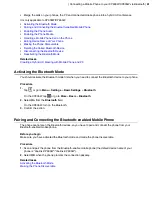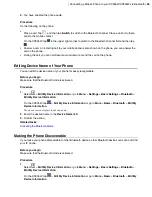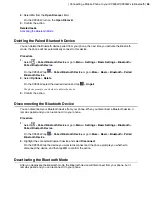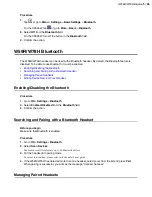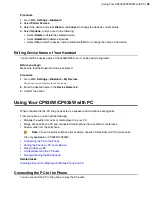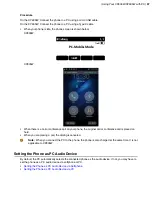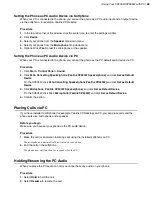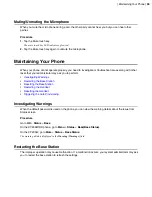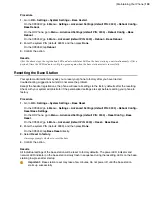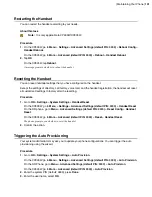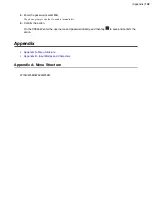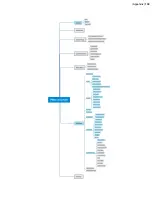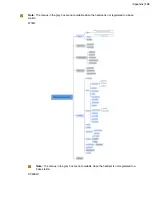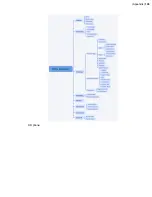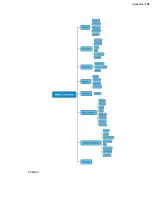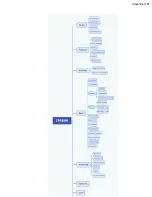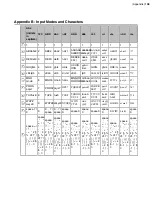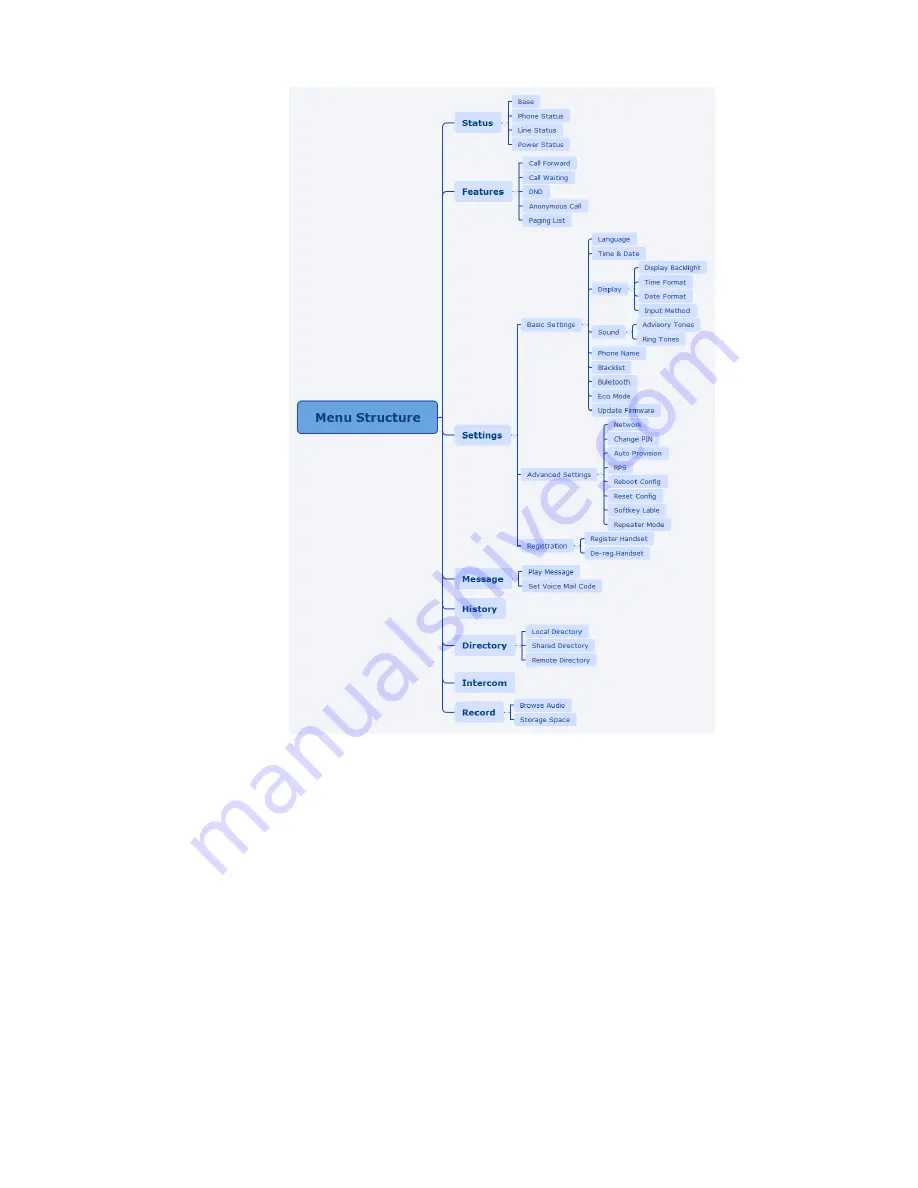Summary of Contents for W70B DECT
Page 1: ...Yealink W70B DECT IP Phone User Guide V85 30...
Page 26: ...Getting Started 26 W78H W59R W56H W53H CP930W...
Page 103: ...Appendix 103...
Page 105: ...Appendix 105 DD phone...
Page 106: ...Appendix 106 CP935W...
Page 107: ...Appendix 107...