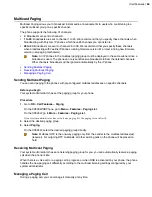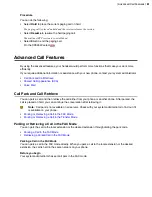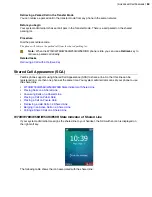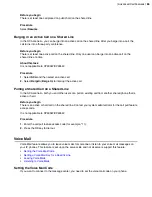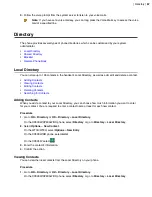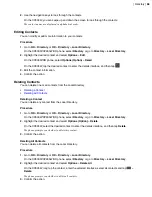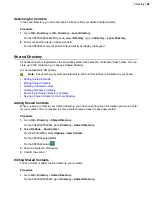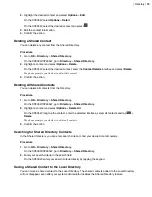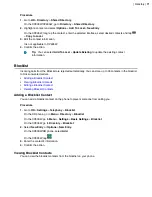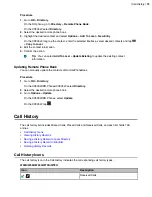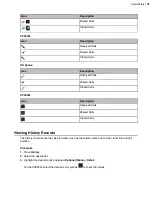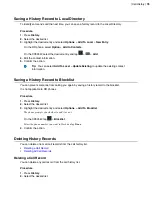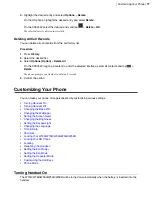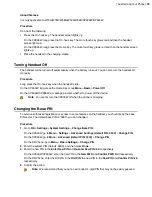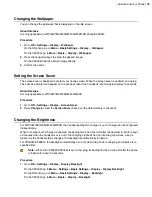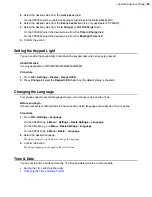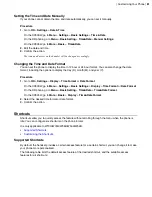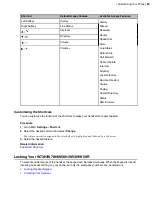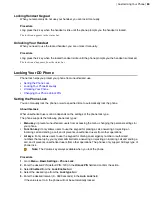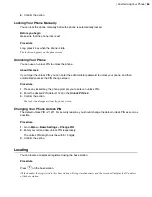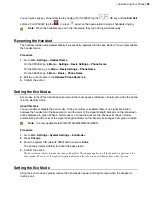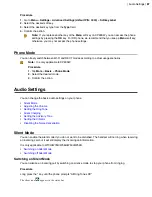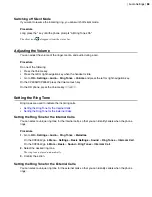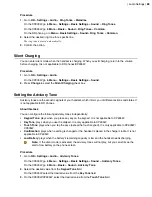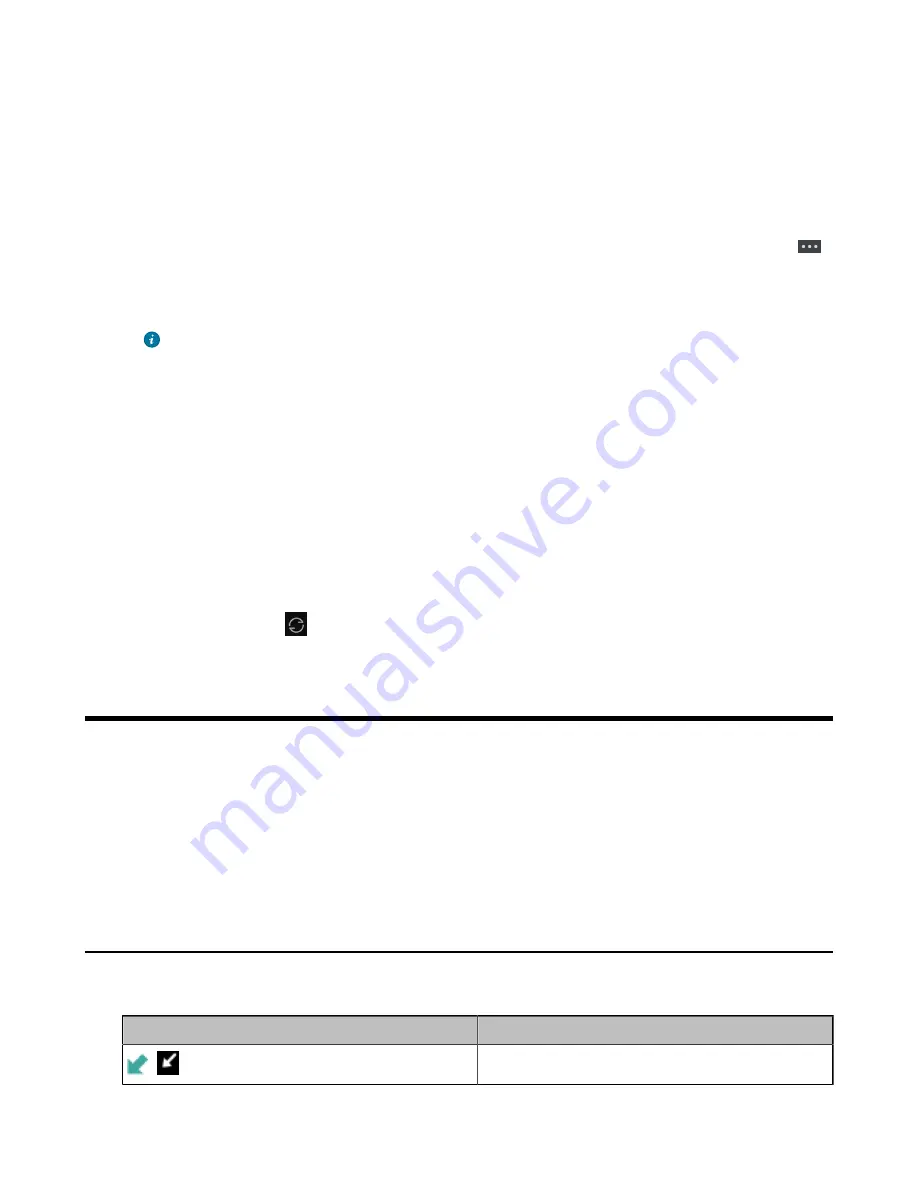
| Call History |
74
Procedure
1.
Go to
OK
>
Directory
.
On the DD phone, go to
Directory
>
Remote Phone Book
.
On the CP935W, select
Directory
.
2.
Select the desired remote phone book.
3.
Highlight the desired contact and select
Options
>
Add To Local
>
New Entry
.
On the CP935W, long tap the contact, enter the selected interface, select desired contacts and tap
>
Copy to Local
.
4.
Edit the contact information.
5.
Confirm the action.
Tip:
You can select
Add To Local
>
Update Existing
to update the existing contact
information.
Updating Remote Phone Book
You can manually update the contacts of RemotePhoneBook.
Procedure
1.
Go to
OK
>
Directory
.
On the CP930W/DD Phones/CP935W, select
Directory
.
2.
Select the desired remote phone book.
3.
Go to
Options
>
Update
.
On the CP930W/DD Phones, select
Update
.
On the CP935W, tap
.
Call History
The call history list includes Missed Calls, Placed Calls and Received Calls, and each list holds 100
entries.
•
•
•
Saving a History Record to Local Directory
•
Saving a History Record to Blocklist
•
Call History Icons
The call history icon in the Call History indicates the corresponding call history types.
W59R/W56H/W53H/W73H/W78H
:
Icon
Description
/
Received Calls
Summary of Contents for W70B DECT
Page 1: ...Yealink W70B DECT IP Phone User Guide V85 30...
Page 26: ...Getting Started 26 W78H W59R W56H W53H CP930W...
Page 103: ...Appendix 103...
Page 105: ...Appendix 105 DD phone...
Page 106: ...Appendix 106 CP935W...
Page 107: ...Appendix 107...