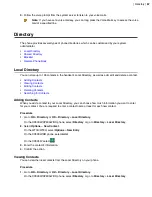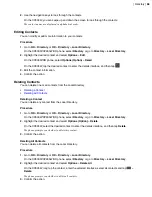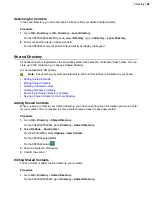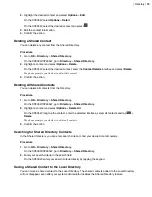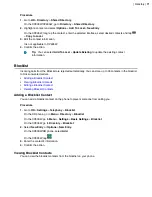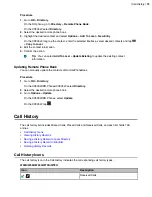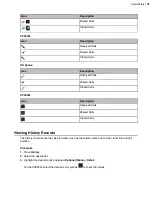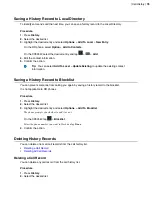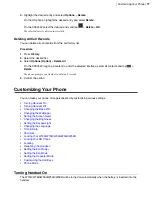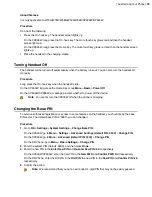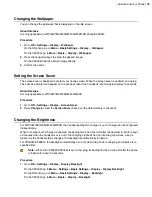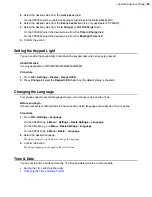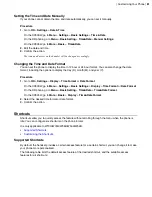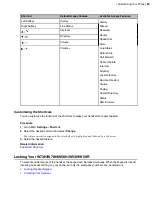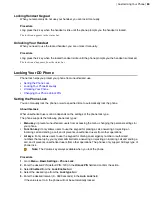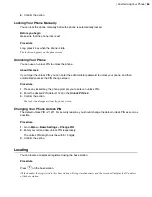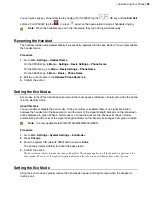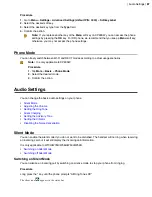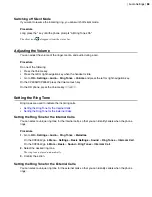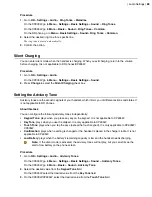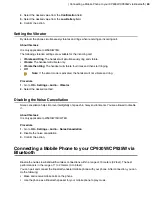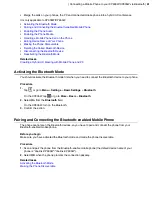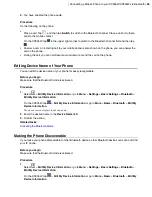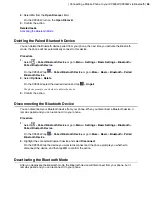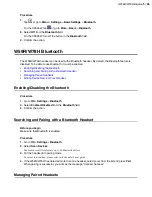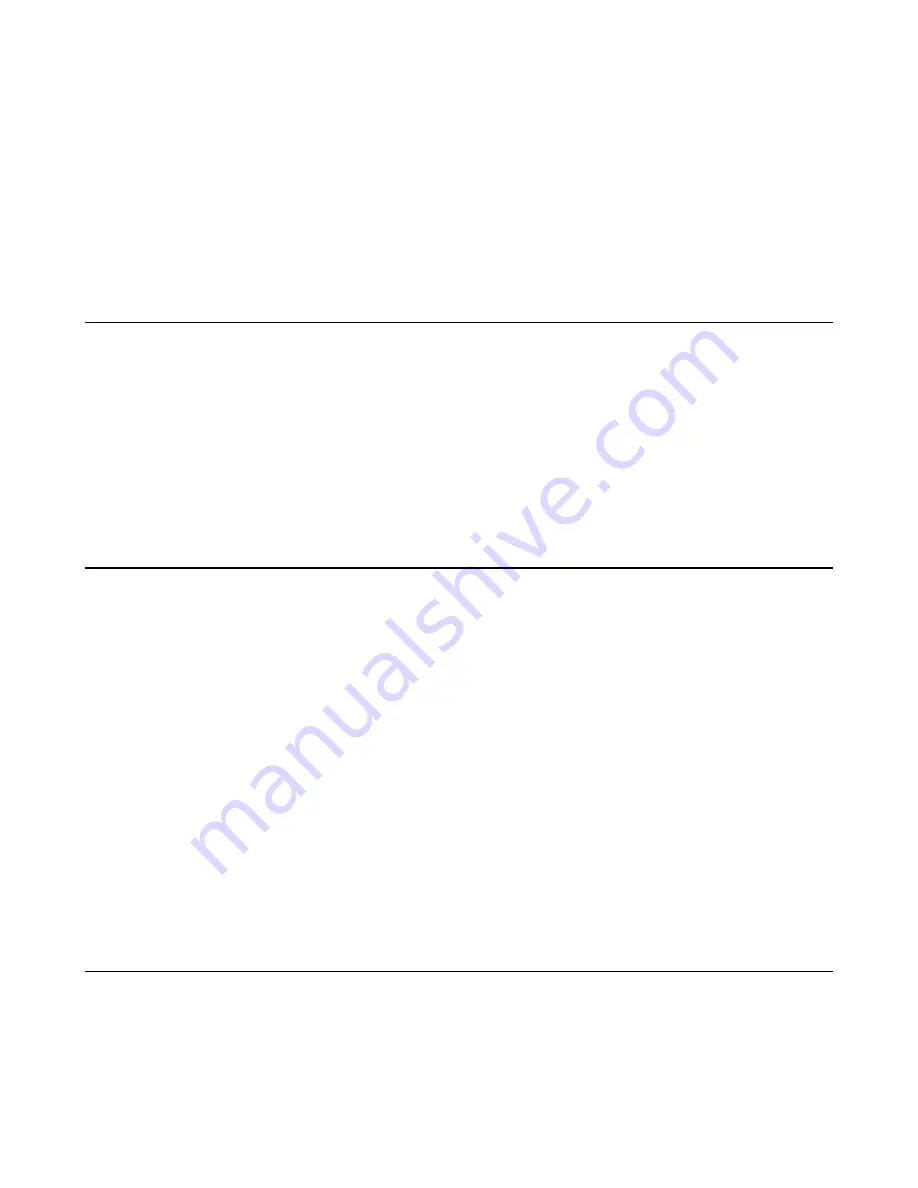
| Customizing Your Phone |
80
2.
Select the desired value from the
Active Level
field.
On the CP935W, slide to adjust the backlight brightness in the
Active Level
field.
3.
Select the desired value from the
Inactive Level
field (It is only applicable to CP935W).
4.
Select the desired value from the
In Charger
or
Out Of Charger
field.
On the CP930W, select the desired value from the
Time in Charger
field.
On the CP935W, select the desired value from the
Backlight Time
field.
5.
Confirm the action.
Setting the Keypad Light
You can enable the keypad light to illuminate the keypad keys when any key is pressed.
About this task
It is only applicable to W73H/W78H/W56H/W53H/W59R.
Procedure
1.
Go to
OK
>
Settings
>
Display
>
Keypad LED
.
2.
Press
Change
to select the
Keypad LED
check box (the default status is checked).
Changing the Language
Your phone supports several languages that you can choose to use on the phone.
Before you begin
Contact your system administrator to find out exactly which languages are supported on your phone.
Procedure
1.
Go to
OK
>
Settings
>
Language
.
On the CP930W, go to
Menu
>
Settings
>
Basic Settings
>
Language
.
On the DD phone, go to
Menu
>
Basic Settings
>
Language
.
On the CP935W, go to
More
>
Basic
>
Language
.
2.
Select the desired language.
The phone prompts you whether to change the language.
3.
Confirm the action.
The phone language is changed to the selected one.
Time & Date
You can set the time and date manually. The time and date formats are also variable.
•
Setting the Time and Date Manually
•
Summary of Contents for W70B DECT
Page 1: ...Yealink W70B DECT IP Phone User Guide V85 30...
Page 26: ...Getting Started 26 W78H W59R W56H W53H CP930W...
Page 103: ...Appendix 103...
Page 105: ...Appendix 105 DD phone...
Page 106: ...Appendix 106 CP935W...
Page 107: ...Appendix 107...