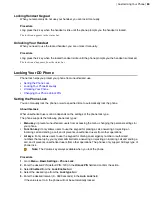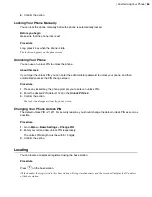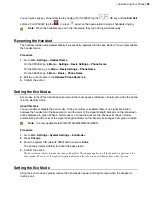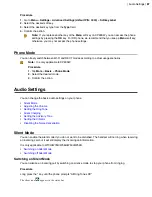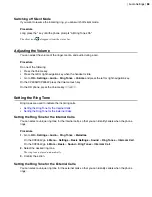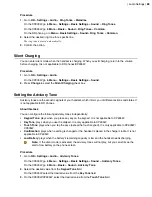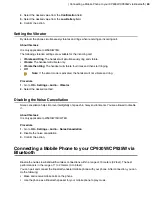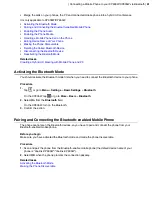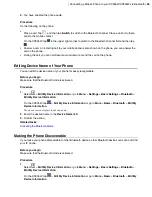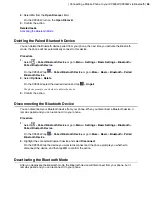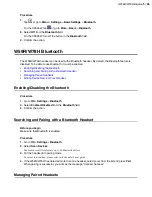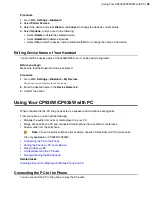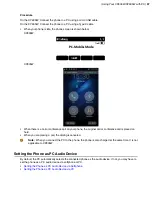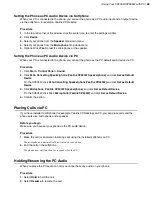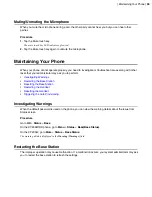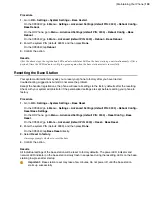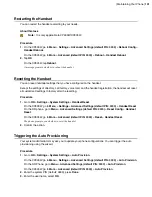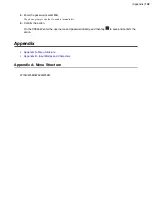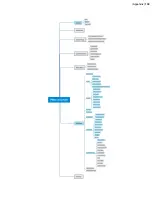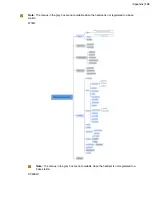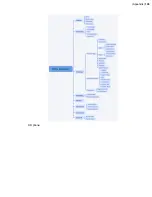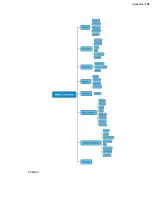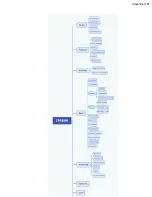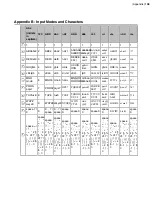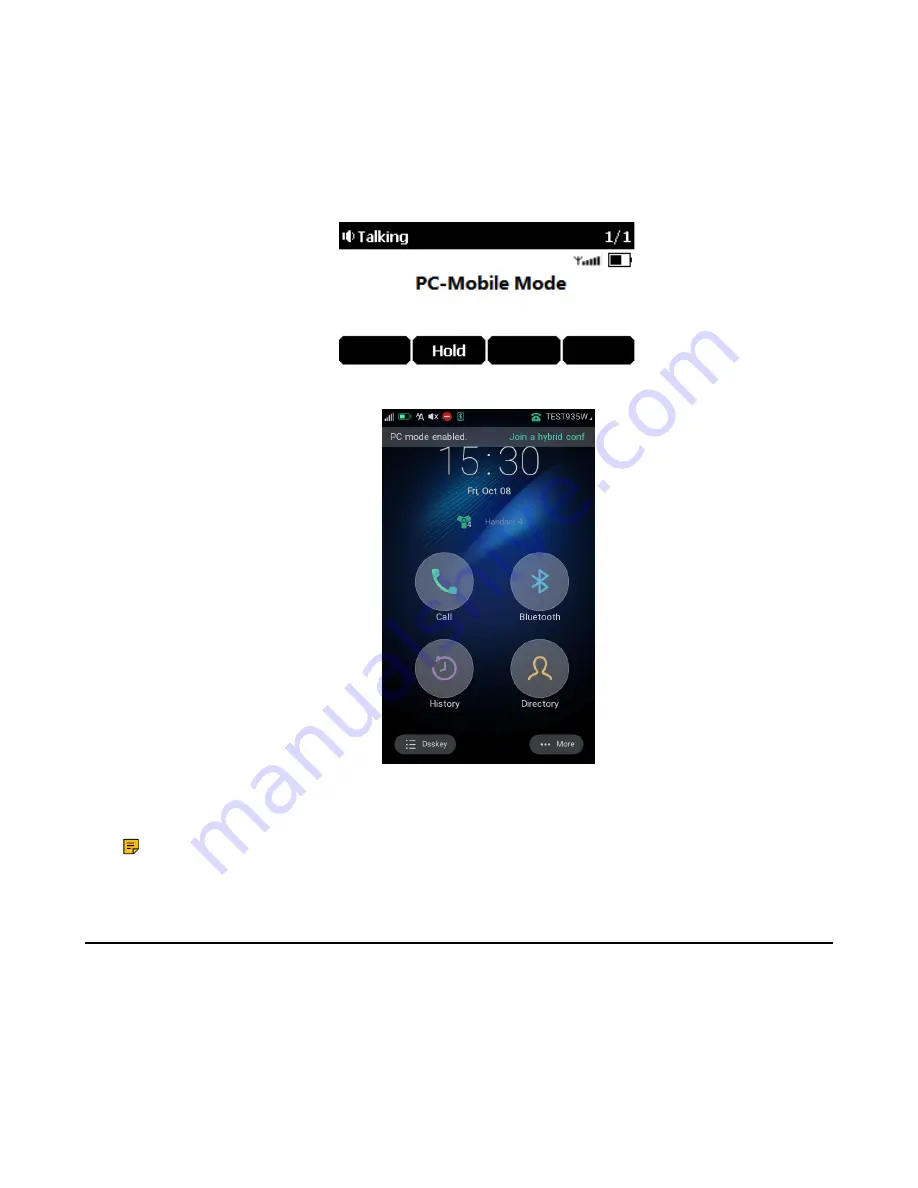
| Using Your CP930W/CP935W with PC |
97
Procedure
On the CP930W: Connect the phone to a PC using a micro USB cable.
On the CP935W: Connect the phone to a PC using a Type C cable.
• When your phone is idle, the phone screen is shown below:
CP930W:
CP935W:
• When there is a call or conference call on your phone, the original call or conference call is placed on
hold.
• When you are placing a call, the dialing is canceled.
Note:
When you connect the PC to the phone, the phone is also charged at the same time. It is not
applicable to CP935W.
Setting the Phone as PC Audio Device
By default, the PC automatically selects the connected phone as the audio device. If not, you may have to
set the phone as a PC audio device via softphone or PC.
•
Setting the Phone as PC Audio Device via Softphone
•
Summary of Contents for W70B DECT
Page 1: ...Yealink W70B DECT IP Phone User Guide V85 30...
Page 26: ...Getting Started 26 W78H W59R W56H W53H CP930W...
Page 103: ...Appendix 103...
Page 105: ...Appendix 105 DD phone...
Page 106: ...Appendix 106 CP935W...
Page 107: ...Appendix 107...