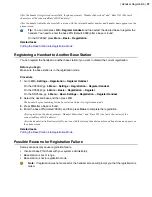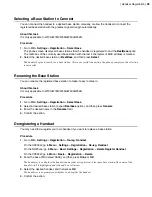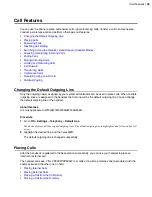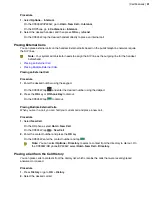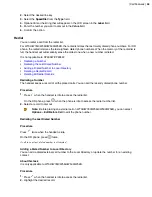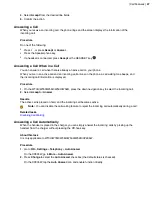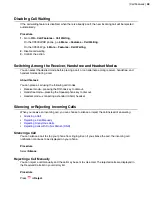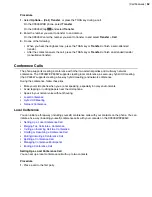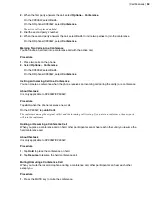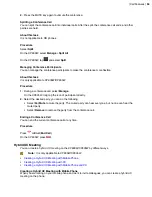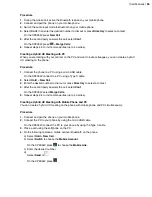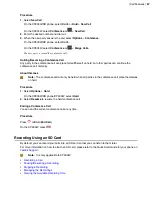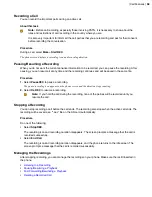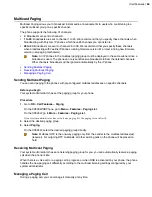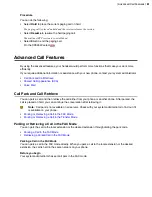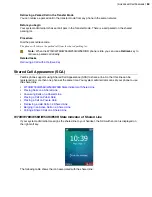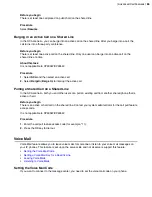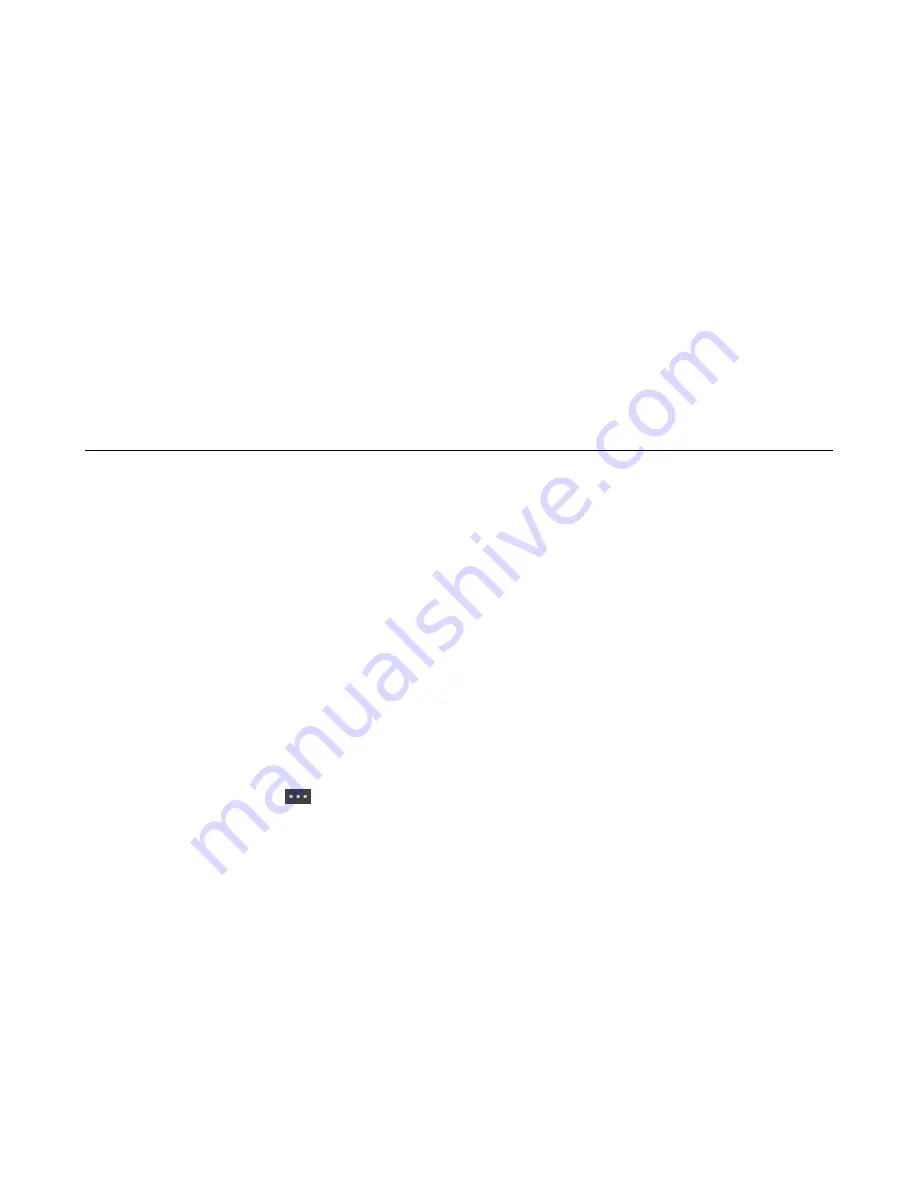
| Call Features |
51
Forwarding Incoming Calls
When you are not available to handle calls, you can forward incoming calls to a specific contact.
Procedure
1.
Go to
OK
>
Call Features
>
Call Forward
.
On the CP930W/DD phone, go to
Menu
>
Features
>
Call Forward
.
On the CP935W, go to
More
>
Features
>
Call Forward
.
2.
Select the desired line.
3.
Select the desired forwarding type and enable it.
4.
Enter the destination number in the
Target
or
Forward to
field.
5.
If you select the
No Answer (No Answer Forward)
, select the desired ring time to wait before
forwarding from the
After Ring Time
field.
6.
Confirm the action.
Transferring Calls
During a call, you can transfer the call to another contact.
You can use one of three ways:
•
Blind Transfer
: Transfer a call directly to the third party without consulting.
•
Semi-Attended Transfer
: Transfer a call when receiving ringback.
•
Attended Transfer (Consultative Transfer)
: Transfer a call with prior consulting.
•
•
Performing a Semi-Attended/Attended Transfer
Performing a Blind Transfer
You can transfer a call to another contact immediately without consulting with her/him first.
Procedure
1.
Select
Options
>
(Call) Transfer
, or press the TRAN key during a call.
On the CP930W/DD phone, select
Transfer
.
On the CP935W, tap
and select
Transfer
.
2.
Enter the number you want to transfer the call to or select
Directory
>
Directory/History
to choose a
contact.
3.
Press TRAN or
Transfer
to complete the transfer.
On the DD phone, select
B Transfer
.
Performing a Semi-Attended/Attended Transfer
You can transfer a call to another contact immediately when receiving ringback or after consulting with her/
him first.
Summary of Contents for W70B DECT
Page 1: ...Yealink W70B DECT IP Phone User Guide V85 30...
Page 26: ...Getting Started 26 W78H W59R W56H W53H CP930W...
Page 103: ...Appendix 103...
Page 105: ...Appendix 105 DD phone...
Page 106: ...Appendix 106 CP935W...
Page 107: ...Appendix 107...