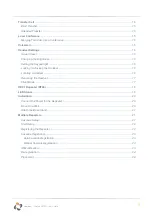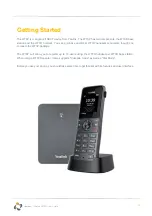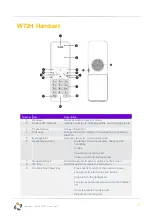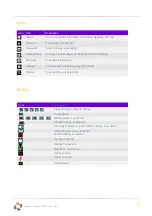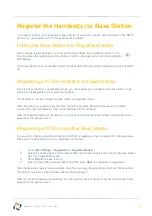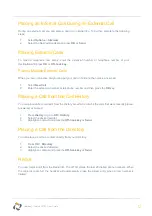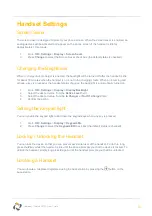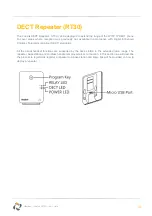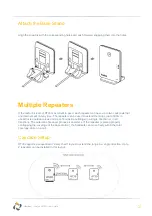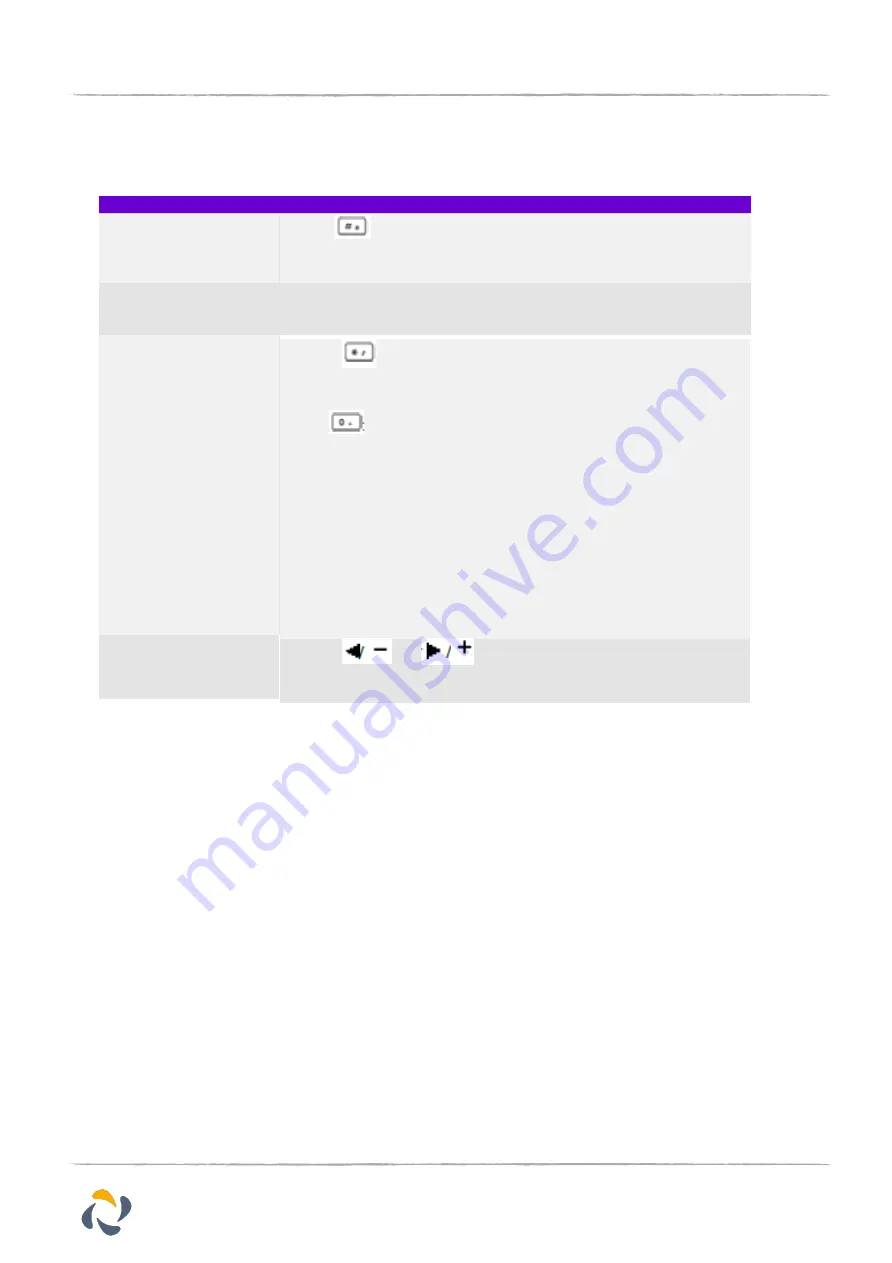
9
Horizon
/
Yealink W73P User Guide
Entering Data on the W73H
Task
Action
Switch input modes
Press
to switch among input modes.
The current input mode is displayed at the right bottom of the phone
screen.
Enter letters
Press a key one or more times (depending on what input mode
you’re
in) to enter the possible characters that are displayed on the keypad
key.
Enter special characters Press
to enter the space character or the following special
characters:
_’ ” = / \ ^ ; : , . - + * # § % & @ ? ! ¿ ¡ ( ) { } [ ] < > ¥
£
$ | ~ ¤
Press
-
If it is in the uppercase (ABC), uppercase and lowercase
(Abc) or
-
lowercase (abc) input modes, it will provide space character
and the
-
following special characters: . , ? ! 0
-
If it is in the numeric (123) input mode, it will only provide
the digit 0.
-
Long press the key to enter the cha.
Delete text
Press
or
to position the cursor to the right of the
text you want to delete, and then press Delete to delete one character
at a time or long press to delete all characters