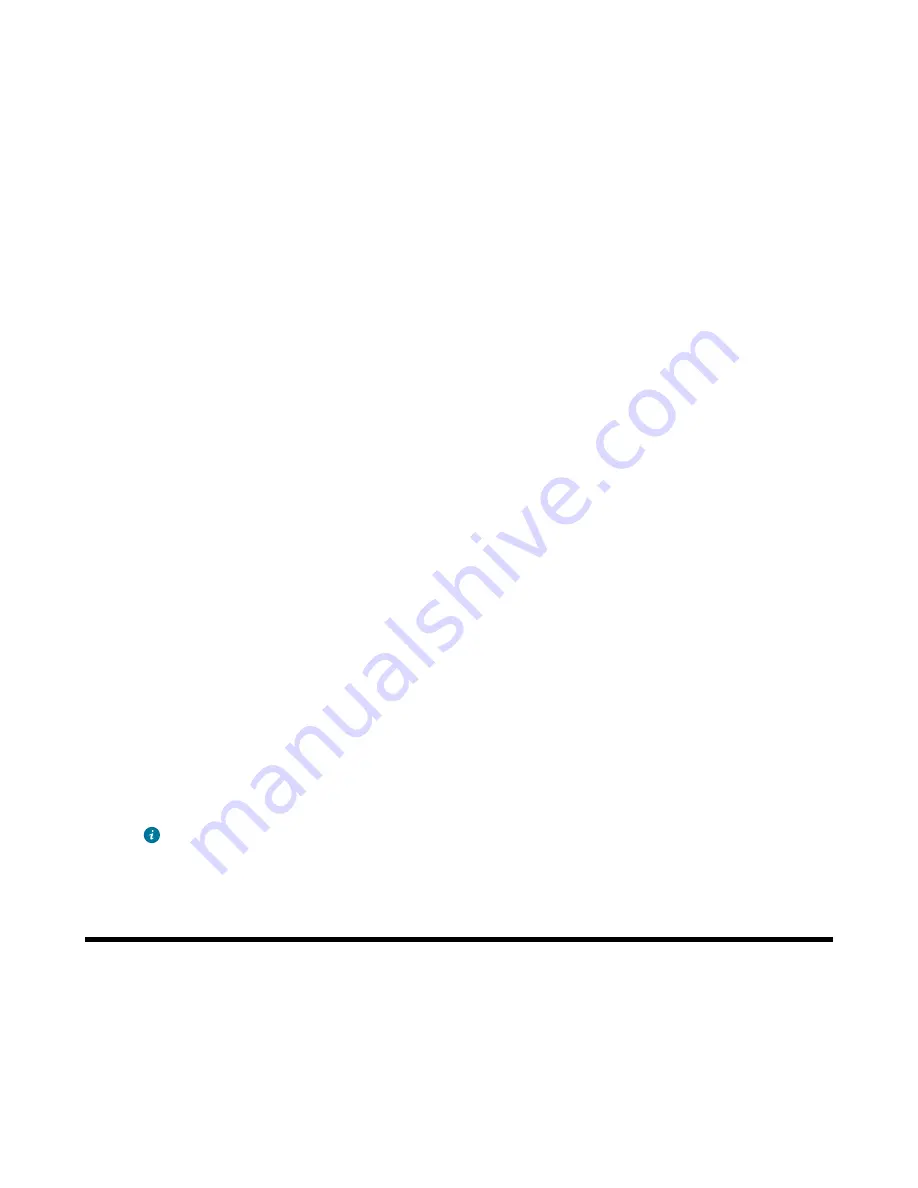
| Call History |
62
Searching for Remote Phone Book Contacts
In the Remote Phone Book, you can enter search criteria to find your desired contact quickly.
Procedure
1.
Go to
OK
>
Directory
.
On the CP930W/DD phone, go to
Directory
>
Remote Phone Book
.
2.
Select the desired remote phone book.
3.
Enter your search criteria in the search field.
On the CP930W, enter your search criteria directly by tapping the keypad.
Viewing Remote Phone Book Contacts
You can view the contact list of the Remote Phone Book on your phone.
Procedure
1.
Go to
OK
>
Directory
.
On the CP930W/DD phone, go to
Directory
>
Remote Phone Book
.
2.
Select the desired remote phone book.
3.
Use the navigation keys to look through the contacts.
Saving a Remote Phone Book Contact to the Local Directory
You can save any remote phone book contact to the Local Directory, to conveniently call this contact when
you cannot access the Remote Phone Book.
Procedure
1.
Go to
OK
>
Directory
.
On the CP930W/DD phone, go to
Directory
>
Remote Phone Book
.
2.
Select the desired remote phone book.
3.
Highlight the desired contact and select
Options
>
Add To Local
>
New Entry
.
On the DD phone, select
Option
>
Add to Contact
.
4.
Edit the contact information.
5.
Confirm the action.
Tip:
You can select
Add To Local
>
Update Existing
to update the existing contact
information.
Call History
The call history list includes Missed Calls, Placed Calls and Received Calls, and each list holds 100
entries.
•
•
•
Saving a History Record to Local Directory
•
Summary of Contents for W78H
Page 1: ...Yealink W80 DECT IP Multi Cell System User Guide V85 10...
Page 21: ...Getting Started 21 CP935W Hardware...
Page 88: ...Appendix 88 For W73H...
Page 90: ...Appendix 90 For W78H...
Page 93: ...Appendix 93 For CP935W...
















































