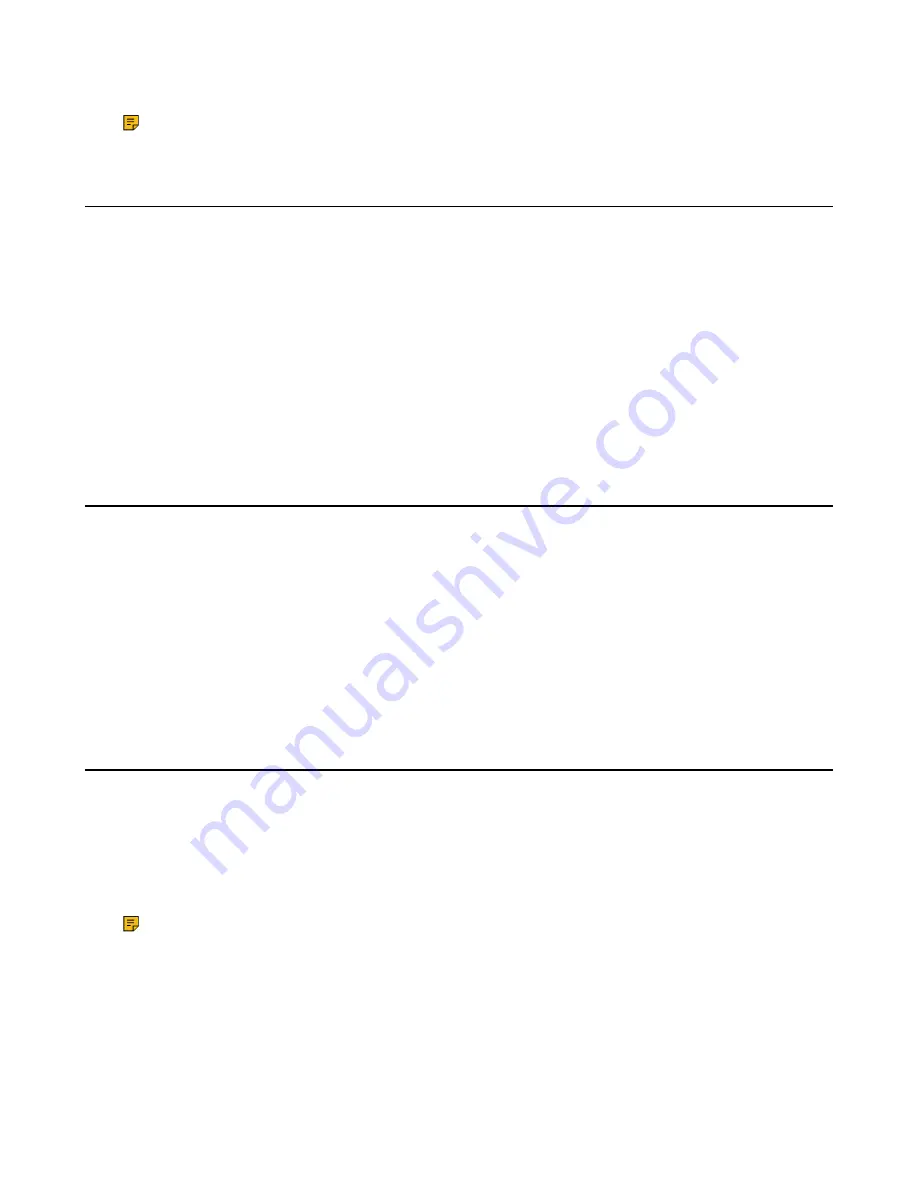
| Customizing Your Phone |
66
On the CP930W, a message prompts whether to power off the device.
Note:
You cannot turn the CP930W off when the phone is charging.
Changing the Wallpaper
You can change the wallpaper that is displayed on the idle screen.
About this task
It is only applicable to W56H/W53H.
Procedure
1.
Go to
OK
>
Settings
>
Display
>
Wallpaper
.
On the DD phone, go to
Menu
>
Basic Settings
>
Display
>
Wallpaper
.
2.
Press the navigation keys to select the desired image.
3.
Confirm the action.
Setting the Screen Saver
The screen saver is designed to protect your phone screen. When the screen saver is enabled, an analog
clock will be activated and appear on the phone screen if the handset is idle for approximately 10 seconds.
About this task
It is only applicable to W56H/W53H.
Procedure
1.
Go to
OK
>
Settings
>
Display
>
Screen Saver
.
2.
Press
Change
to select the
Screen Saver
check box (the default status is checked).
Changing the W56H/W53H/CP930W Brightness
For W56H/W53H, the handset backlight in charger or out of charger can be configured independently.
When in charger/out of charger is enabled, the backlight will be turned off after the handset is idle for about
30 minutes when the handset is or is not in the charging cradle. When an incoming call arrives, a key is
pressed or the handset status changes, the backlight is automatically turned on.
For CP930W, the backlight automatically turns off, when the phone is charging and inactive for a specified
time.
Note:
When the CP930W is not in charging, its backlight will be turned off after the phone is
inactive for about 30 seconds.
Procedure
1.
Go to
OK
>
Settings
>
Display
>
Display Backlight
.
On the CP930W, go to
Menu
>
Settings
>
Basic Settings
>
Display
>
Display Backlight
.
2.
Select the desired value from the
Active Level
field.
Summary of Contents for W78H
Page 1: ...Yealink W80 DECT IP Multi Cell System User Guide V85 10...
Page 21: ...Getting Started 21 CP935W Hardware...
Page 88: ...Appendix 88 For W73H...
Page 90: ...Appendix 90 For W78H...
Page 93: ...Appendix 93 For CP935W...
















































