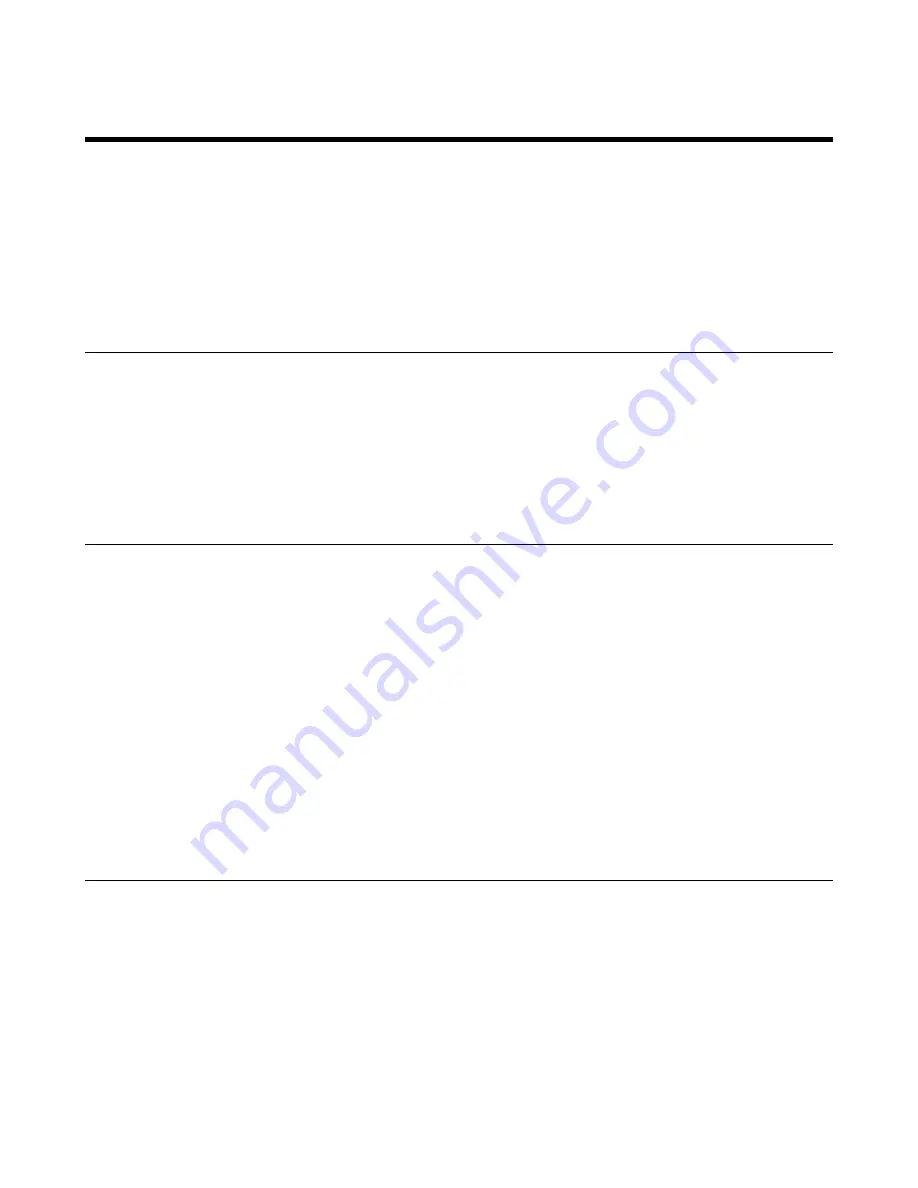
| W59R/W78H Bluetooth |
76
W59R/W78H Bluetooth
You can use a Bluetooth headset with the W59R/W78H handset. By default, the Bluetooth feature is
disabled. To be able to use Bluetooth, it must be enabled.
•
Enabling/Disabling the Bluetooth
•
Searching and Pairing with a Bluetooth Headset
•
•
Editing Device Name of Your Handset
Enabling/Disabling the Bluetooth
Procedure
1.
Go to
OK
>
Settings
>
Bluetooth
.
2.
Select
Enabled
/
Disabled
from the
Bluetooth
field.
3.
Confirm the action.
Searching and Pairing with a Bluetooth Headset
Before you begin
Make sure that the Bluetooth mode is activated.
Procedure
1.
Go to
OK
>
Settings
>
Bluetooth
.
2.
Select
Scan Devices
.
The search result list displays up to 20 Bluetooth devices.
3.
Put the Bluetooth headset into pairing mode.
For more information, please refer to the headset's user guide.
4.
If the W59R/W78H has detected more than one headset, select yours from the list and press
Pair
.
When pairing is successful, you will see the message "Connect Success".
Managing Paired Headsets
Procedure
1.
Go to
OK
>
Settings
>
Bluetooth
.
2.
Select
Paired Devices
.
3.
Select the device and press
Discon.
or
Connect
to unpair or connect to the device.
4.
Select
Options
and you can do the following:
• Select
Delete
to delete the selected handset from the list.
• Select
Delete All
to delete all handsets from the list.
• Select
Info
to view the handset name and Bluetooth MAC or change the name of the handset.
Summary of Contents for W78H
Page 1: ...Yealink W80 DECT IP Multi Cell System User Guide V85 10...
Page 21: ...Getting Started 21 CP935W Hardware...
Page 88: ...Appendix 88 For W73H...
Page 90: ...Appendix 90 For W78H...
Page 93: ...Appendix 93 For CP935W...
















































