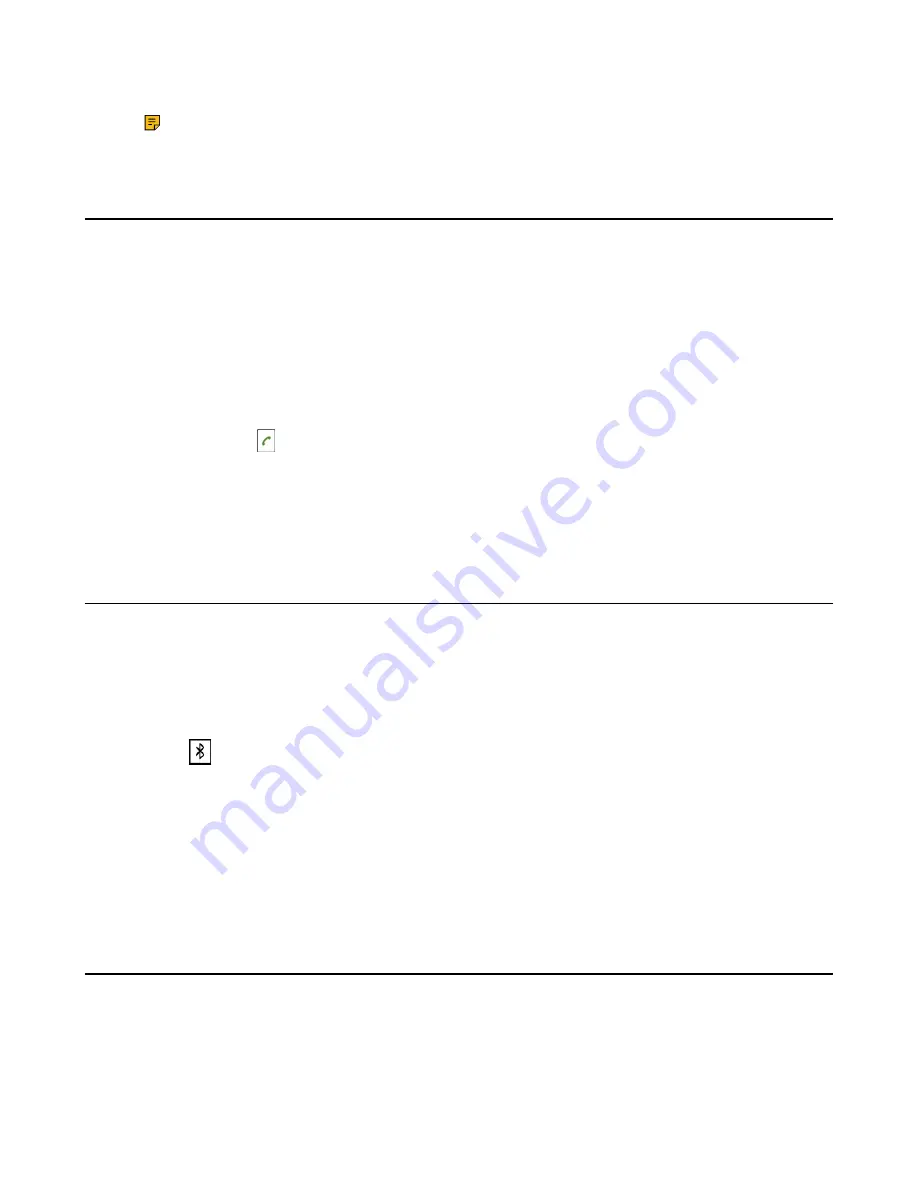
| Connecting a Mobile Phonevia Bluetooth |
79
4.
Confirm the action.
Note:
When your device first connects to CP930W, you will be asked whether to open the
media channel after connecting successfully.
Handling a Mobile Phone Call on the Phone
You can handle a mobile phone call on your phone, the phone acts as a speaker and microphone for your
mobile phone.
Before you begin
1.
Make sure that the Bluetooth-enabled mobile phone is paired and connected to your phone.
2.
You have enabled the phone audio.
Procedure
Do the following on the phone:
•
Place a call. Tap , and then tap
Switch
to switch to the Bluetooth channel. Place a call or multiple
calls to the mobile contact.
• Answer a call. An incoming call to your mobile phone is also shown on the phone, you can answer the
call on the phone.
• During the call, you can hold/resume, mute/unmute or end the call on the phone.
Editing Device Name of Your Phone
You can edit the device name of your phone for easily recognizable.
Before you begin
Make sure that the Bluetooth mode is activated.
Procedure
1.
Select
>
Edit My Device Information
or go to
Menu
>
Settings
>
Basic Settings
>
Bluetooth
>
Edit My Device Information
.
The phone screen displays the device name.
2.
Enter the desired name in the
Device Name
field.
3.
Confirm the action.
Related tasks
Making the Phone Discoverable
If you make your phone discoverable to other Bluetooth devices, other Bluetooth devices can scan and find
your IP phone.
Before you begin
Make sure that the Bluetooth mode is activated.
Summary of Contents for W78H
Page 1: ...Yealink W80 DECT IP Multi Cell System User Guide V85 10...
Page 21: ...Getting Started 21 CP935W Hardware...
Page 88: ...Appendix 88 For W73H...
Page 90: ...Appendix 90 For W78H...
Page 93: ...Appendix 93 For CP935W...















































