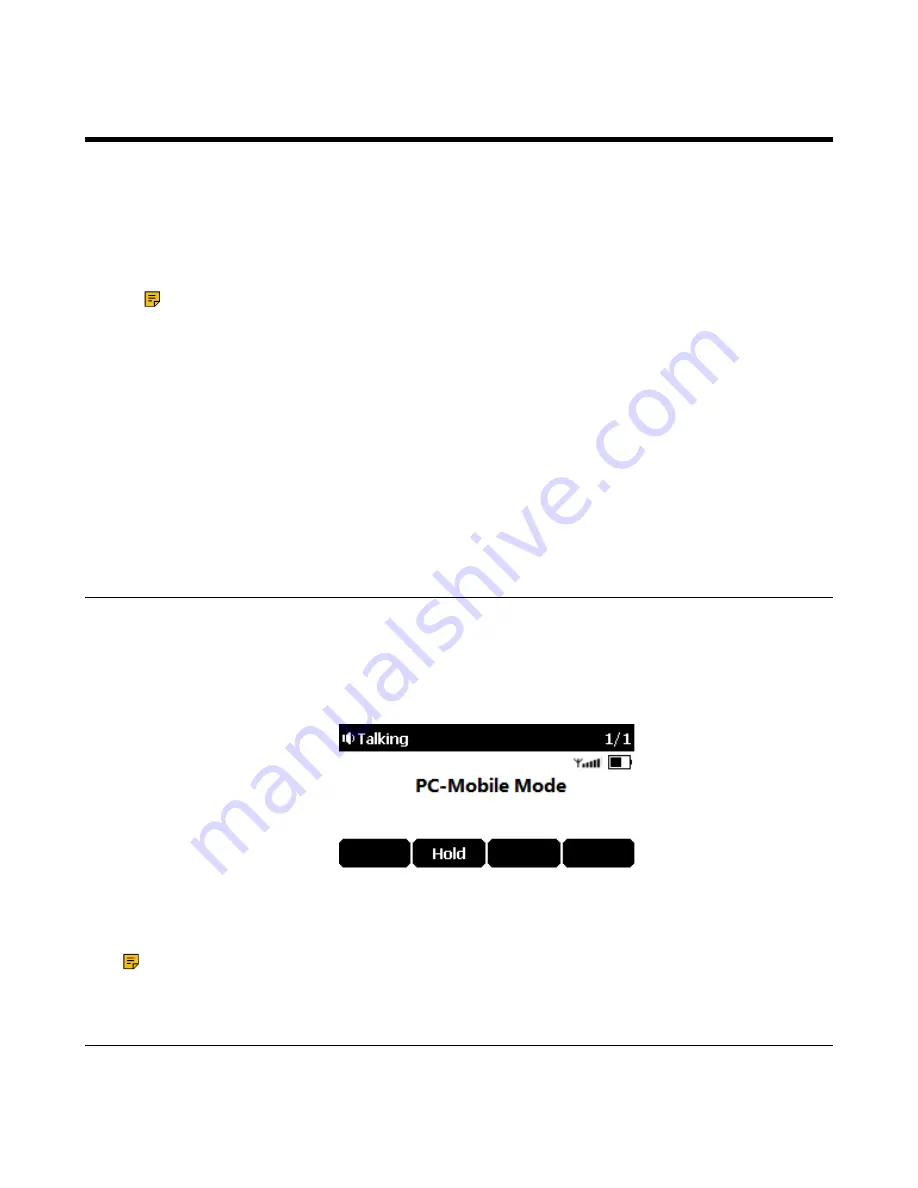
| Using Your CP930W with PC |
81
Using Your CP930W with PC
When connected to the PC, the phone acts as a speaker and microphone during calls.
From your phone, you can do the following:
• Manage the audio from calls or media played on your PC.
• Merge phone calls, the PC and connected mobile phone into a hybrid UC conference.
• Answer calls from the softphone.
Note:
You can install a softphone (for example, Yealink VC Desktop) on PC to make calls.
It is only applicable to CP930W.
•
Connecting the PC to the Phone
•
Setting the Phone as PC Audio Device
•
Setting the Phone as PC Audio Device via Softphone
•
Setting the Phone as PC Audio Device via PC
•
•
•
Muting/Unmuting the Microphone
Related tasks
Creating a Hybrid UC Meeting with Mobile Phone and PC
Connecting the PC to the Phone
You can connect the PC to the phone to play the PC audio.
Procedure
Connect the phone to a PC using a micro USB cable.
• When your phone is idle, the phone screen is shown below:
• When there is a call or conference call on your phone, the original call or conference call is placed on
hold.
• When you are placing a call, the dialing is canceled.
Note:
When you connect the PC to the phone, the phone is also charged at the same time.
Setting the Phone as PC Audio Device
By default, the PC automatically selects the connected phone as the audio device. If not, you may have to
set the phone as a PC audio device via softphone or PC.
Summary of Contents for W78H
Page 1: ...Yealink W80 DECT IP Multi Cell System User Guide V85 10...
Page 21: ...Getting Started 21 CP935W Hardware...
Page 88: ...Appendix 88 For W73H...
Page 90: ...Appendix 90 For W78H...
Page 93: ...Appendix 93 For CP935W...
















































