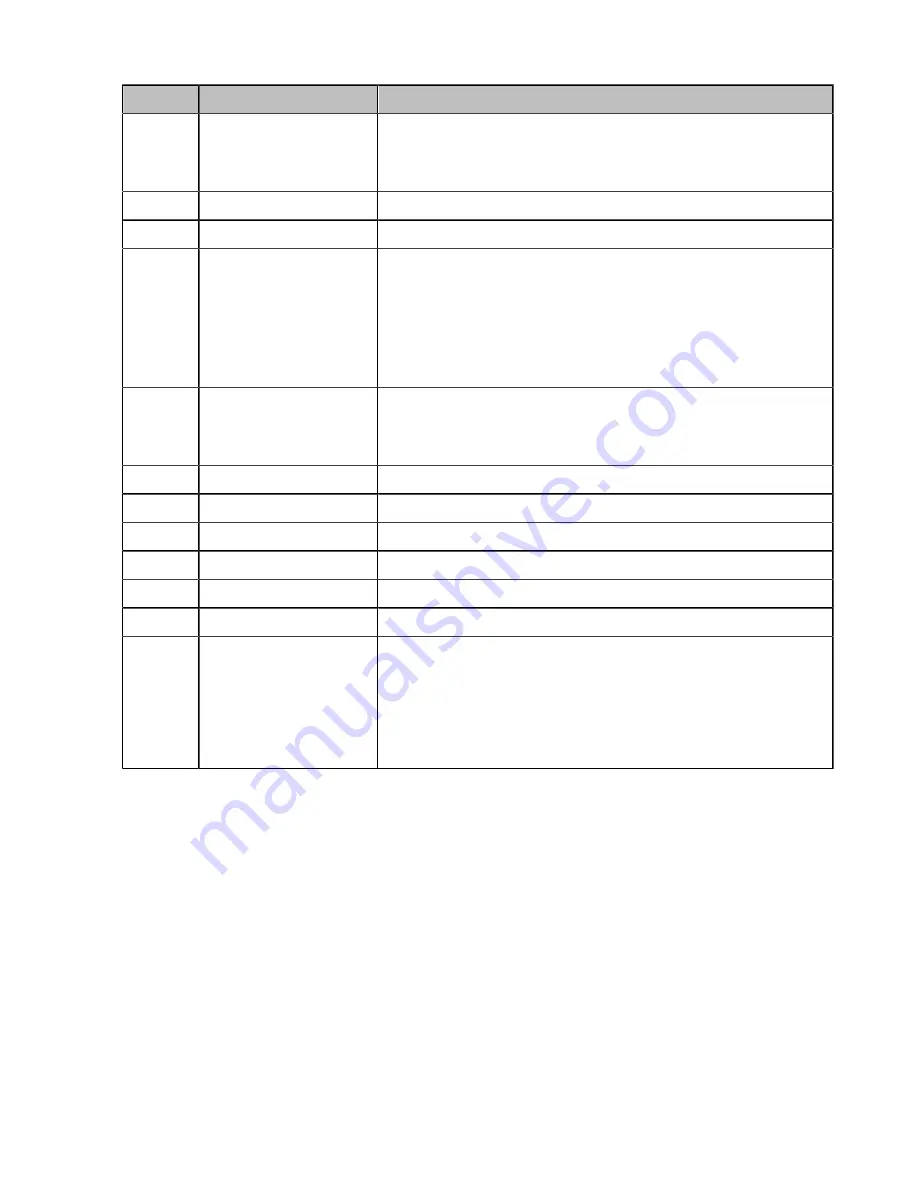
| Getting Started |
8
No.
Item
Description
6
Speakerphone Key
• Switches among the receiver, headset, and handsfree modes.
• Answers an incoming call.
• Places a call in handsfree mode.
7
Navigation Keys
Scroll through information or options on the screen.
8
OK Key
Confirms actions or enters the main menu.
9
On-hook Key/Power Key
• Press briefly to return to the previous screen.
• Long press to return to the idle screen.
• Press to turn the handset on.
• Long press on the idle screen to turn the handset off.
• Cancels actions or ends a call.
• Rejects an incoming call.
10
Off-hook Key
• Answers an incoming call.
• Enters the redial calls list.
• Places a call in receiver or headset mode.
11
Keypad
Provides digits, letters, and special characters.
12
TRAN Key
Transfers a call to another party.
13
Mute Key
Toggles mute feature on or off.
14
Microphone
Picks up audio.
15
Speaker
Outputs audio in handsfree mode.
16
Volume Key +/-
Adjusts volume.
17
Emergency Alarm Button Long press 2 seconds to set off the emergency alarm.
Note
: The settings for this button are configured on the DM where
the handset is registered. They cannot be set or changed on the
handset. Contact your administrator for more information on which
alarm type pressing the alarm button will initiate and whether it is
possible to terminate the alarm from the handset.









































