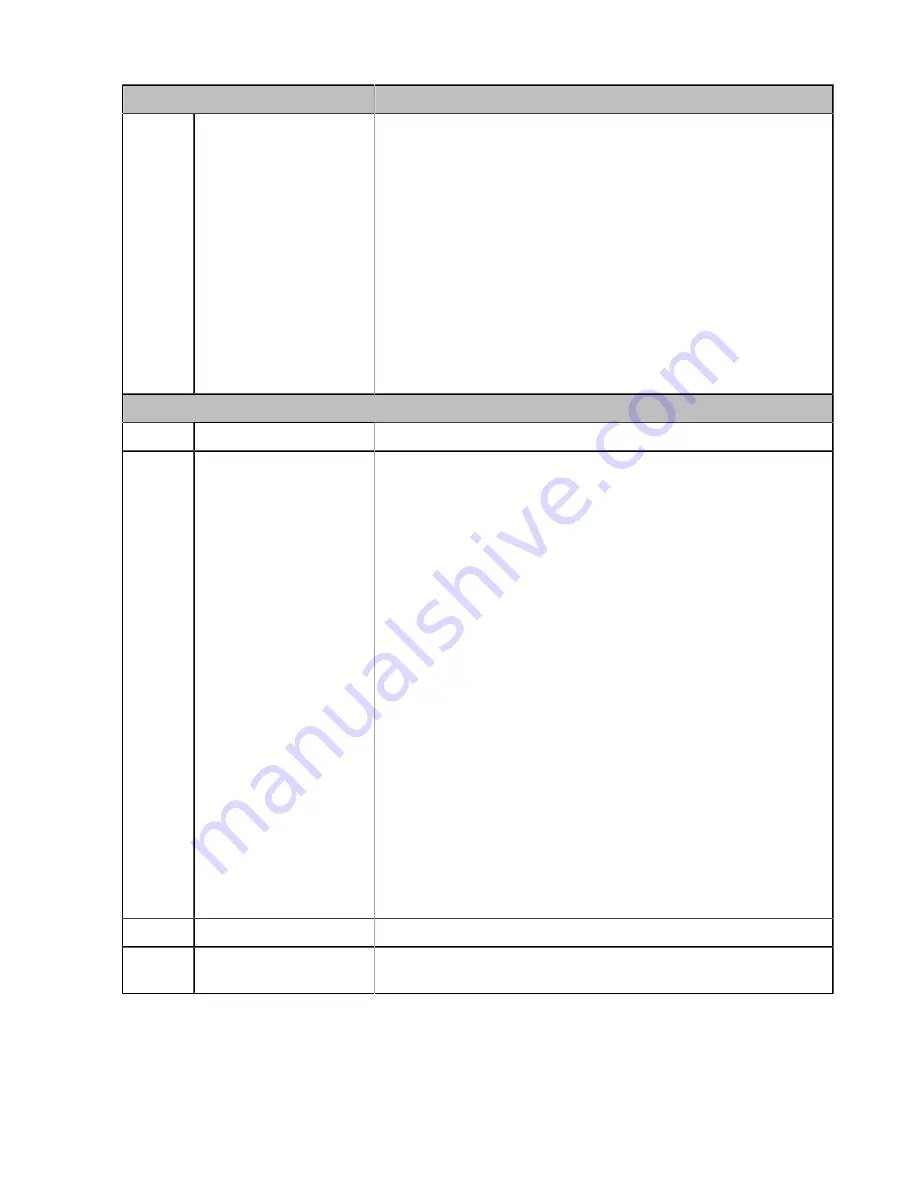
| How to Use |
29
Name
Description
5
Status Indicator Panel
Indicate the mute status, audio status, and the headset battery
status.
For mute status LED:
• Solid white: unmuted
• Solid red: muted
For headset status LED:
• Solid green: the audio connection between base and headset is
normal
• Flash orange: the headset is disconnected with base (power off/
out of range)
For headset battery status LED: indicates the headset battery
status. No display after the headset is disconnected
Headset
6
Mute Button
Toggle the microphone on and off.
7
Call Control Button
Use to power the headset on and off.
• Hold for 3 seconds to power the headset on.
• Hold for 3 seconds to power the headset off.
Incoming and active call management depends upon if you have
one call or multiple calls.
One call:
• Press once to answer an incoming call.
• Double-press to reject an incoming call.
• Press once to end a call.
Multiple calls:
• Hold for 2 seconds to answer an incoming call and put the
active call on hold.
• Hold for 2 seconds to switch between held call and active call.
• Press once to end the current call and answer the incoming call.
• Double-press to stay on a current call, and to reject a second
incoming call.
Teams-related features:
• Hold for 2 seconds to activate Cortana integrated in Teams (this
requires Microsoft's support).
• Press once to invoke the Teams client in the idle state.
8
Volume Control Panel
Adjust the volume on your headset.
9
Status and Busylight
LED
Indicates the charging, Teams, or call status.
Related concepts
















































