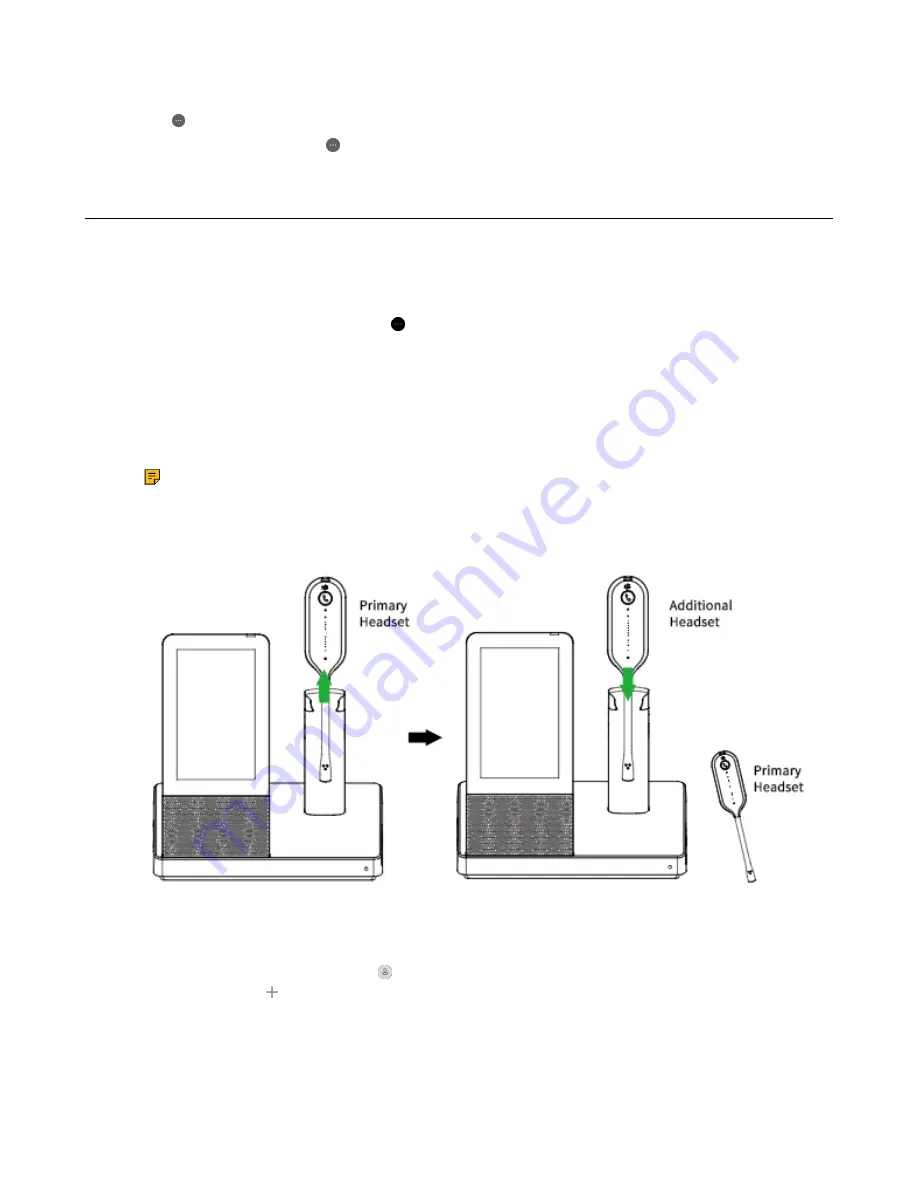
| How to Manage Calls |
40
There are two calls on the base, and one of them is on the connected USB device.
1.
Tap >
Merge Calls
.
2.
To split the conference, tap >
Split Conf
.
Multi-Headset Conference Calls
Up to three additional headsets can be connected to one base for conferencing.
Add Additional Headset(s) During a Call
1.
Dock an additional headset in the primary headset’s base.
For WH66/WH67, you can also go to >
Add Headset
.
A tone indication will play in the primary headset.
2.
Press the
Call Control
button on the primary headset to accept the additional headset to the
conference.
The audio will now be shared between headsets.
Additional headsets are muted by default when they pair.
Note:
When the call ends, the additional headset will disconnect from the base. Additional
headsets use their own tuning settings while in conferencing mode. You can mute and adjust the
volume in your headset without changing the settings on any other paired headsets.
Add Additional Headset(s) When the Base is Idle
1.
Undock the primary headset.
2.
Dock an additional headset in the primary headset’s base.
For WH66/WH67, you can also tap or the user account avatar, then go to
Settings
>
Basic Settings
>
Add Headset
> .
3.
For WH66/WH67, select
As secondary
to add the headset as an additional conference headset.
A tone indication will play in the primary headset.
















































