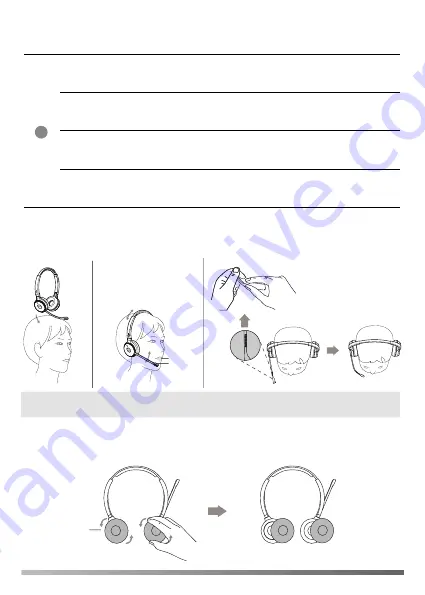
Wear the Headset
Replace Ear Cushions
1/2’’
12mm
45°
7
8
Note
: When you are in music mode, you can wear the headset with the microphone in your right
ear, and you will have a better stereo sound experience.
End the current call and
answer the incoming call
Press the Call Control Button
Hold the current call and
answer the incoming call
Hold the Call Control Button for 2s
Reject incoming call, while
on a current call
Double-press the Call Control Button
Switch between held call
and active call
Hold the Call Control Button for 2s
1
Multiple Calls Handling
4


























