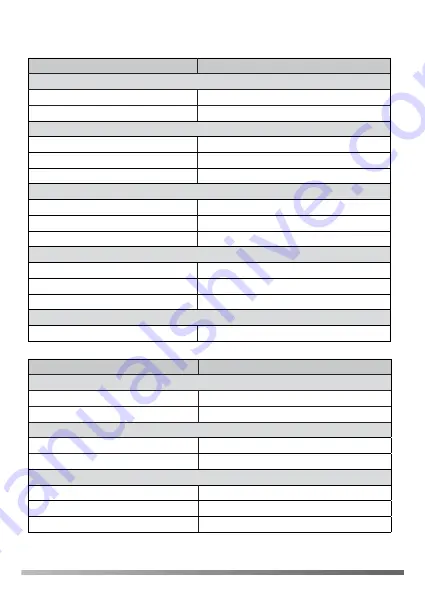
Status and LED
10
LED
Headset Status
Battery level
Off
Power off / idle
Slowly flash red
Battery < 5% (low battery)
Charging
Flash red
Battery between 0% and 20%
Flash green
Battery between 20% and 100%
Glow green
Battery 100% (full)
Call
Fast flash red
Ringing
Glow red
In the call / mute
Flash red in double
Hold
Pairing
Flash orange
Pairing mode
Solid green for 3s
Pair successfully
Slowly flashes orange
Out of range
Update
Flash red and green alternatively
Firmware update
LED
WDD60 Status
Conneting to PC
Solid green for 1s and off
Unpaired headset
Solid green for 1s and glow green
Paired headset
Pairing
Slowly flash green
Pairing mode
Glow green
Pair successfully
Call
Glow green
Ringing / in the call
Off
Mute
Solid orange for 5s and off
Paired headset power off / out of range in a call
6


























