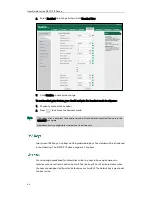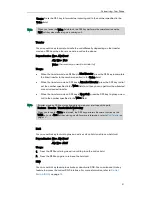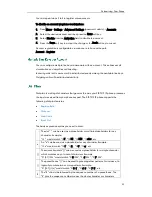Customizing Your Phone
43
4.
Press the Option soft key, and then select Detail
from the prompt list.
The detailed information of the entry appears on the LCD screen.
To place a call from the call history list:
1.
Press the History soft key.
2.
Press or to switch between All Calls, Placed Calls, Received Calls, Missed
Calls and Forwarded.
3.
Press or to scroll to the desired entry.
4.
Press the Send soft key.
To add a contact to the local directory or blacklist from the call history list:
1.
Press the History soft key.
2.
Press or to switch between All Calls, Placed Calls, Received Calls, Missed
Calls and Forwarded.
3.
Press or to scroll to the desired entry.
4.
Press the Option soft key, and then select Add to Contacts (or Add To Blacklist) from
the prompt list.
5.
Enter the desired values in the corresponding fields, and then press the Save soft
key.
For more information, refer to
Contact Management
on page
27
.
To delete an entry from the call history list:
1.
Press the History soft key.
2.
Press or to switch between All Calls, Placed Calls, Received Calls, Missed
Calls and Forwarded.
3.
Press or to scroll to the desired entry.
4.
Press the Delete soft key.
To delete all entries from the call history list:
1.
Press the History soft key.
2.
Press or to switch between All Calls, Placed Calls, Received Calls, Missed
Calls and Forwarded.
3.
Press the Option soft key, and then select Del All from the prompt list.
4.
Press the Ok soft key.
Summary of Contents for Yealink SIP-T21P
Page 1: ...i...
Page 6: ...User Guide for the SIP T21P IP Phone vi...
Page 10: ...User Guide for the SIP T21P IP Phone x...
Page 74: ...User Guide for the SIP T21P IP Phone 64...