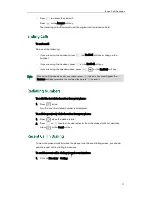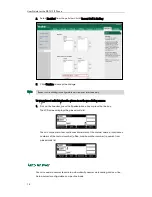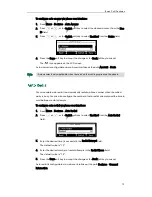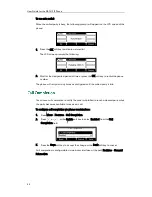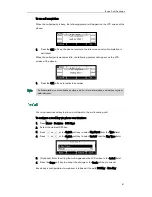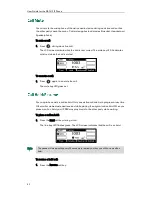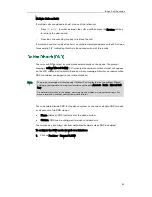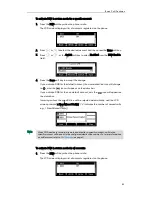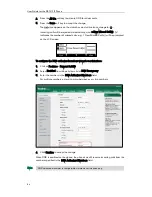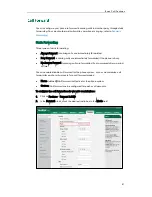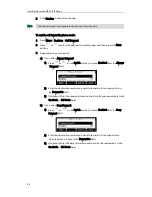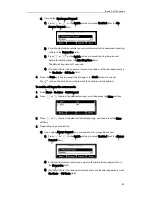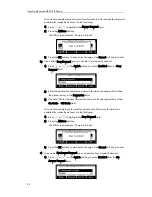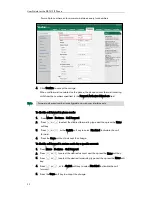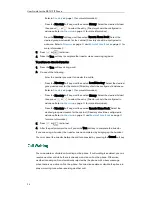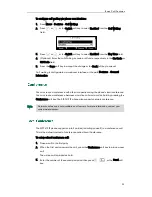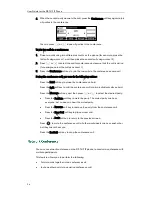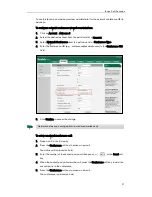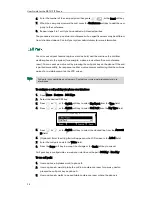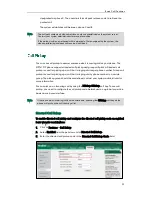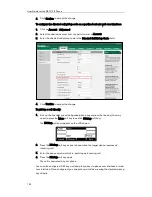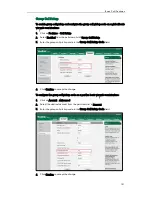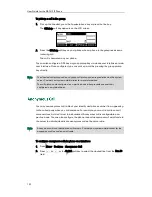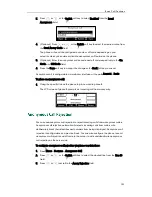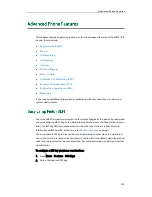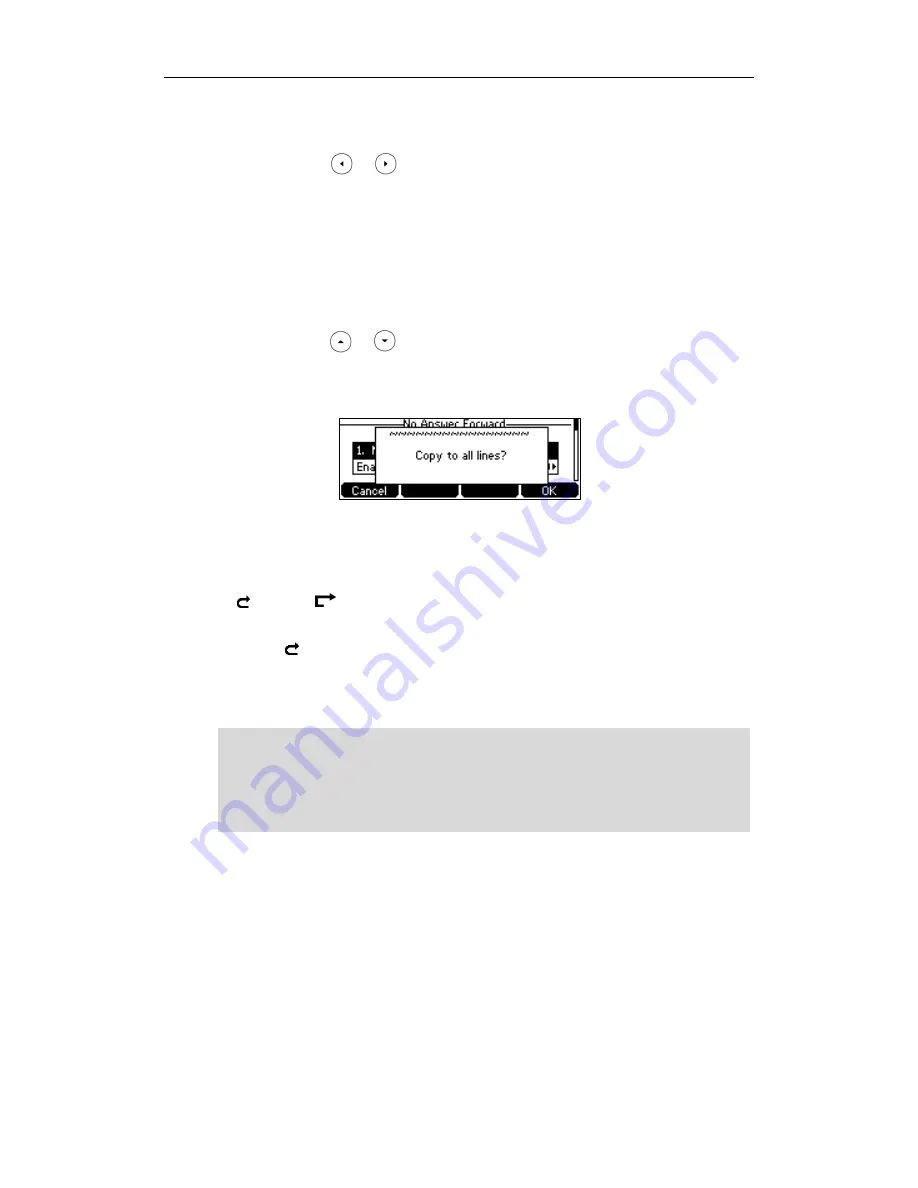
Basic Call Features
91
2) Enter the destination number you want to forward all unanswered incoming
calls to in the Forward to field.
3) Press or , or the Switch soft key to select the ring time to wait
before forwarding from the After Ring Time field.
The default ring time is 12 seconds.
4) (Optional.) Enter the no answer forward on code or off code respectively in
the On Code or Off Code field.
You can also enable no answer forward for all accounts. After no answer
forward was enabled for a specific account, do the following:
1) Press or to highlight the No Answer Forward field.
2) Press the All Lines soft key.
The LCD screen prompts “Copy to all lines?”.
3) Press the OK soft key to accept the change or the Cancel soft key to cancel.
5.
Press the Save soft key to accept the change or the Back soft key to cancel.
If you activate call forward for the default account, the associated line icon will change
to , and the icon will appear on the status bar.
If you activate call forward for the non-default account, only the associated line icon will
change to .
Call forward is configurable via web user interface at the path Features->Forward &
DND.
Note
To configure the forward authorized numbers via web user interface:
1.
Click on Features->Forward & DND.
2.
Select Enabled from the pull-down list of Forward Emergency.
3.
Enter the numbers in the Forward Authorized Numbers field.
You can also enter the SIP URI or IP address in the Forward to field. For more information
on using the SIP URI or IP address, refer to
Placing Calls
on page
74
.
Call forward is local to the phone, and may be overridden by the server settings. Call
forward on code or off code may be different between servers. For more information,
contact your system administrator.
Summary of Contents for Yealink SIP-T41P
Page 1: ......
Page 22: ...User Guide for the SIP T41P IP Phone 10...
Page 160: ...User Guide for the SIP T41P IP Phone 148...