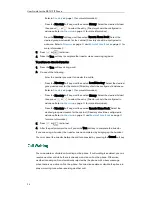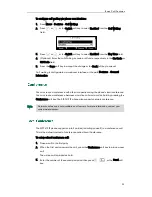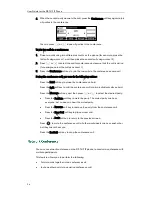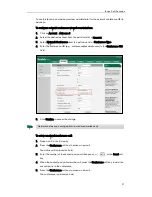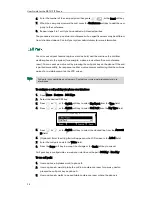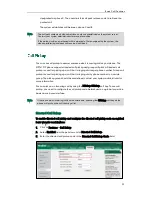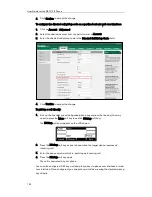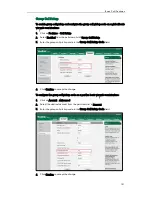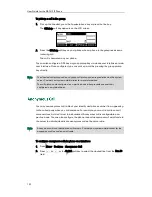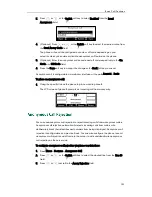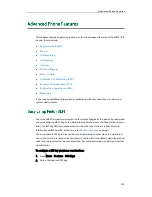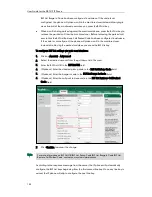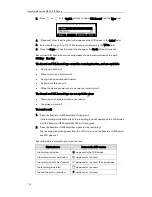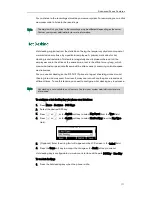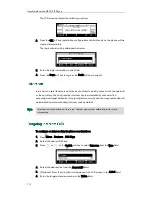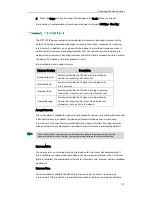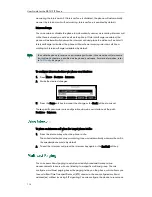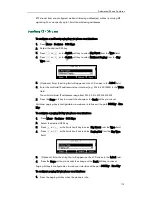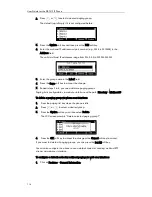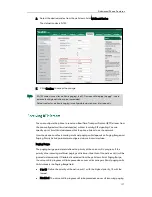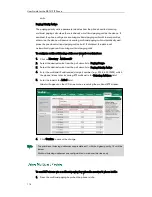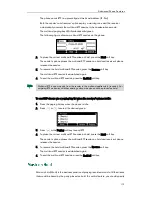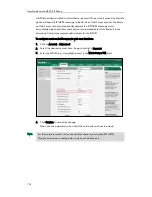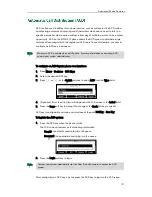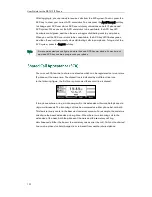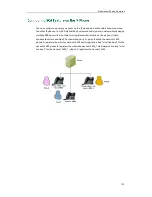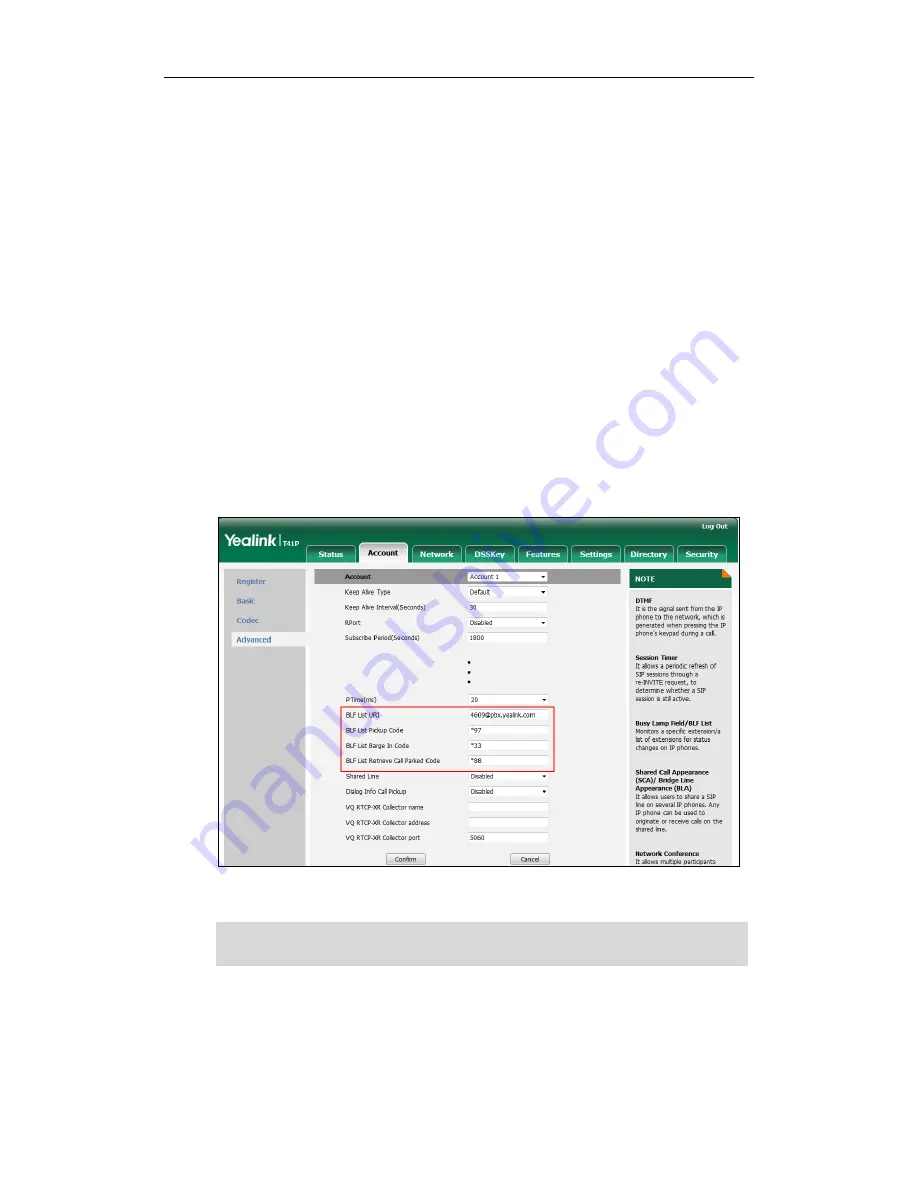
User Guide for the SIP-T41P IP Phone
108
BLF List Barge In Code has been configured in advance. If the code is not
configured, the phone will place a call to the monitored user instead of barging in
an active call of the monitored user when you press the BLF List key.
When a call is being parked against the monitored phone, press the BLF List key to
retrieve the parked call from the monitored user. Before retrieving the parked call,
ensure that the BLF List Retrieve Call Parked Code has been configured in advance.
If the code is not configured, the phone will place a call to the monitored user
instead of retrieving the parked call when you press the BLF List key.
To configure BLF List settings via web user interface:
1.
Click on Account->Advanced.
2.
Select the desired account from the pull-down list of Account.
3.
Enter the BLF List URI in the BLF List URI field.
4.
(Optional.) Enter the directed pickup code in the BLF List Pickup Code field.
5.
(Optional.) Enter the barge-in code in the BLF List Barge In Code field.
6.
(Optional.) Enter the call park retrieve code in the BLF List Retrieve Call Parked
Code field.
7.
Click Confirm to accept the change.
Note
According to the response message from the server, the IP phone will automatically
configure the BLF List keys beginning from the first unused line key. Once any line key is
seized, the IP phone will skip to configure the next line key.
For more information on BLF List URI/BLF List Pickup Code/BLF List Barge In Code/BLF List
Retrieve Call Parked Code, contact your system administrator.
Summary of Contents for Yealink SIP-T41P
Page 1: ......
Page 22: ...User Guide for the SIP T41P IP Phone 10...
Page 160: ...User Guide for the SIP T41P IP Phone 148...