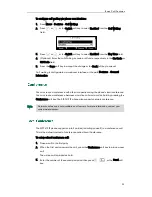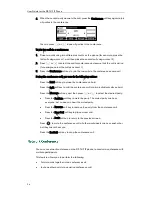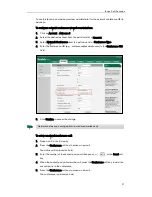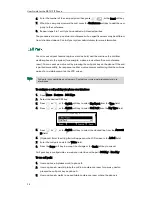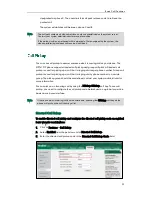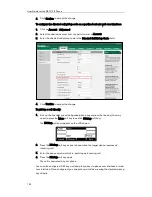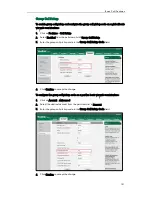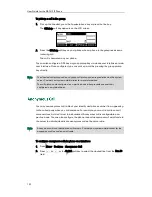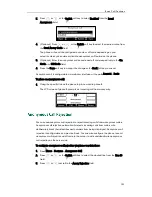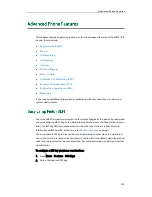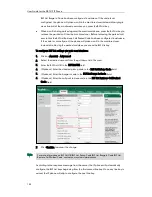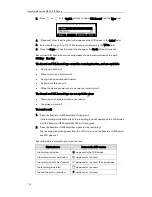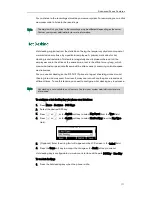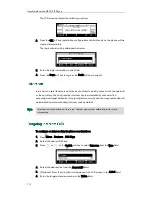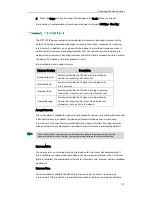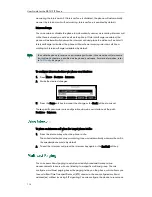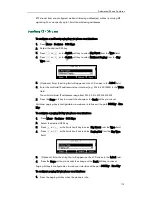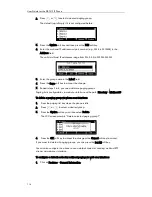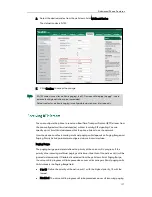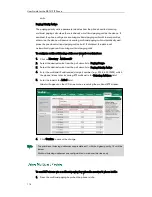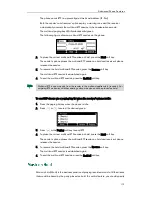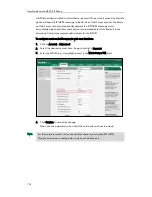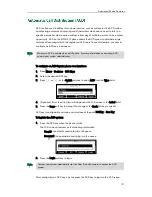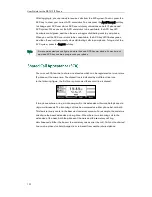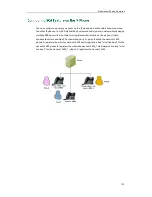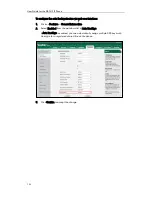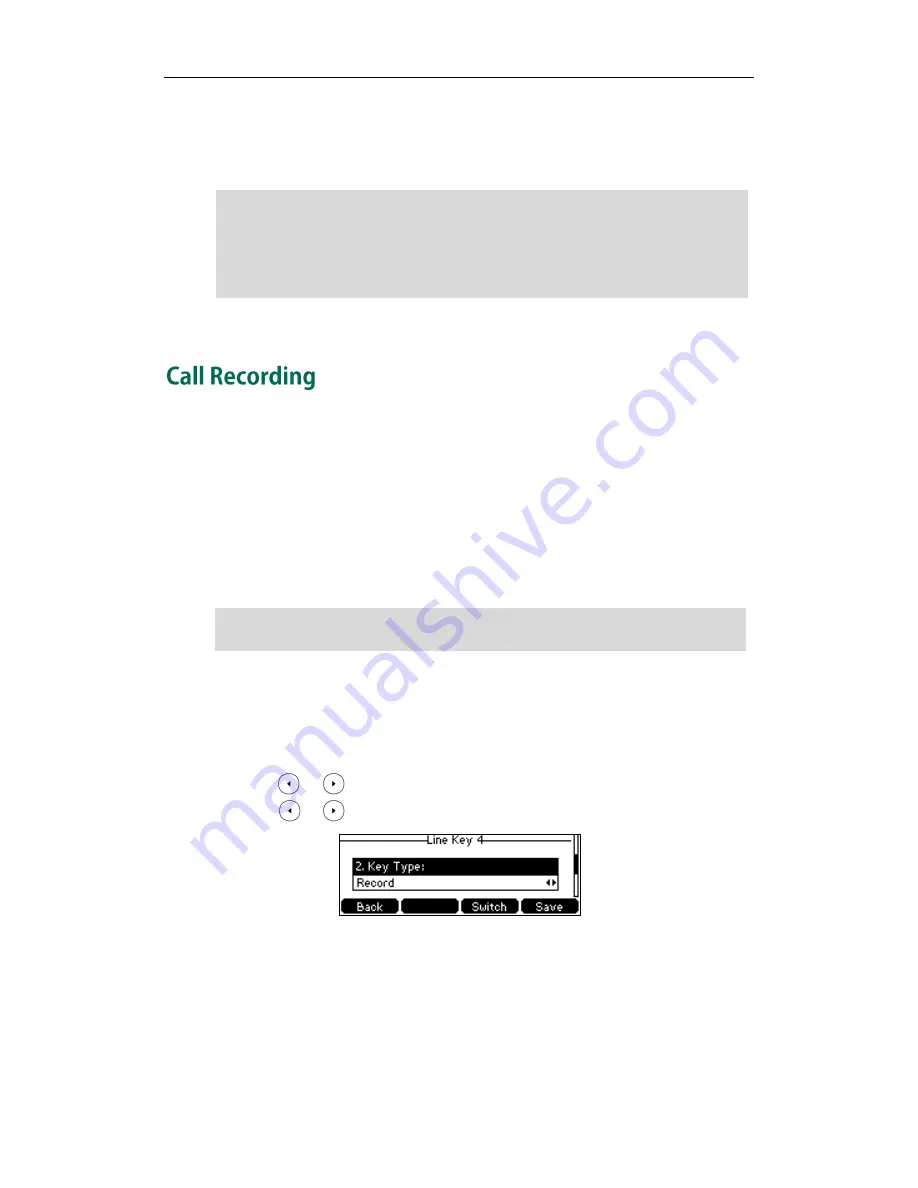
Advanced Phone Features
109
You can receive a visual or/and an audio alert (if enabled) on your phone when the
monitored user receives an incoming call. For more information, refer to
Busy Lamp Field
(BLF)
on page
105
.
Note
You can record calls by pressing a record key on the phone. The SIP-T41P IP phone
supports record and URL record.
Two ways of call recording:
Record: The phone sends a SIP INFO message containing a specific header “Record:
on/off” to trigger a recording.
URL Record: The phone sends an HTTP URL request to trigger a recording. Contact
your system administrator for the predefined URL.
Note
To configure a record key via phone user interface:
1.
Press Menu->Features->DSS Keys.
2.
Select the desired DSS key.
3.
Press or , or the Switch soft key to select Key Event from the Type field.
4.
Press or , or the Switch soft key to select Record from the Key Type field.
5.
(Optional.) Enter the string that will appear on the LCD screen in the Label field.
6.
Press the Save soft key to accept the change or the Back soft key to cancel.
To configure a URL record key via phone user interface:
1.
Press Menu->Features->DSS Keys.
2.
Select the desired DSS key.
Call record is not available on all servers. Contact your system administrator for more
information.
The pickup code is used in the following order of preference:
BLF List Pickup Code (Account->Advanced)>Directed Call Pickup Code
(Account->Advanced)>Directed Call Pickup Code (Features->Call Pickup). If all of them
are not configured, pressing the BLF List key will directly call the monitored user when
he/she receives an incoming call. For more information about pickup Code, refer to
Call
Pickup
on page
99
.
Summary of Contents for Yealink SIP-T41P
Page 1: ......
Page 22: ...User Guide for the SIP T41P IP Phone 10...
Page 160: ...User Guide for the SIP T41P IP Phone 148...