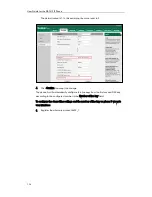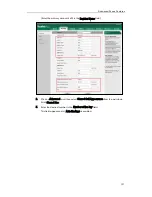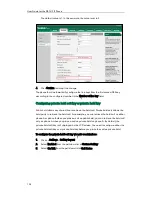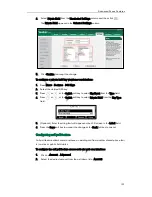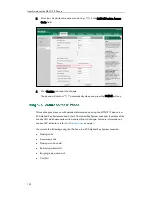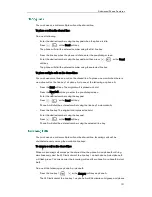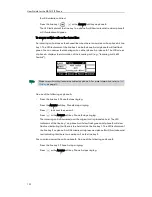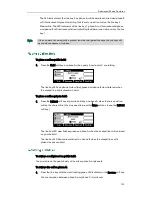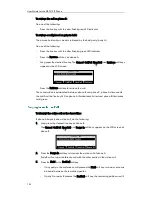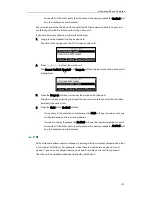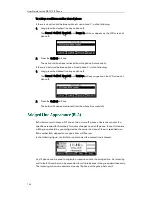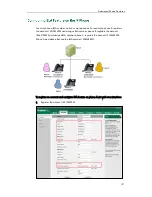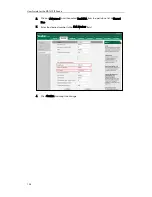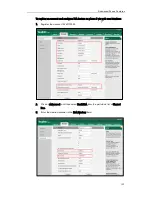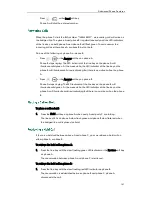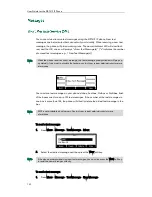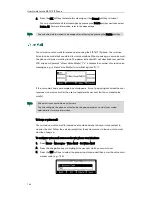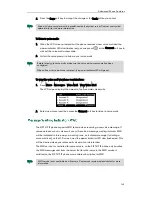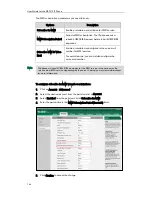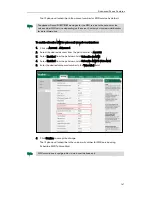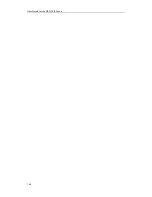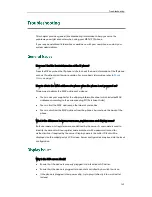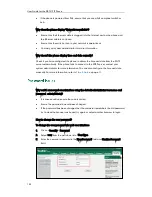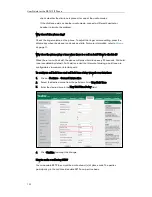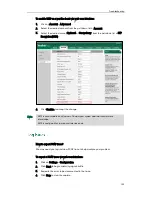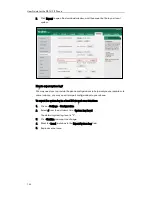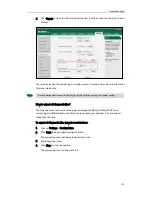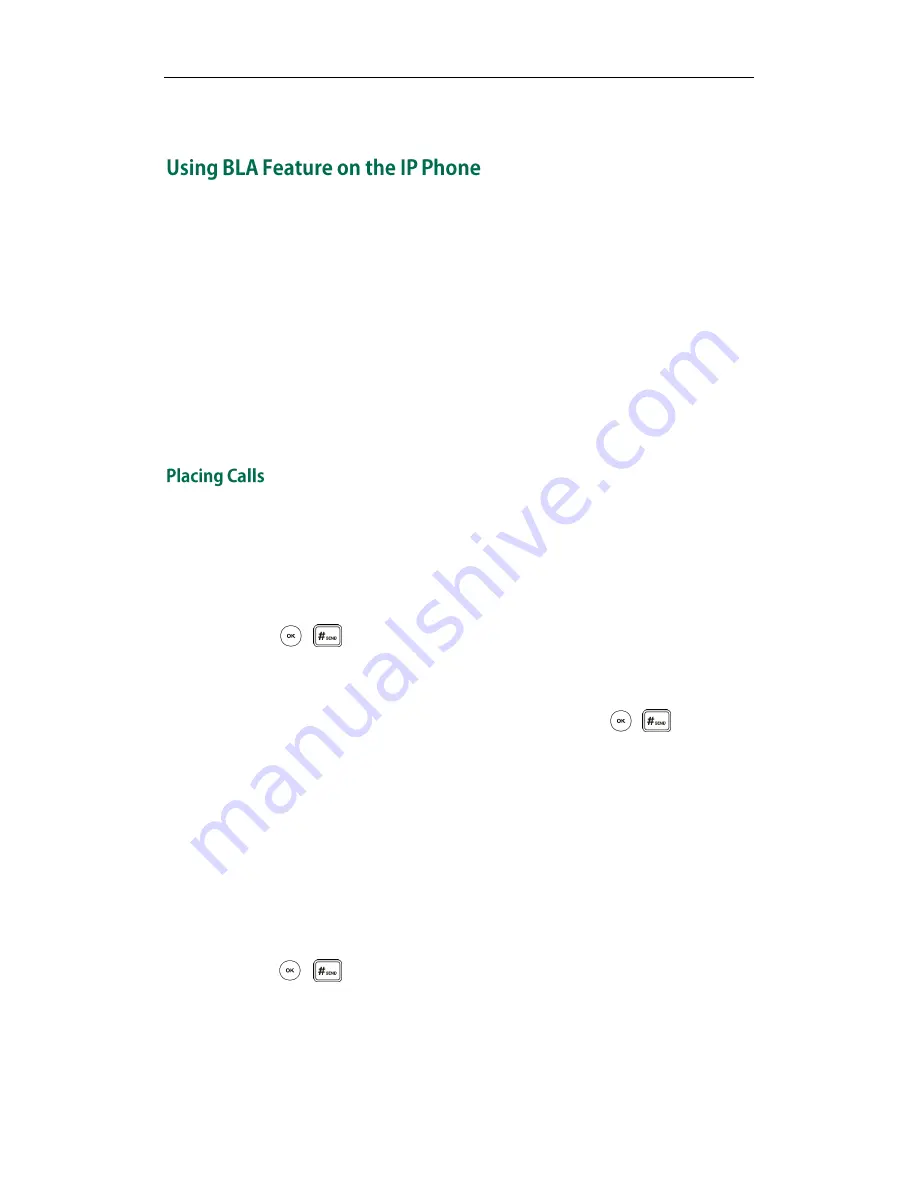
User Guide for the SIP-T41P IP Phone
140
4.
Click Confirm to accept the change.
This section provides you with detailed information on using the SIP-T41P IP phone in a
BLA scenario. In a BLA scenario, the status of the line key LED which associates with a
bridged line will change. For more information on line key LED indicators, refer to
LED
Instructions
on page
4
.
You can do the following using the IP phone in a BLA scenario:
Placing calls
Answering calls
Place a call on hold
Retrieving a held call
You can have one call or multiple calls on the bridged line.
To place a call on the bridged line:
Do one of following:
-
Enter the desired number using the keypad when the phone is idle.
Press , , or the Send soft key.
The phone will dial the entered number.
-
Press the line key when the phone is idle to enter the pre-dialing screen.
Enter the desired number using the keypad and then press , , or the Send
soft key.
The phone will dial the entered number.
To place multiple calls on the bridged line:
You can have more than one call on the bridged line. To place a new call when there is
an active call on phone A, do one of the following on the phone A:
-
Press the Hold soft key. The original call is placed on hold.
Press the NewCall soft key to enter the pre-dialing screen.
Enter the desired number using the keypad.
Press , , or the Send soft key.
Phone A will dial the entered number.
-
Press the line key. The original call is placed on hold.
Enter the desired number using the keypad.
Summary of Contents for Yealink SIP-T41P
Page 1: ......
Page 22: ...User Guide for the SIP T41P IP Phone 10...
Page 160: ...User Guide for the SIP T41P IP Phone 148...