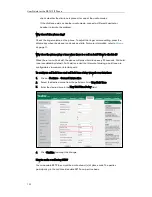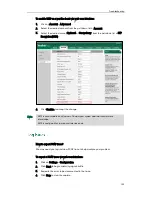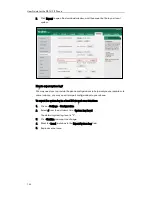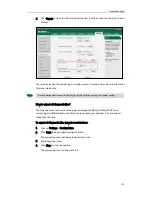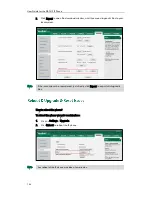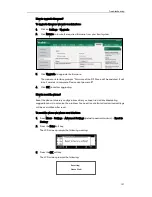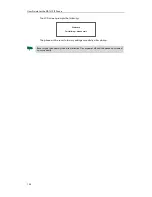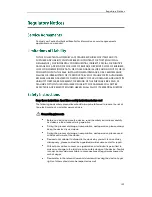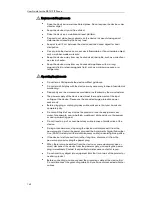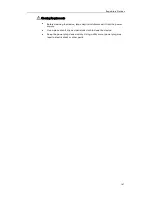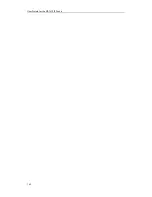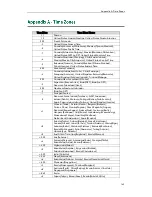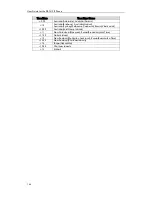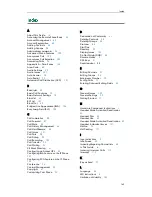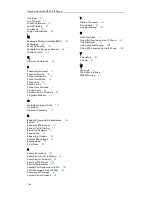User Guide for the SIP-T41P IP Phone
166
Line Keys
51
Live Dialpad
71
Local Conference
95
Local Directory
33
Log Issues
153
Logo Customization
48
M
Message Waiting Indicator (MWI)
145
Messages
142
Multicast Paging
114
Multiple Line Keys per Account
63
Music on Hold
119
N
Network Conference
96
P
Packaging Contents
11
Password Issues
150
Phone Initialization
16
Phone Installation
14
Phone Lock
27
Phone Status
17
Phone User Interface
7
Placing Calls
74
Placing Calls to Contacts
38
Programable Keys
61
O
Outgoing Intercom Calls
112
Overview
1
Optional Accessory
12
R
Reboot & Upgrade & Reset Issues
156
ReCall
81
Receiving RTP Stream
117
Recent Call In Dialing
77
Redialing Numbers
77
Registration
19
Regulatory Notices
159
Remote Phone Book
43
Replace Rule
65
Ring Tones
30
S
Safety Instructions
159
Search Source List in Dialing
39
Searching for Contacts
39
Sending RTP Stream
115
Service Agreements
159
Shared Call Appearance (SCA)
122
Short Message Service (SMS)
142
Summary of Changes
ix
System Customizations
48
T
Table of Contents
xiii
Time & Date
25
Troubleshooting
149
U
User Interfaces
6
Using BLA Features on the IP Phone
140
Using Intercom
114
Using Multicast Paging 118
Using SCA Features on the IP Phone
130
V
Voice Mail
144
Volume
30
W
Warranty
vi
Web User Interface
7
WEEE Warning
vii
Summary of Contents for Yealink SIP-T41P
Page 1: ......
Page 22: ...User Guide for the SIP T41P IP Phone 10...
Page 160: ...User Guide for the SIP T41P IP Phone 148...