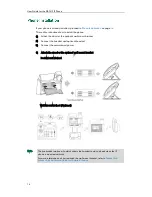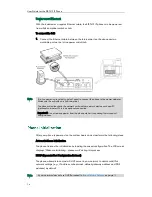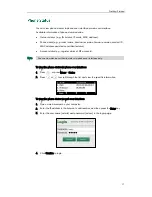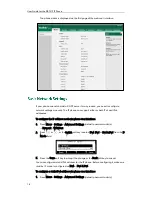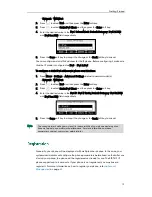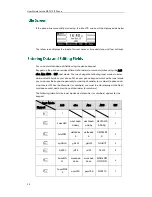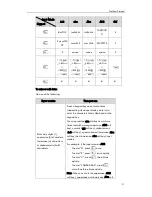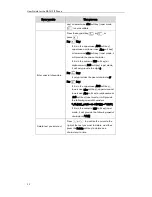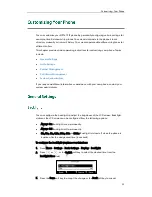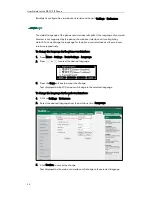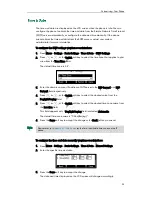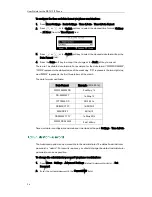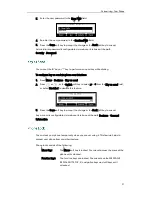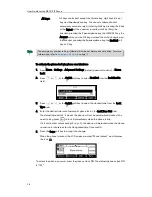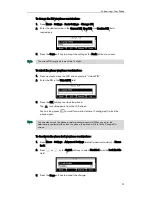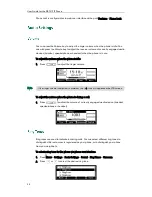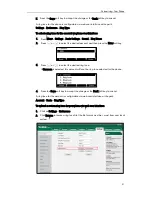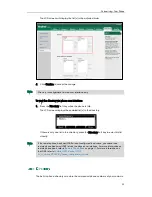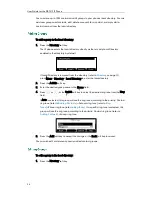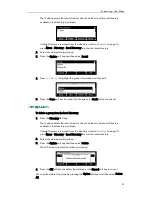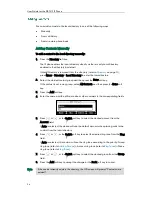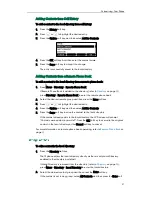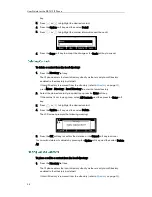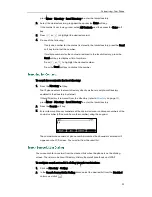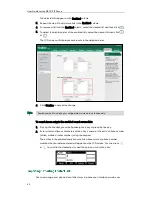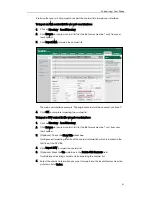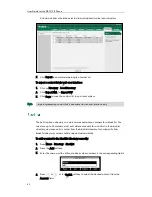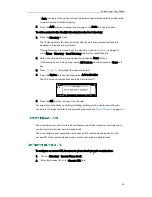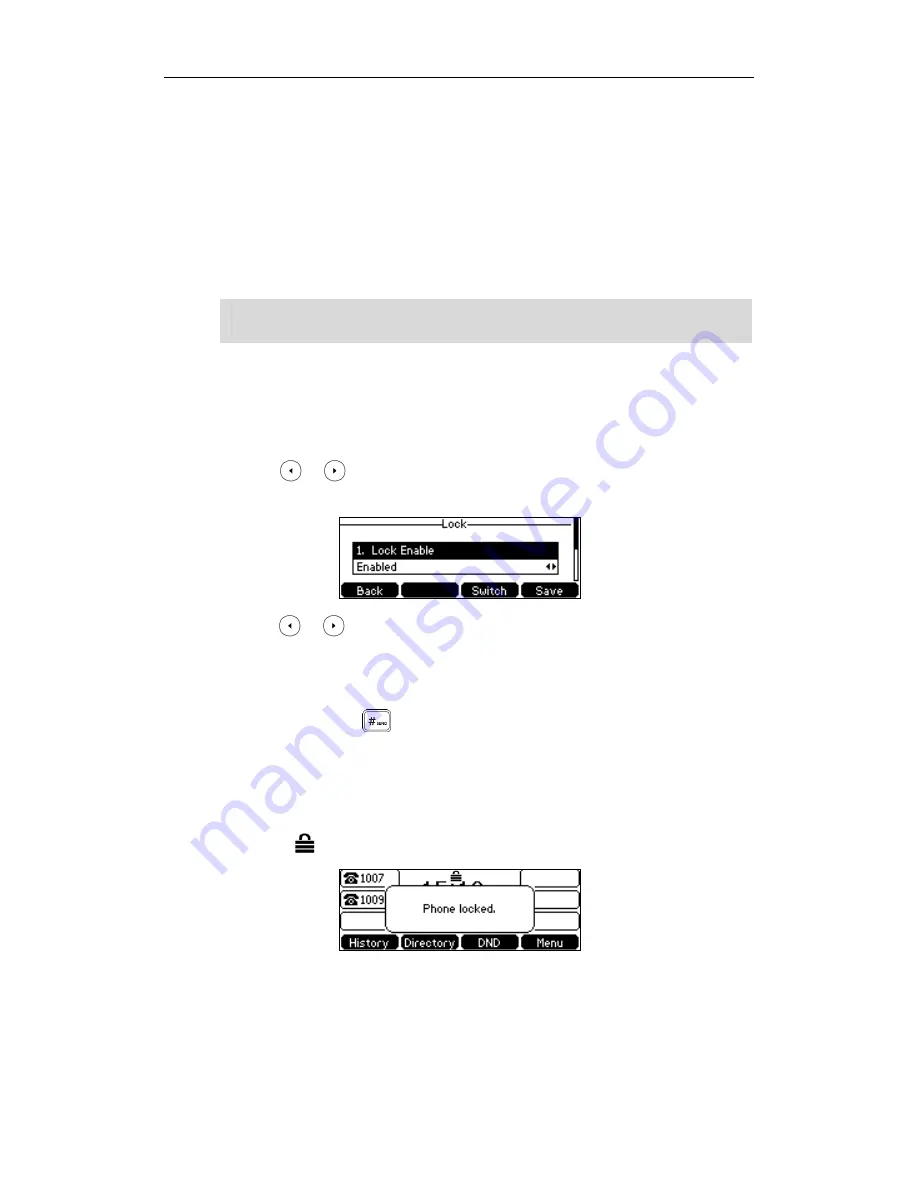
User Guide for the SIP-T41P IP Phone
28
All keys: All keys are locked, except the Volume key, digit keys, # key, *
key and Speakerphone key. You are only allowed to dial
emergency numbers, reject incoming calls by pressing the X key
or the Reject soft key, answer incoming calls by lifting the
handset, pressing the Speakerphone key, the HEADSET key, the
Answer soft key or the OK key, and end the call by hanging up
the handset, pressing the Speakerphone key, the EndCall soft
key or X key.
Note
To activate the phone lock via phone user interface:
1.
Press Menu->Settings->Advanced Settings (default password: admin) ->Phone
Lock.
2.
Press or , or the Switch soft key to select Enabled from the Lock Enable
field.
3.
Press or , or the Switch soft key to select the desired type from the Lock
Type field.
4.
Enter the desired interval of automatic phone lock in the Lock Time Out field.
The default timeout is 0. It means the phone will not be automatically locked. You
need to long press to lock it immediately when the phone is idle.
If it is set to other values except 0 (e.g., 5), the phone will be locked when the phone
is inactive in idle screen for the designated time (in seconds).
5.
Press the Save soft key to accept the change.
When the phone is locked, the LCD screen prompts “Phone locked.” and displays
the icon .
To unlock the phone, you must know the phone unlock PIN. The default phone unlock PIN
is “123”.
The emergency number setting, if desired, must be set before lock activation. For more
information, refer to
Emergency Number
on page
70
.
Summary of Contents for Yealink SIP-T41P
Page 1: ......
Page 22: ...User Guide for the SIP T41P IP Phone 10...
Page 160: ...User Guide for the SIP T41P IP Phone 148...