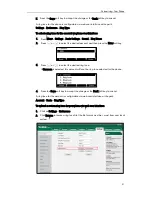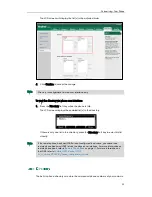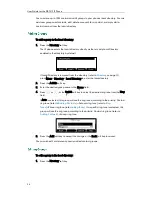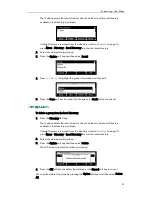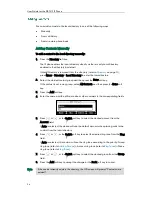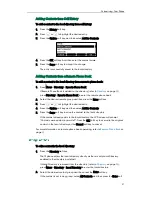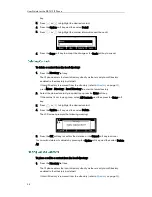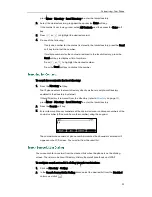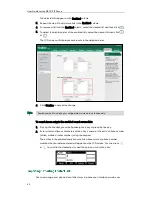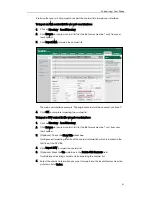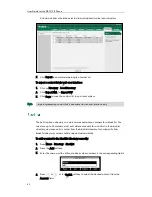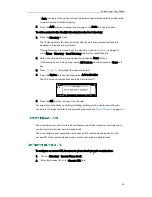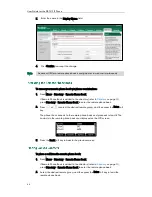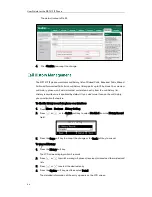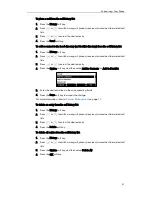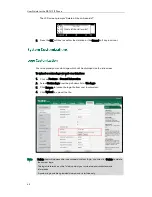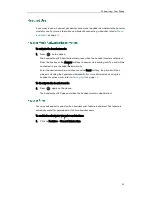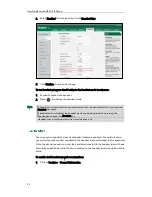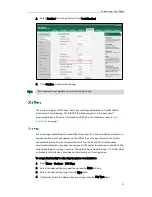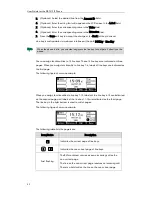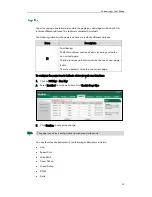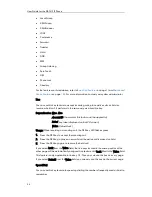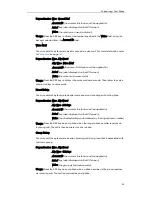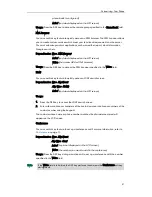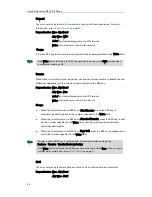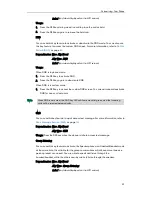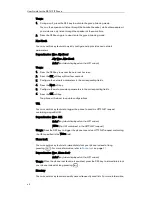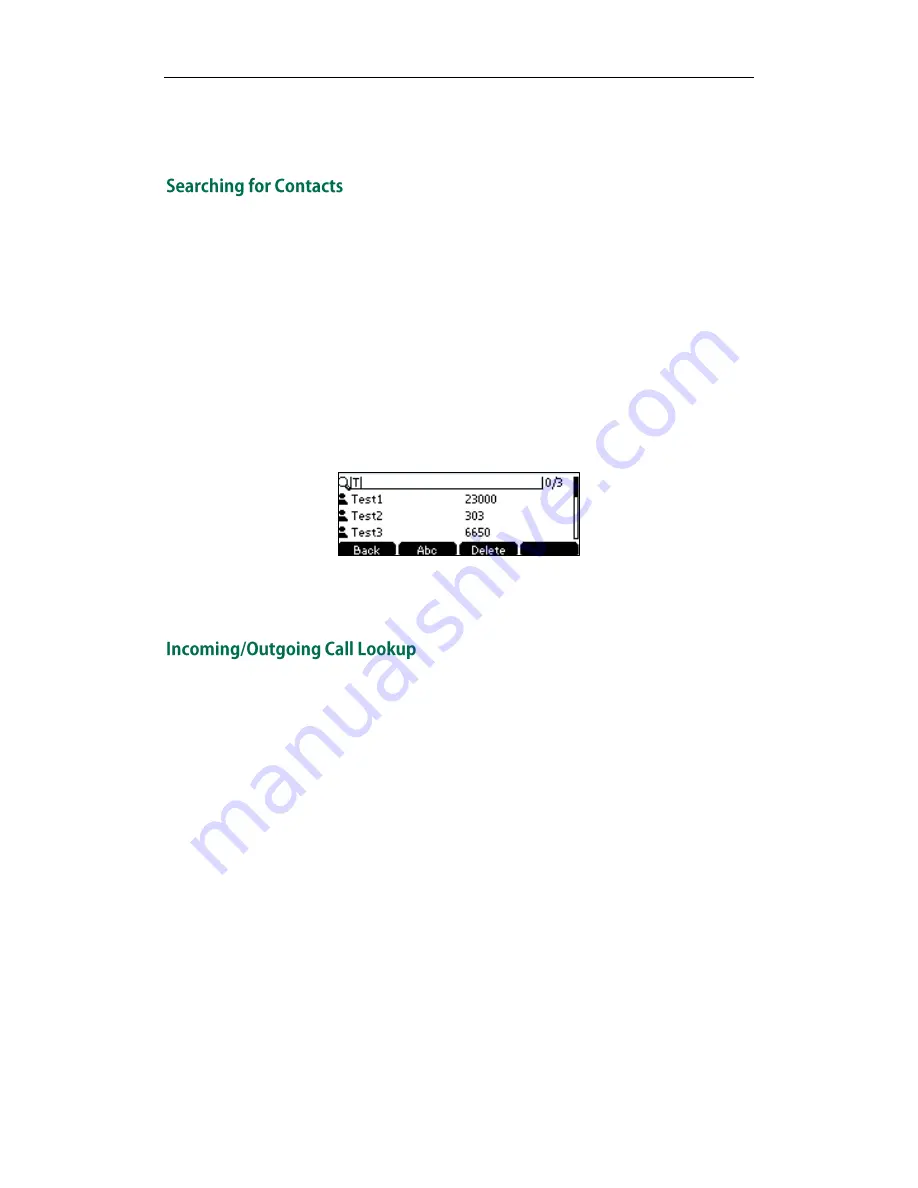
Customizing Your Phone
45
3.
Select the desired contact in the remote phone book.
4.
Press the Send soft key.
To search for a contact in the remote phone book:
1.
Press Menu->Directory->Remote Phone Book.
If Remote Phone Book is added to the directory (refer to
Directory
on page
32
)
,
press Directory->Remote Phone Book to enter the remote phone book.
2.
Select the desired remote group, and then press the Enter soft key to load the
remote phone book.
3.
Press the Search soft key.
4.
Press the Abc soft key to change the input mode. And then enter a few continuous
characters of the contact name or continuous numbers of the contact number using
the keypad.
The contacts whose name or phone number matches the characters entered will
appear on the LCD screen. You can place a call from the result list.
You can enable the phone to present the caller/callee identity stored in the remote
phone book when receiving/placing a call.
To configure incoming/outgoing call lookup and update time interval via web user
interface:
1.
Click on Directory->Remote Phone Book.
2.
Select Enabled from the pull-down list of Incoming/Outgoing Call Lookup.
3.
Enter the desired refresh period in the Update Time Interval(Seconds) field.
Summary of Contents for Yealink SIP-T41P
Page 1: ......
Page 22: ...User Guide for the SIP T41P IP Phone 10...
Page 160: ...User Guide for the SIP T41P IP Phone 148...