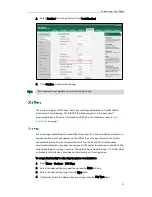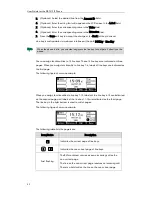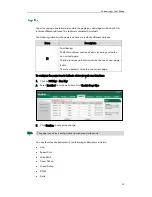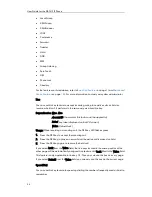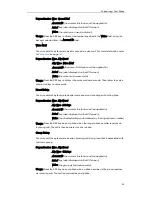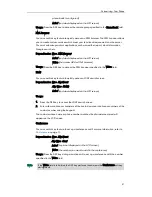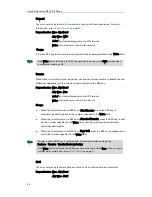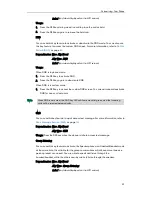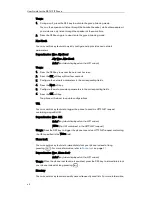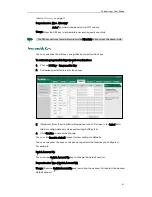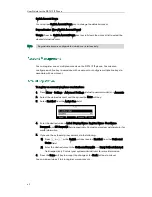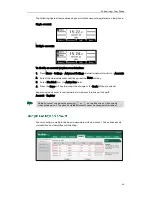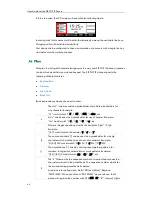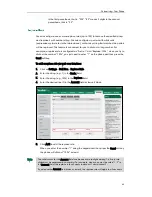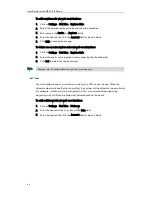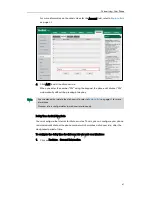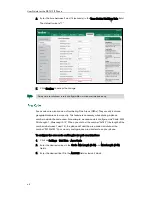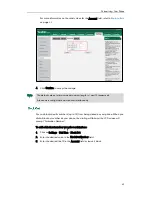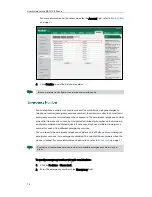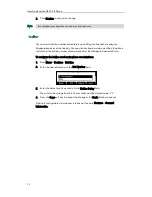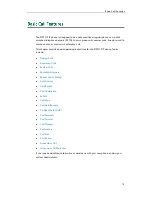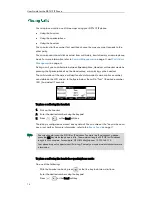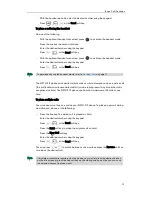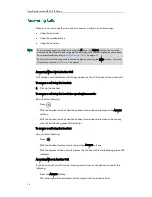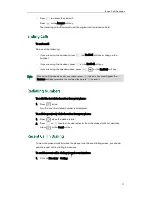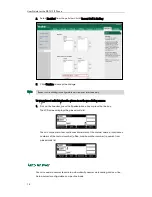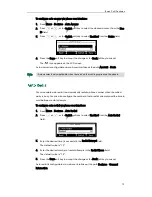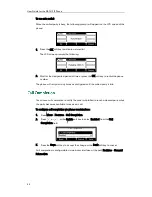Customizing Your Phone
65
in the first parenthesis, that is, “235”. “$2” means 2 digits in the second
parenthesis, that is, “99”.
You can configure one or more replace rules (up to 100) to remove the specified string
and replace it with another string. You can configure a pattern with wildcards
(expression syntax refer to the table above), so that any string that matches the pattern
will be replaced. This feature is convenient for you to dial out a long number. For
example, a replace rule is configured as "Prefix: 1" and "Replace: 1234", when you try to
dial out the number “1234”, you just need to enter “1” on the phone and then press the
Send soft key.
To add a replace rule via web user interface:
1.
Click on Settings->Dial Plan->Replace Rule.
2.
Enter the string (e.g., 1) in the Prefix field.
3.
Enter the string (e.g., 1234) in the Replace field.
4.
Enter the desired line ID in the Account field or leave it blank.
5.
Click Add to add the replace rule.
When you enter the number “1” using the keypad and then press the Send soft key,
the phone will dial out “1234” instead.
Note
The valid values for the Account field can be one or more digits among 1-6. Every two
digits must be separated by a comma. For example, when you enter the value “1, 2” in
the Account field, this replace rule will apply to account 1 and account 2.
If you leave the Account field blank or enter 0, the replace rule will apply to all accounts.
Summary of Contents for Yealink SIP-T41P
Page 1: ......
Page 22: ...User Guide for the SIP T41P IP Phone 10...
Page 160: ...User Guide for the SIP T41P IP Phone 148...