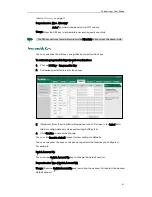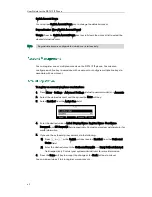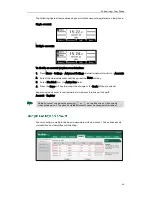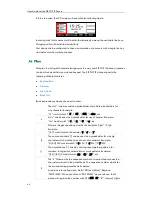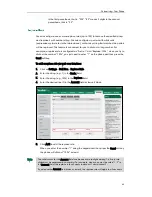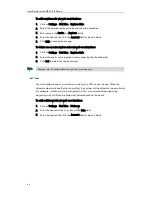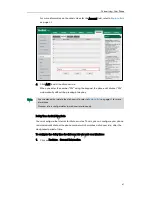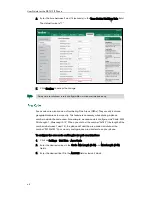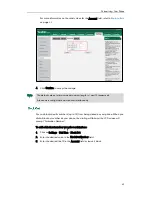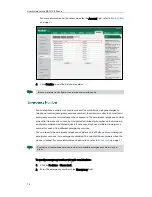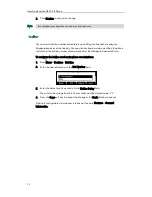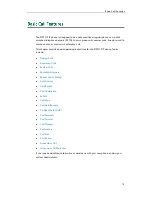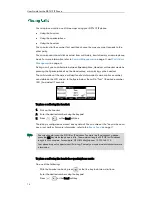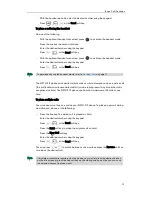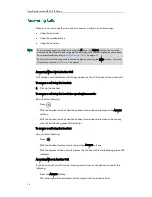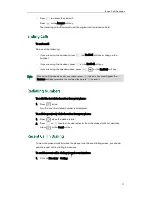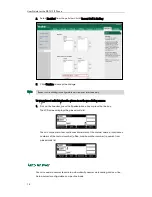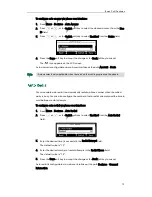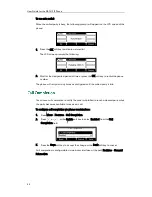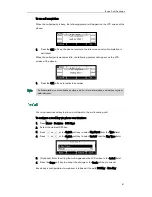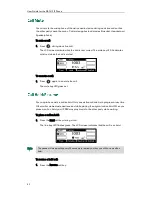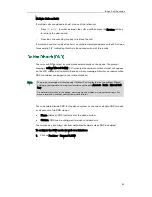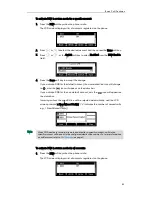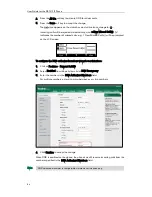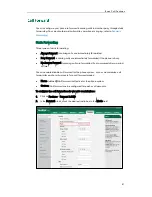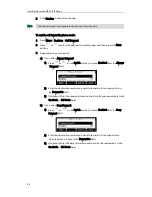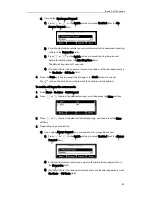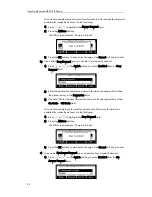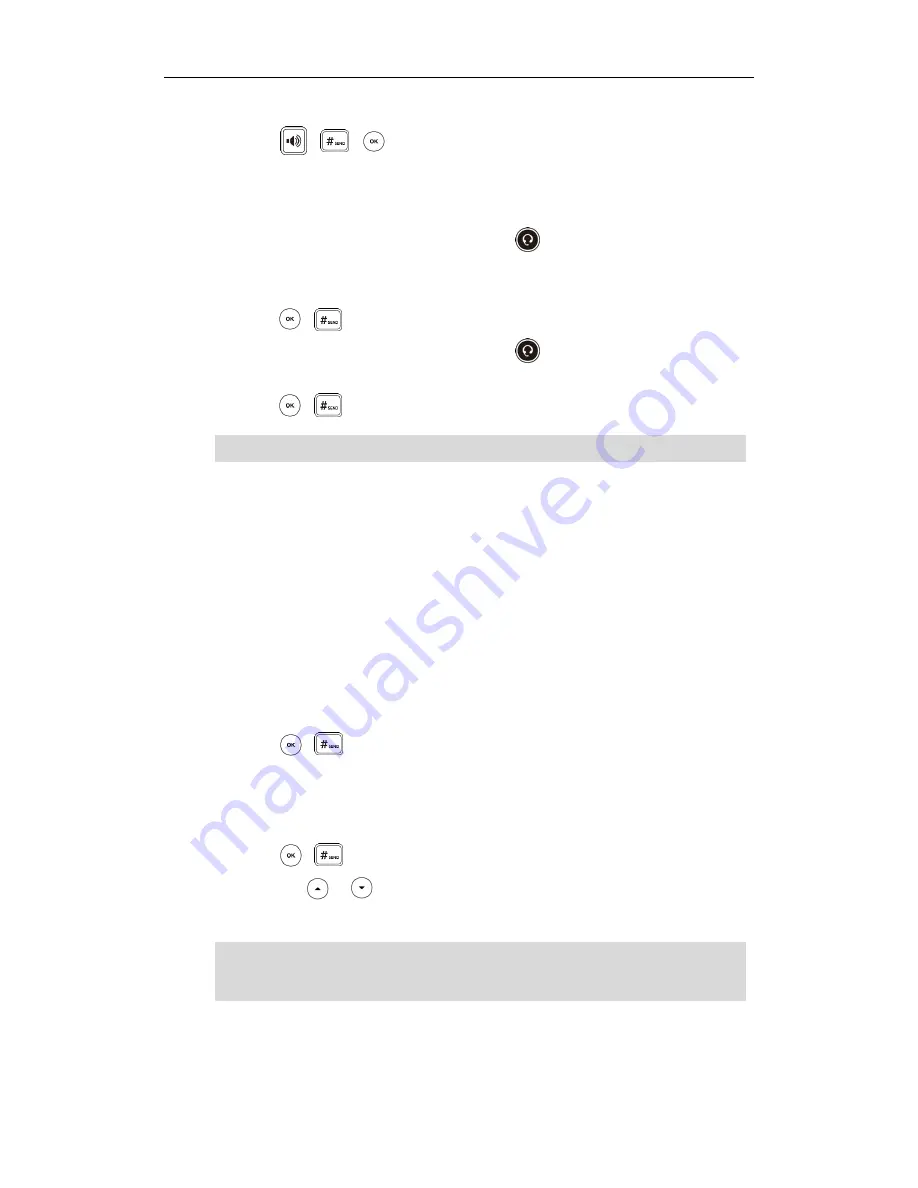
Basic Call Features
75
-
With the handset on-hook, enter the desired number using the keypad.
Press , , or the Send soft key.
To place a call using the headset:
Do one of the following:
-
With the optional headset connected, press to activate the headset mode.
Press the line key to obtain a dial tone.
Enter the desired number using the keypad.
Press , , or the Send soft key.
-
With the optional headset connected, press to activate the headset mode.
Enter the desired number using the keypad.
Press , , or the Send soft key.
Note
The SIP-T41P IP phone can handle multiple calls at a time. However, only one active call
(the call that has audio associated with it) can be in progress at any time, other calls
are placed on hold. The SIP-T41P IP phone can handle a maximum of 50 calls at one
time.
To place multiple calls:
You can have more than one call on your SIP-T41P IP phone. To place a new call during
an active call, do one of the following:
-
Press the line key. The active call is placed on hold.
Enter the desired number using the keypad.
Press , , or the Send soft key.
-
Press the Hold soft key to place the original call on hold.
Press the New Call soft key.
Enter the desired number using the keypad.
Press , , or the Send soft key.
You can press or to switch between calls, and then press the Resume soft key
to retrieve the desired call.
Note
To permanently use the headset mode, refer to
Headset Prior
on page
49
.
If multiple accounts are registered on the phone, you can first press the desired line key
on the idle screen or press the Line soft key on the dialing screen, and then you can use
the selected account to place a call.
Summary of Contents for Yealink SIP-T41P
Page 1: ......
Page 22: ...User Guide for the SIP T41P IP Phone 10...
Page 160: ...User Guide for the SIP T41P IP Phone 148...