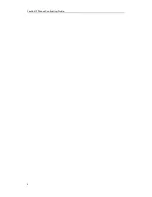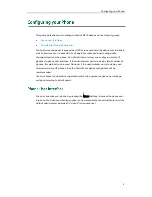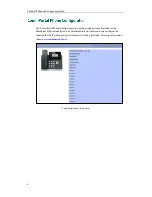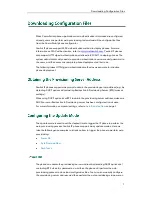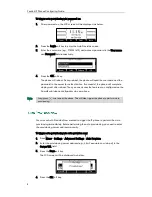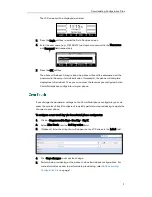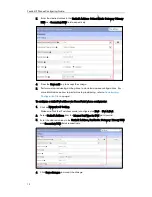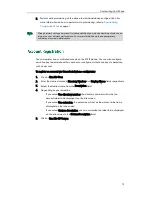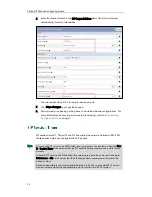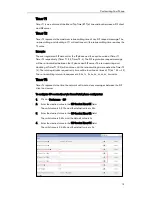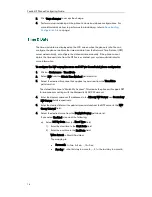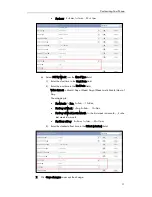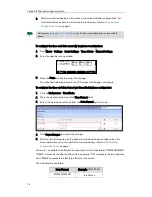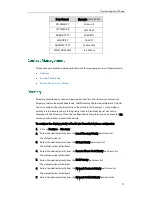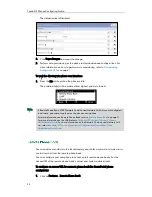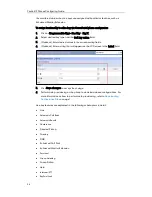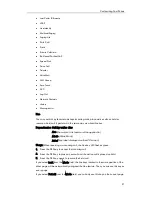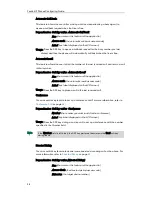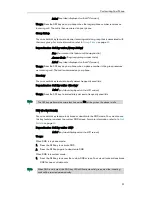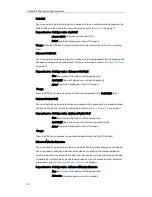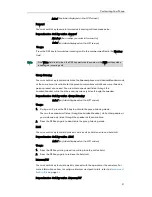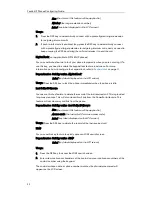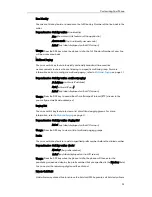Yealink IP Phones Configuring Guide
18
8.
Perform auto provisioning on the phone to download above configurations. For
more information on how to perform auto provisioning, refer to
Downloading
Configuration Files
on page
7
.
Note
To configure the time and date manually via phone user interface:
1.
Press Menu->Settings->Basic Settings->Time & Date->Manual Settings.
2.
Enter the specific time and date.
3.
Press the Save soft key to accept the change.
The date and time displayed on the LCD screen will change accordingly.
To configure the time and date format via CommPortal phone configurator:
1.
Click on Preferences->Time&Date.
2.
Mark the desired radio box of the Time Format field.
3.
Select the desired date format from the Date Format pull-down list.
4.
Click Save changes to accept the change.
5.
Perform auto provisioning on the phone to download above configurations. For
more information on how to perform auto provisioning, refer to
Downloading
Configuration Files
on page
7
.
There are 7 available date formats. For example, for the date format “WWW DD MMM”,
“WWW” represents the abbreviation of the weekday, “DD” represents the two-digit day,
and “MMM” represents the first three letters of the month.
The date formats available:
Date Format
Example (2015-03-24)
WWW MMM DD
Tue Mar 24
Please refer to
Appendix A - Time Zones
for the list of available time zones on the IP
phone.
Summary of Contents for Yealink SIP-T41P
Page 1: ......
Page 6: ...Yealink IP Phones Configuring Guide vi...
Page 11: ...Getting Started 3 2 Press or to scroll through the list and view the specific information...
Page 12: ...Yealink IP Phones Configuring Guide 4...
Page 50: ...Yealink IP Phones Configuring Guide 42...
Page 76: ...Yealink IP Phones Configuring Guide 68...
Page 78: ...Yealink IP Phones Configuring Guide 70...
Page 82: ...Yealink IP Phones Configuring Guide 74...
Page 86: ...Yealink IP Phones Configuring Guide 78...