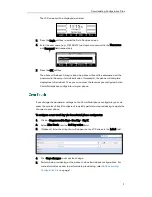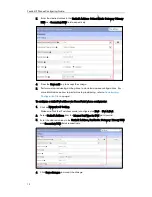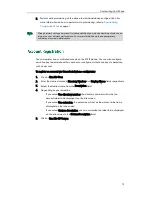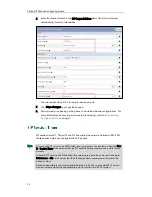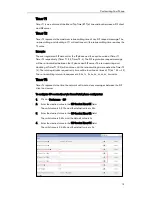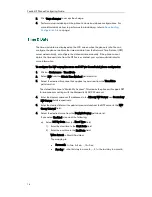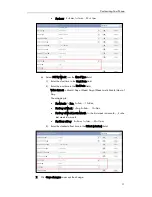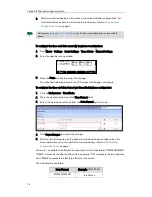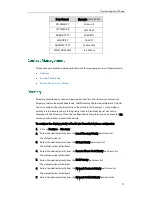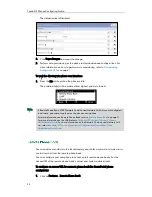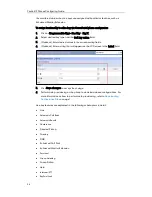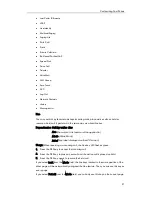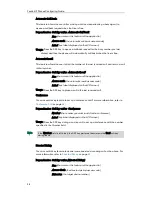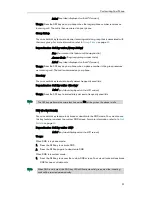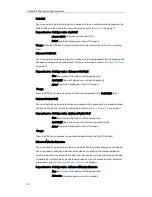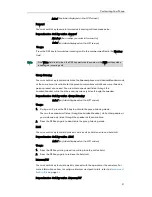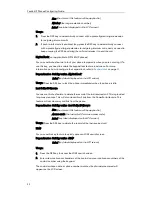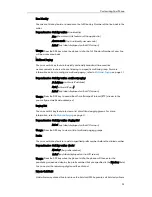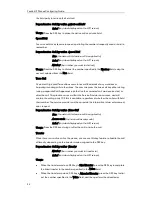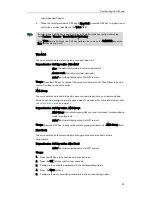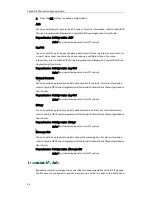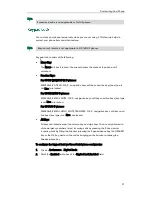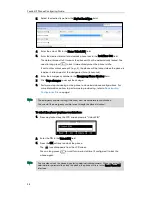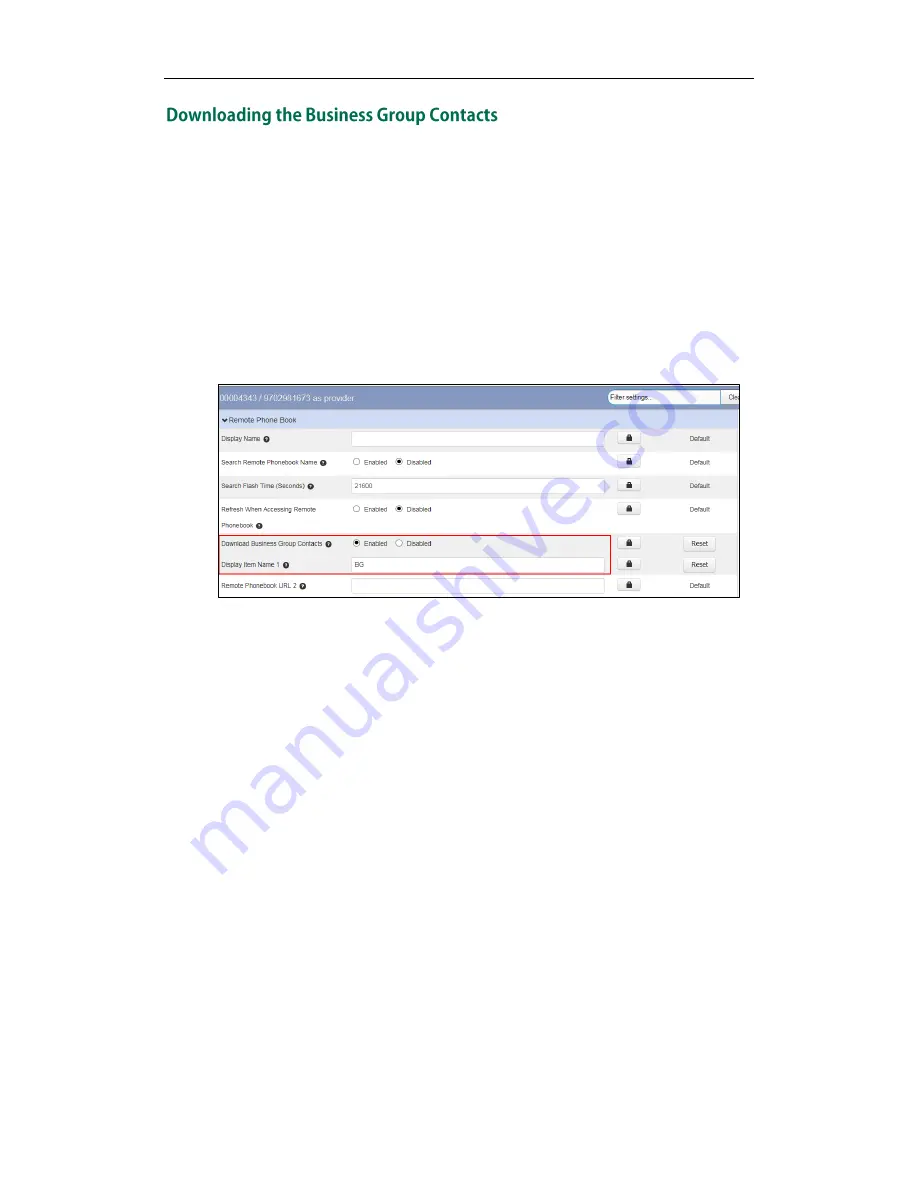
Customizing Your Phone
23
You can download the business group contacts for SIP-T23G and T21(P) E2 IP phones
only. If you enable this feature, the phone can download the business group contacts to
the remote phone book 1. If you have configured a remote phone book 1 on the phone,
its contacts will be overwritten by the business group contacts after downloading.
To enable the phone to download business group contacts via CommPortal phone
configurator:
1.
Click on Features->Remote Phone Book.
2.
Mark the Enabled radio box of the Download Business Group Contacts field.
3.
Enter the desired group name in the Display Item Name 1 field.
4.
Click Save changes to accept the change.
5.
Perform auto provisioning on the phone to download above configurations. For
more information on how to perform auto provisioning, refer to
Downloading
Configuration Files
on page
7
.
You can configure a XML Group key (corresponding to the remote phonebook URL 1) on
the phone to quickly access the business group contacts. For more information on how
to configure a XML Group key, refer to
XML Group
on page
35
.
To access your business group contacts via phone user interface:
1.
Press Menu->Directory->Remote Phone Book or press the XML Group key (if
configured).
If Remote Phone Book is added to the directory, press Dir->Remote Phone Book to
enter the remote phone book.
2.
Select the business group contacts, and then press the Enter soft key.
Summary of Contents for Yealink SIP-T41P
Page 1: ......
Page 6: ...Yealink IP Phones Configuring Guide vi...
Page 11: ...Getting Started 3 2 Press or to scroll through the list and view the specific information...
Page 12: ...Yealink IP Phones Configuring Guide 4...
Page 50: ...Yealink IP Phones Configuring Guide 42...
Page 76: ...Yealink IP Phones Configuring Guide 68...
Page 78: ...Yealink IP Phones Configuring Guide 70...
Page 82: ...Yealink IP Phones Configuring Guide 74...
Page 86: ...Yealink IP Phones Configuring Guide 78...