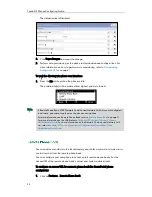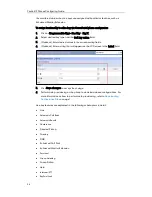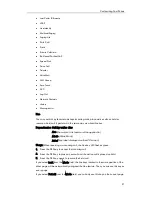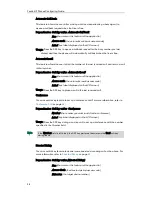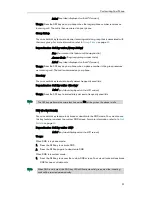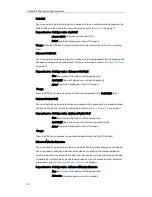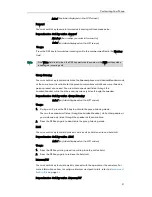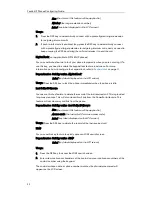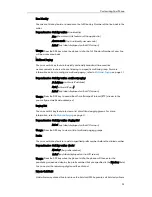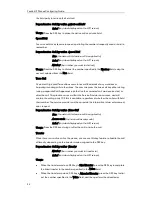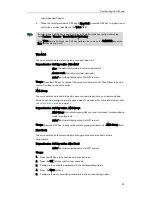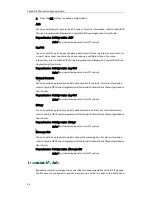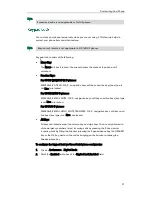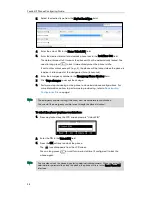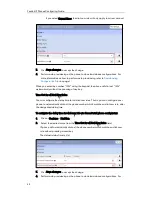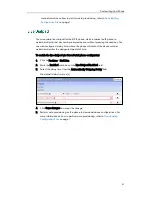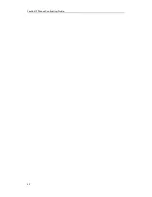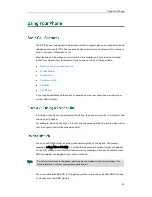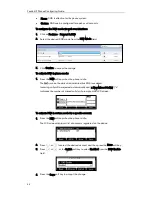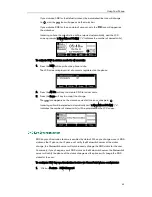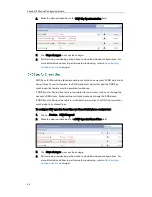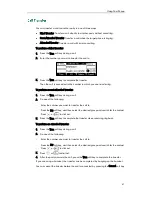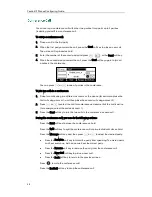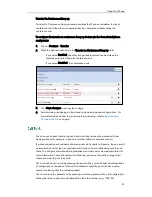Yealink IP Phones Configuring Guide
34
the hold party to retrieve the held call.
Dependencies:
Soft key action (private call hold)
Label (key label displayed on the LCD screen)
Usage: Press the DSS key to place the active call on private hold.
Speed Dial
You can use this key feature to speed up dialing the numbers frequently used or hard to
remember.
Dependencies:
Soft key action (Speed Dial)
Line (the account this feature will be applied to)
Label (key label displayed on the LCD screen)
Number (the number you want to dial out)
Usage: Press the DSS key to dial out the number specified in the Number field, using the
account selected from the Line field.
Trace Call
Customer Originated Trace allows users to record the details of any malicious or
harassing incoming calls to their lines. The user can press the trace call key either during
(using a separate Call Appearance on the line the unwanted call was received on) or
after the call. This produces a record that the Service Provider can access, and will
contain the calling party ID if this is available, regardless of whether the caller withheld
their number. The service provider can then provide this information to law enforcement
upon request.
Dependencies:
Soft key action (Trace Call)
Line (the account this feature will be applied to)
Access code (the trace call access code)
Label (key label displayed on the LCD screen)
Usage: Press the DSS key during or after the call to trace the call.
Transfer
When there is an active call on the phone, you can use this key feature to handle the call
differently depending on the transfer mode assigned to the DSS key.
Dependencies:
Soft key action (Transfer)
Number (the number you want to transfer to)
Label (key label displayed on the LCD screen)
Usage:
When the transfer mode on DSS key is Blind Transfer, press the DSS key to complete
the blind transfer to the number specified in the Value field.
When the transfer mode on DSS key is Attended Transfer, press the DSS key to dial
out the number specified in the Value field, and then perform the attended or
Summary of Contents for Yealink SIP-T41P
Page 1: ......
Page 6: ...Yealink IP Phones Configuring Guide vi...
Page 11: ...Getting Started 3 2 Press or to scroll through the list and view the specific information...
Page 12: ...Yealink IP Phones Configuring Guide 4...
Page 50: ...Yealink IP Phones Configuring Guide 42...
Page 76: ...Yealink IP Phones Configuring Guide 68...
Page 78: ...Yealink IP Phones Configuring Guide 70...
Page 82: ...Yealink IP Phones Configuring Guide 74...
Page 86: ...Yealink IP Phones Configuring Guide 78...