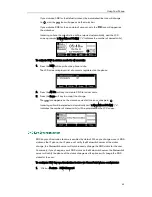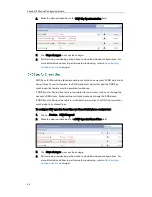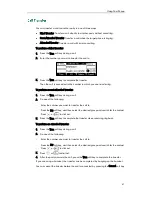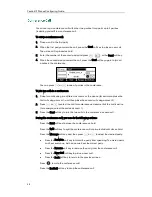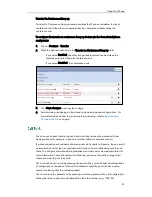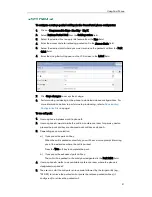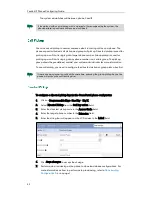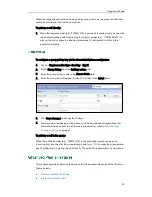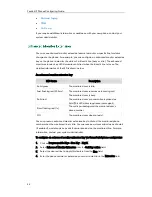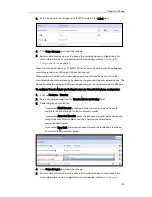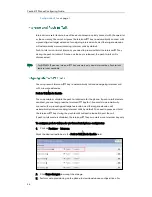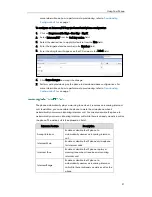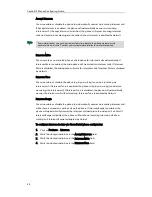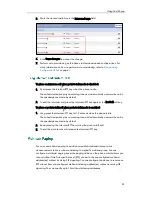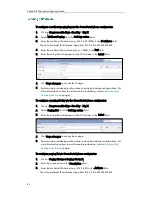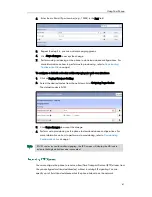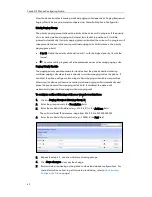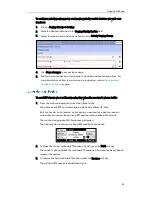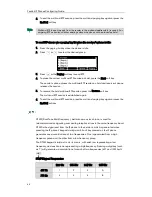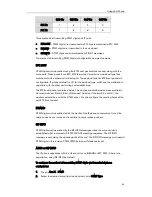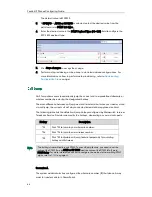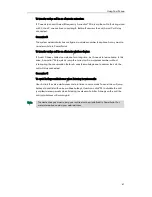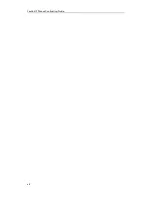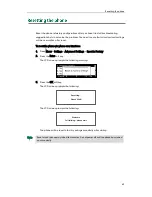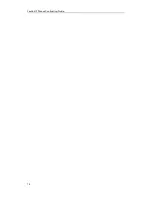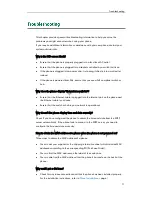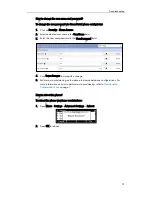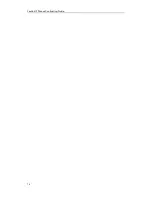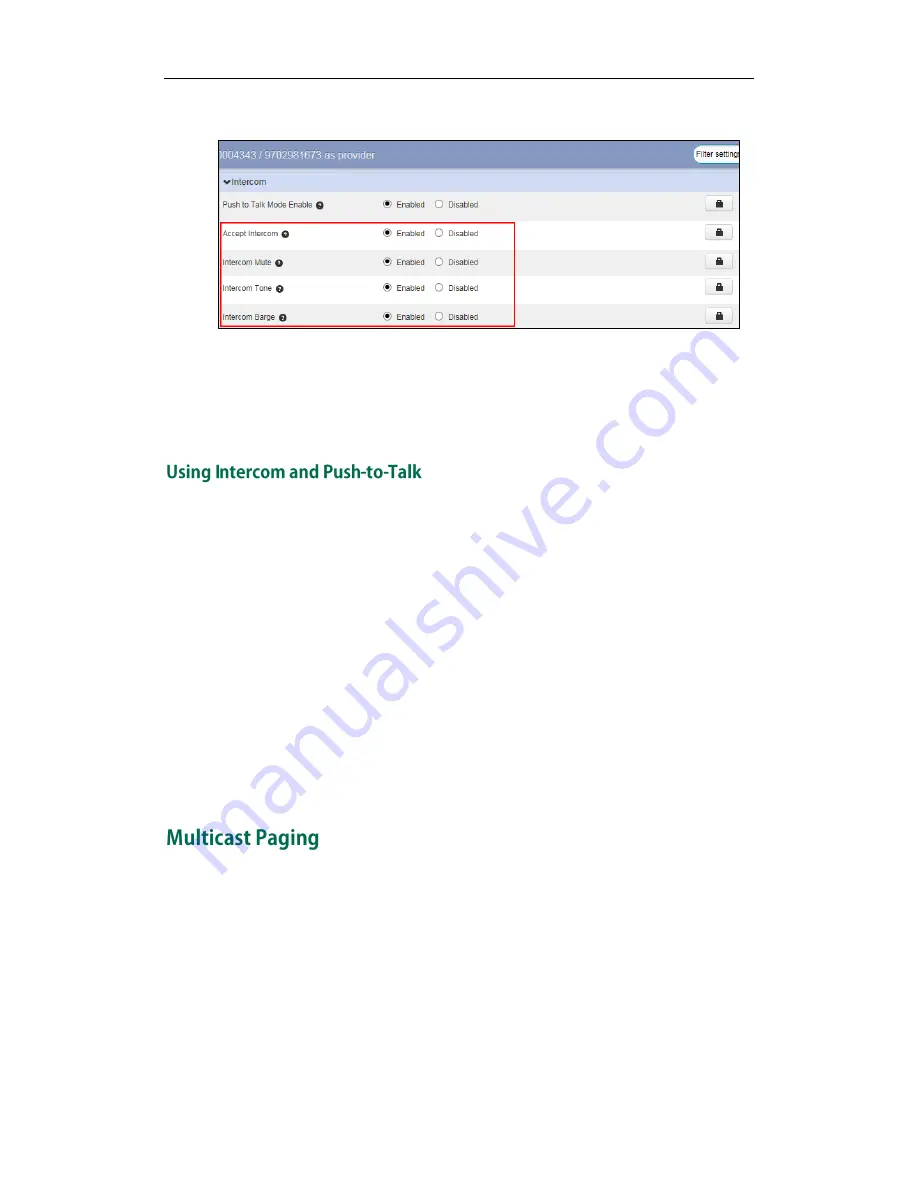
Using Your Phone
59
5.
Mark the desired radio box in the Intercom Barge field.
6.
Click Save changes to accept the change.
7.
Perform auto provisioning on the phone to download above configurations. For
more information on how to perform auto provisioning, refer to
Downloading
Configuration Files
on page
7
.
To place an intercom call when push-to-talk mode is disabled:
1.
Short press the Intercom/PTT key when the phone is idle.
The called destination plays a warning tone and automatically answers the call in
the speakerphone mode by default.
2.
To end the intercom call, press the Intercom/PTT key again or the EndCall soft key.
To place a push-to-talk call when push-to-talk mode is enabled:
1.
Long press the Intercom/PTT key for 1.5 seconds when the phone is idle.
The called destination plays a warning tone and automatically answers the call in
the speakerphone mode by default.
2.
Keep pressing the Intercom/PTT key during the push-to-talk call.
3.
To end the push-to-talk call, release the Intercom/PTT key.
You can use multicast paging to quickly and easily broadcast time sensitive
announcements to users who are listening to a specific multicast group. You can
configure a multicast paging key or the paging list key on the phone, which allows you
to send a Real Time Transport Protocol (RTP) stream to the pre-configured multicast
address(es) without involving SIP signaling. You can configure the phone to receive an
RTP stream from pre-configured multicast listening address(es) without involving SIP
signaling. You can specify up to 10 multicast listening addresses.
Summary of Contents for Yealink SIP-T41P
Page 1: ......
Page 6: ...Yealink IP Phones Configuring Guide vi...
Page 11: ...Getting Started 3 2 Press or to scroll through the list and view the specific information...
Page 12: ...Yealink IP Phones Configuring Guide 4...
Page 50: ...Yealink IP Phones Configuring Guide 42...
Page 76: ...Yealink IP Phones Configuring Guide 68...
Page 78: ...Yealink IP Phones Configuring Guide 70...
Page 82: ...Yealink IP Phones Configuring Guide 74...
Page 86: ...Yealink IP Phones Configuring Guide 78...